Key takeaways
- Familiarize yourself with PaintShop Pro’s layers and workspace to streamline your editing process and enhance creativity.
- Utilize essential tools like the Crop, Clone, and Adjustment Layers to improve your editing efficiency and achieve better results.
- Organize layers and use keyboard shortcuts to boost workflow and save time during complex edits.
- Always save a master copy in PSPIMAGE format before exporting to ensure flexibility and preservation of edits.
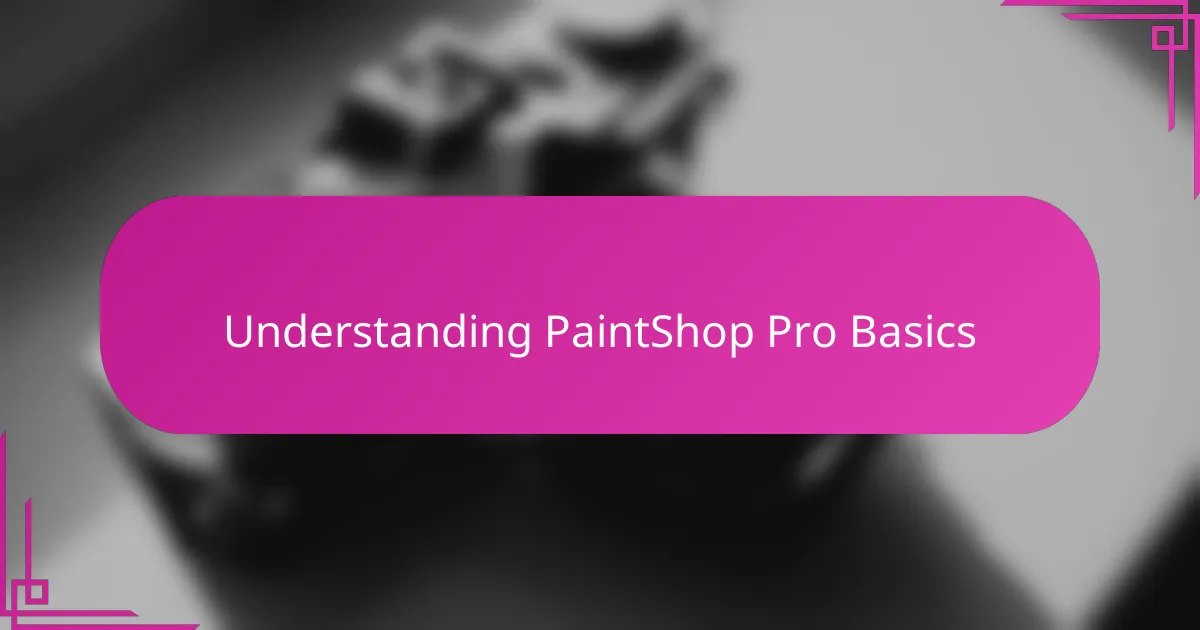
Understanding PaintShop Pro Basics
When I first opened PaintShop Pro, the interface felt a bit overwhelming, but I quickly realized how intuitive it actually is once you understand the basics. The layers panel, for example, became my best friend—it’s like having transparent sheets stacked on top of each other, allowing me to tweak each element independently without messing up the whole image. Have you ever felt frustrated trying to undo a complex edit? That’s where learning the undo history and layers really saved me.
What I love most about PaintShop Pro is how accessible the tools are. From simple cropping and resizing to more advanced features like masks and adjustment layers, everything feels within reach—even if you don’t have a background in Photoshop. In my experience, spending just a bit of time exploring the toolbar each day made a huge difference in how confidently I could manage my edits.
Understanding the basics isn’t just about knowing what each button does; it’s about discovering how those tools fit into your creative workflow. I found that getting comfortable with PaintShop Pro’s workspace layout helped me focus more on the art rather than getting lost in menus. Have you tried customizing your workspace yet? It’s a small change that made editing feel more natural for me.
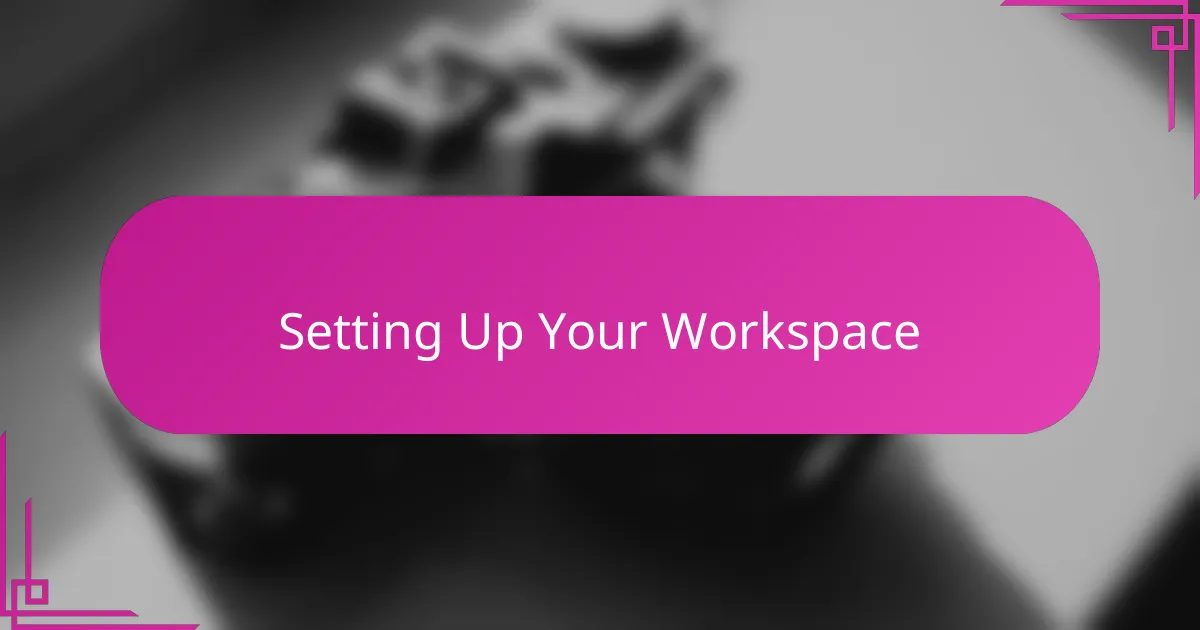
Setting Up Your Workspace
I always start by arranging my panels to suit the way I work. For me, having the layers and history palettes right beside the canvas saves so much time—I never have to hunt for them. Have you noticed how much smoother your workflow feels once everything you need is just a click away?
One thing I learned early on is to resize and dock the toolbars where they don’t block my view but are still accessible. It might seem trivial, but having a clean workspace lets me focus on the image, not on juggling windows. Doesn’t a clutter-free screen make editing less stressful?
Sometimes, I switch between preset workspaces depending on the project—like photo correction versus creative collage. Customizing these layouts didn’t just boost my efficiency; it also made the editing process more enjoyable. Have you tried saving your own workspace setup yet? It’s a small tweak with a big payoff.
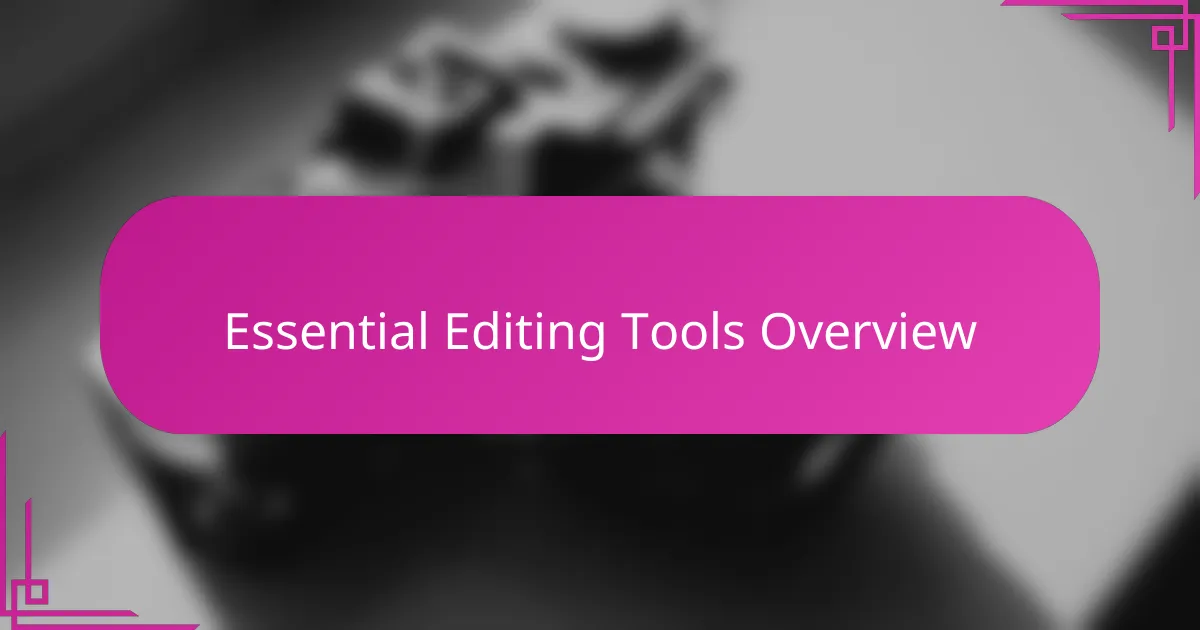
Essential Editing Tools Overview
What really stood out to me when diving into the essential editing tools in PaintShop Pro was how powerful yet approachable they feel. Take the Crop tool, for instance—simple to use but such a game changer when framing your subject just right. Have you ever been stuck with an image that just doesn’t feel balanced? The Crop tool quickly solves that frustration.
Another gem is the Clone tool, which I initially found a bit intimidating but soon realized is indispensable for removing unwanted spots or distractions. I remember spending so much time fixing blemishes on portraits, and once I got the hang of cloning, it felt like magic. It’s these kinds of tools that turn a good photo into a polished masterpiece.
Adjustment layers also deserve a shoutout because they let you fine-tune colors and brightness without damaging your original image. I love how I can experiment freely and still revert changes easily—a true lifesaver when I’m trying out bold edits. Have you played around with adjustment layers yet? If not, I’d encourage you to give them a try; they’ll change how you approach corrections.
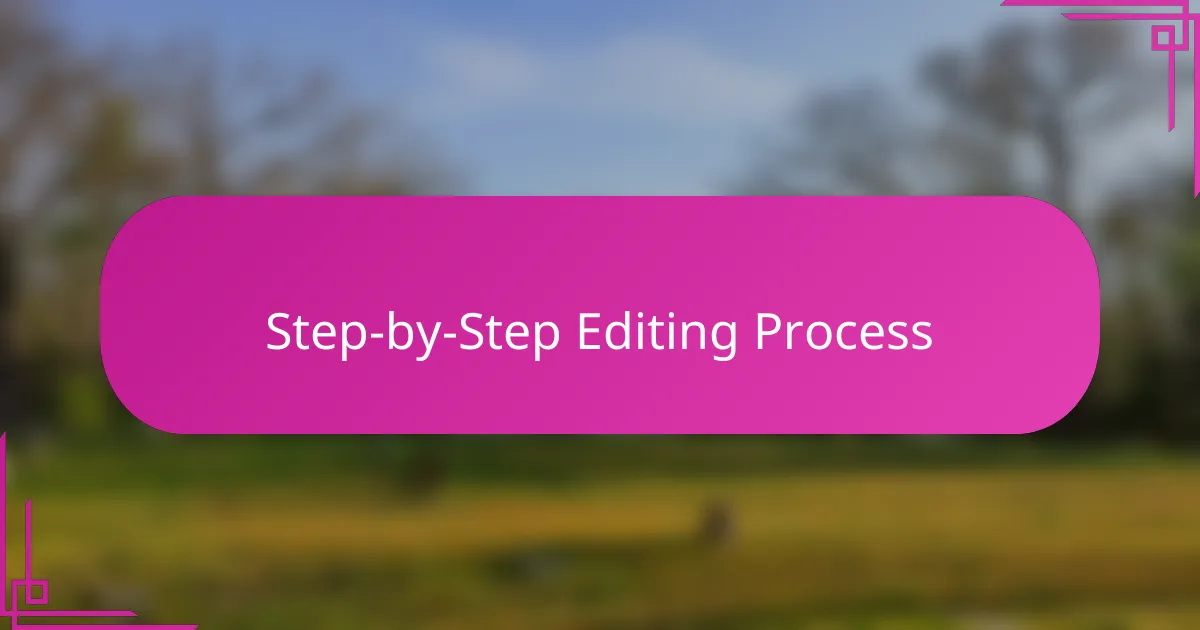
Step by Step Editing Process
When I begin editing in PaintShop Pro, my first step is always to create a duplicate of the original layer. This simple move gives me the freedom to experiment without fear of ruining the base image. Have you ever hesitated to try bold edits because you worried about messing things up? Making a copy of your layer is my way of putting those fears to rest.
Next, I usually tackle the basic adjustments like exposure, contrast, and white balance. I found that handling these early sets the right foundation for the rest of the edit. It feels like prepping a canvas before you start painting—skip this, and the whole picture can fall flat. Do you notice how much clearer your vision becomes when you get these fundamentals right?
Finally, I dive into the more detailed work, such as retouching with the Clone and Healing tools, and adding adjustment layers for fine-tuning colors. What’s satisfying is watching an ordinary photo gradually transform into something vibrant and polished. Sometimes it takes patience, but seeing that progress keeps me hooked. How do you celebrate those little editing wins? For me, it’s a quiet moment appreciating the subtle improvements that make all the difference.
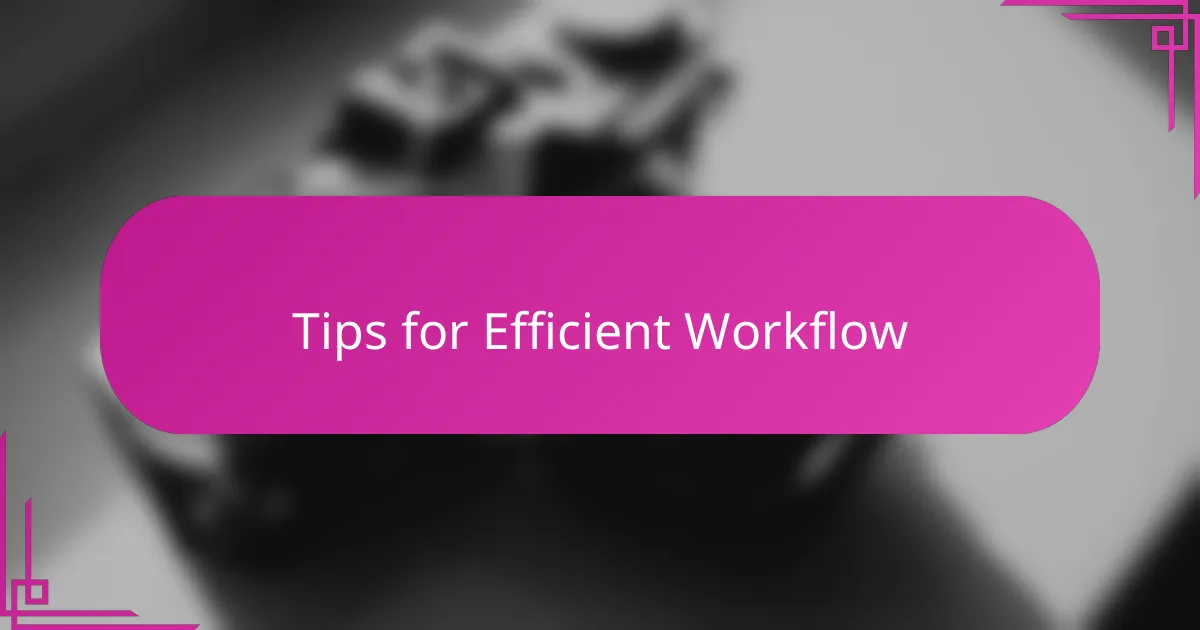
Tips for Efficient Workflow
One tip that transformed my workflow was learning keyboard shortcuts. At first, I ignored them, thinking clicking icons was fine. But once I started using shortcuts for tools like Undo or Zoom, it sped up my editing remarkably. Have you noticed how much smoother things go when you keep your hands on the keyboard instead of hunting for buttons?
Another habit I swear by is organizing my files and layers with clear names right from the start. It might sound tedious, but I can’t tell you how many times this simple step saved me from wasting minutes—and sometimes hours—searching for the right layer or image version. Don’t you find it frustrating when you lose track of your edits midway?
Finally, I recommend using presets and batch processing when handling a series of similar photos. This approach cuts down repetitive tasks and keeps edits consistent across your project. When deadlines are tight, trust me, automating those routine steps feels like a gift. Have you tried setting up your own batch workflows yet? It’s easier than you think and a real time-saver.
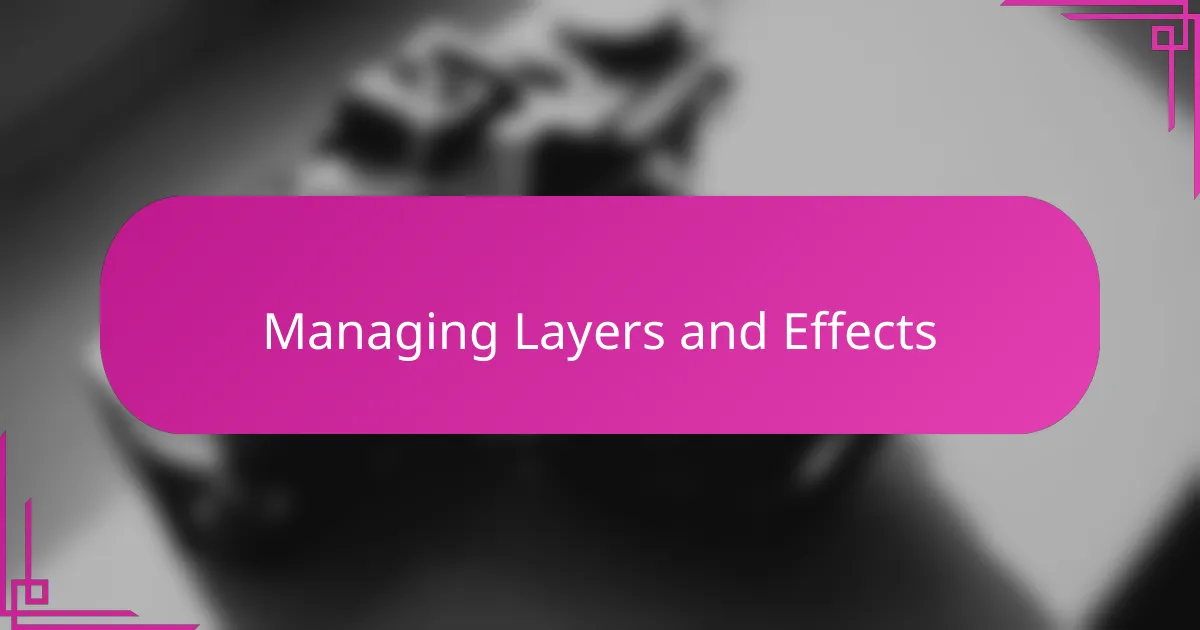
Managing Layers and Effects
One thing I quickly learned about managing layers in PaintShop Pro is how vital it is to keep them organized. When I first started, my layers panel looked like a chaotic mess, and it made finding the right element slow and frustrating. I realized that naming layers thoughtfully and grouping them saved me so much time and mental energy during complex edits. Have you ever lost track of that one crucial adjustment buried under dozens of unnamed layers? Trust me, a little organization goes a long way.
Working with effects on separate layers has been a total game changer for me. Instead of applying filters directly to the image, I use adjustment layers or duplicate layers to experiment freely. This way, if an effect doesn’t quite fit, I can tweak or remove it without starting over. It’s like having a safety net that lets me push creative boundaries without fear of messing up my work. Do you find yourself hesitating to try bold effects because you worry about ruining the original? Using layers to manage effects solved that for me completely.
Sometimes, I even stack multiple effects on one image, but keeping each on its own layer means I can adjust their intensity individually. For example, I might add a subtle vignette on one layer and boost saturation on another, then fine-tune each until everything blends just right. PaintShop Pro’s layers panel feels like a control room where I direct every tiny detail. How often do you go back and adjust effects after the initial edit? With layers, it’s easy to revisit and perfect your vision anytime.

Finalizing and Saving Edits
When it comes to finalizing my edits in PaintShop Pro, I make it a point to review every layer and adjustment carefully before saving. I’ve learned that rushing this step often leads to overlooked flaws or missed opportunities for subtle tweaks. Do you ever find yourself staring at the screen, trying to decide if your edit feels “just right”? That pause is crucial for me.
Saving in PaintShop Pro isn’t just about hitting the save button. I always save a copy in the program’s native PSPIMAGE format first, preserving all the layers and adjustments intact. This habit gives me the confidence to revisit and re-edit my work anytime without starting from scratch. Have you experienced the frustration of losing layers because you saved only as a JPEG too soon? Keeping that master file is a game changer.
Finally, when I’m ready to share or print, I export a flattened version in the format that suits the project—JPEG for online sharing or TIFF for printing, for example. This step feels like sealing my creative effort into a polished final form. What’s your go-to export setting? I’ve found that matching the format to your end use avoids surprises and keeps your photos looking their best.