Key takeaways
- Snapseed offers professional-grade tools and user-friendly features, making mobile photo editing powerful yet intuitive.
- The selective adjust tool allows for precise edits without affecting the entire image, enhancing authenticity and creative possibilities.
- Customizing workflows, such as saving filter stacks and using gesture controls, boosts productivity and speeds up the editing process.
- Integrating Snapseed with other tools like Lightroom enables a seamless editing experience across devices, improving efficiency and flexibility.
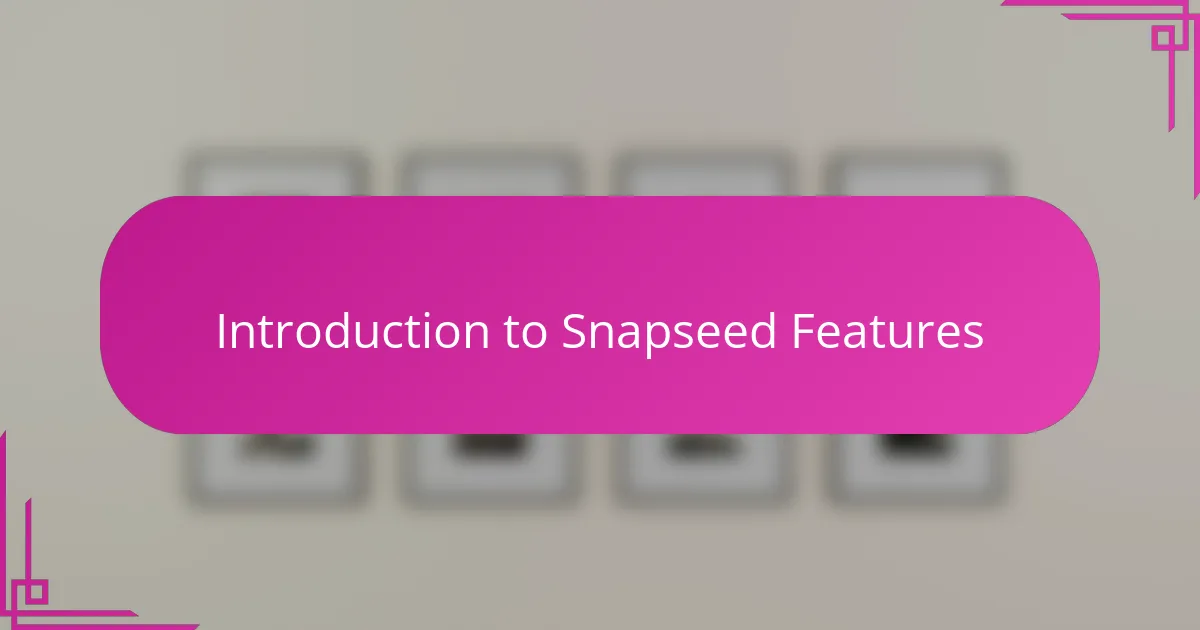
Introduction to Snapseed Features
Snapseed offers a rich set of features that I find both powerful and intuitive, making it a staple in my editing toolkit. Have you ever wished for a mobile app that feels just as capable as desktop software? That’s exactly what Snapseed delivers with its wide range of professional-grade tools.
One feature I constantly return to is the selective adjust tool. It lets me fine-tune specific areas without affecting the entire image, which is a game changer when I need precise corrections on the go. I still remember the first time it saved a photo that otherwise looked flat—it felt like unlocking a new level in mobile editing.
What really stands out, though, is Snapseed’s balance between complexity and ease of use. It doesn’t overwhelm you with options but gives just enough flexibility to elevate your photos creatively. Isn’t that what we all want from our editing apps?
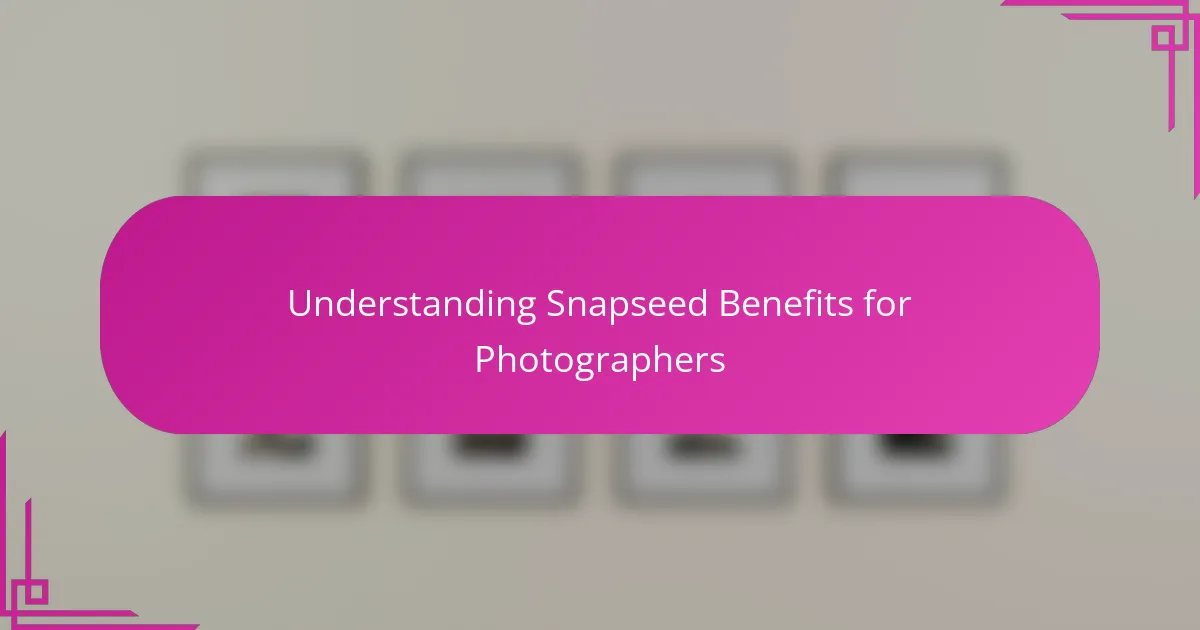
Understanding Snapseed Benefits for Photographers
When I first started using Snapseed, what struck me was how quickly I could enhance my photos without losing that natural look. Have you ever used an app that made your edits feel too artificial? Snapseed avoids that trap by giving you subtle control, so your images stay authentic and true to your vision.
One of the biggest benefits I appreciate is its portability. Being able to jump into editing during a quick break or right after a shoot means I can keep my creative momentum going. It’s like having a mini darkroom in my pocket—something I never imagined possible before smartphones became this powerful.
Another advantage is how Snapseed helps me learn and experiment. Because the interface is approachable, I’m not afraid to try new things or revisit old photos and give them fresh life. Isn’t growth as a photographer partly about exploring tools that challenge yet support you? Snapseed fits that role perfectly for me.
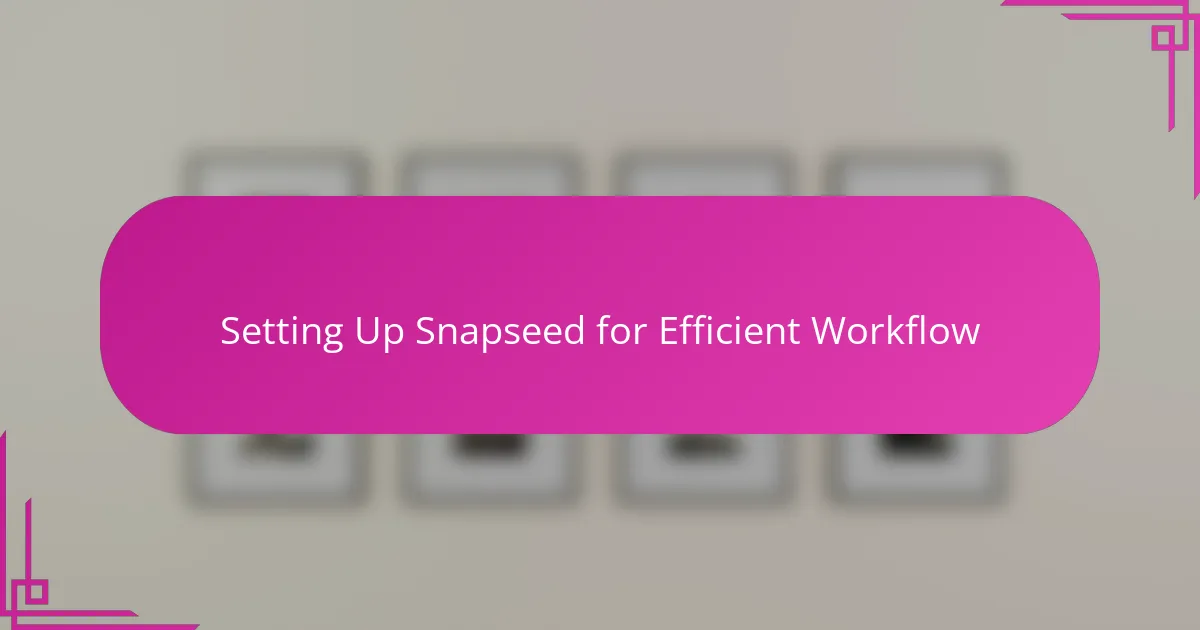
Setting Up Snapseed for Efficient Workflow
Getting Snapseed ready for my workflow was surprisingly straightforward, but it took a bit of tinkering at first. I made it a point to organize my favorite tools into a logical sequence, so I don’t waste time scrolling through menus when inspiration hits. Have you ever felt that rush of wanting to edit fast, only to be slowed down by clunky app navigation? Streamlining Snapseed helped me avoid that frustration completely.
I also customize my reset and export settings to match how I work. For example, I set the default export quality to high, ensuring my images retain their sharpness without extra fuss. It’s a small detail, but it makes a big difference when I’m editing dozens of photos after a shoot. Trust me, those little efficiency wins add up quickly.
One trick I’ve learned is to create and save my own filter stacks as custom looks within Snapseed. This means I can apply my signature style in just a couple of taps, rather than rebuilding edits from scratch each time. Have you tried saving presets before? If not, I recommend it—it feels like having a personal assistant that remembers exactly how you like your images to look.
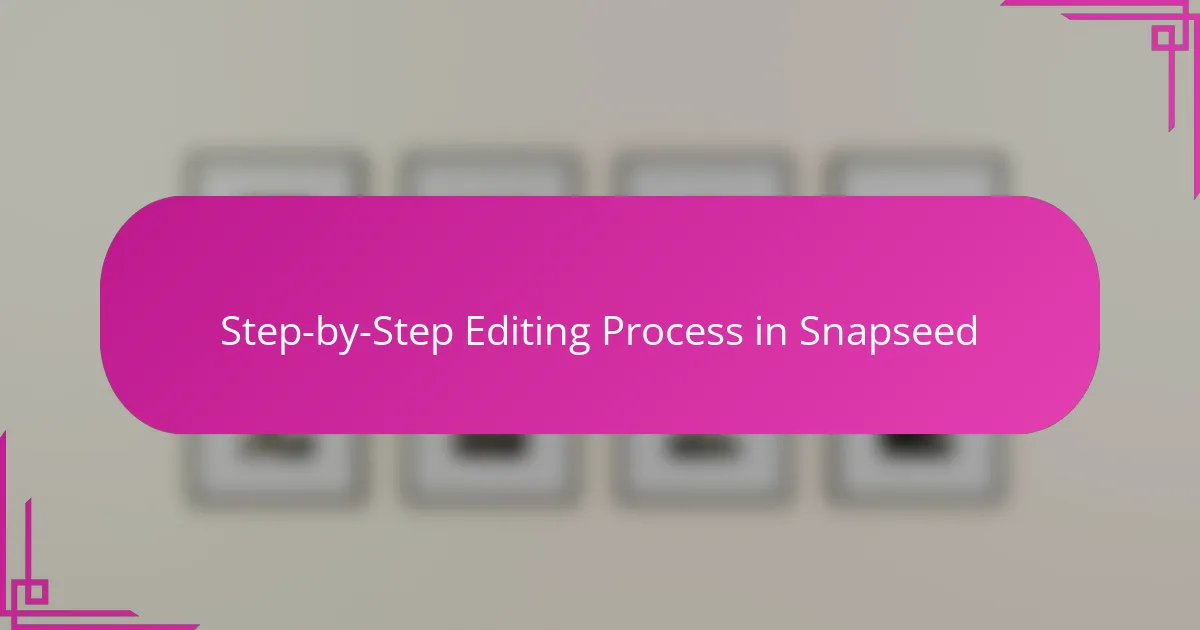
Step-by-Step Editing Process in Snapseed
The very first thing I do in Snapseed is open the RAW file and apply the basic Tune Image adjustments—brightness, contrast, and saturation. It’s like laying a solid foundation before adding any creative touches. Have you noticed how even slight tweaks here can transform a photo from dull to inviting? For me, these initial changes set the tone for everything that follows.
Next, I usually jump into the Selective tool to fix specific spots that need attention—like brightening a shadow on a face or toning down highlights in the sky. It’s always satisfying to see those problem areas respond precisely without messing up the rest of the scene. I remember one portrait where the background was too bright; selective edits brought back the depth without compromising the subject’s warmth, which felt like a small victory.
Finally, I move on to details and finishing touches, such as sharpening and adding a subtle vignette to guide the viewer’s eye. These last steps may seem minor, but I’ve found that they make a huge difference in polish and mood. Don’t you find it rewarding when your photo feels complete and ready to share, all thanks to a few thoughtful adjustments? That moment keeps me coming back to Snapseed every time.
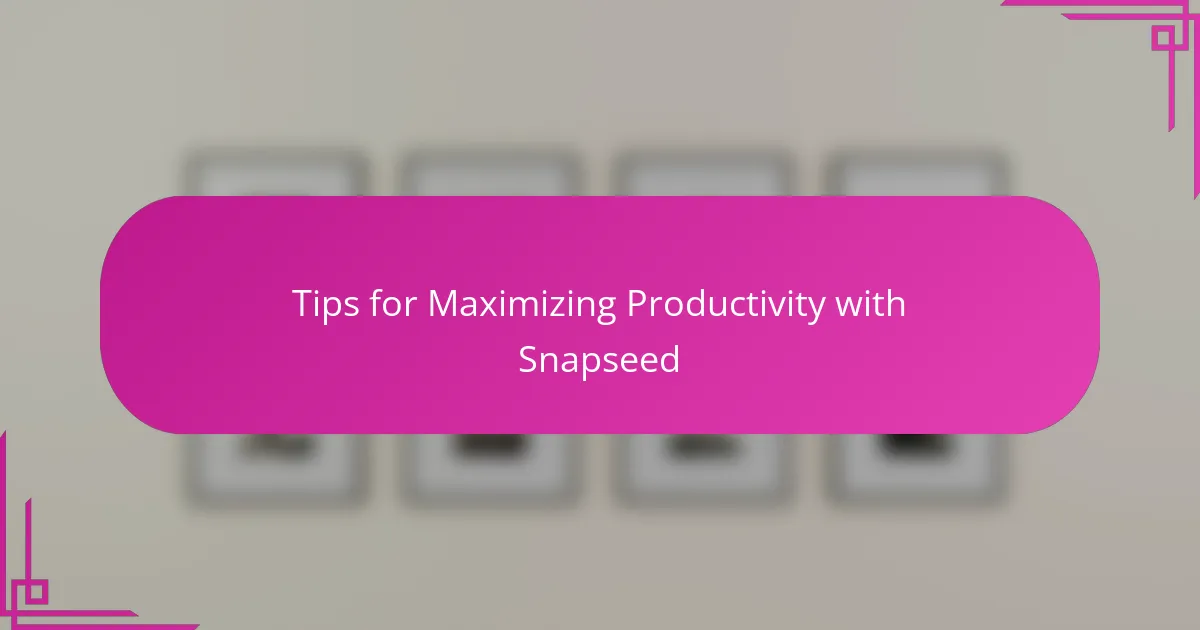
Tips for Maximizing Productivity with Snapseed
One habit that’s been a real productivity booster for me is using Snapseed’s Stacks feature to save and apply my favorite edit sequences. It’s like having a shortcut to my artistic voice—why reinvent the wheel for every photo when you can build on a trusted foundation? Plus, it saves so much time when I’m working under tight deadlines or juggling multiple projects.
Another tip I swear by is leveraging Snapseed’s gesture controls. Swiping up or down to select adjustment types, then sliding left or right to fine-tune values—it sounds simple, but once you get used to it, your edits feel fluid and seamless. Have you ever noticed how little interface hacks like these can make the difference between a frustrating session and a creative flow? For me, this one small trick keeps the process enjoyable and efficient.
Finally, don’t underestimate the power of batch planning your edits mentally before diving in. I often skim through my shoot photos and decide which corrections are similar enough to tackle with one approach in Snapseed. This foresight helps prevent piecemeal editing and lets me stay focused. Have you tried mapping out your workflow like this? It might sound a bit formal, but trust me, it cuts down on decision fatigue and keeps your momentum going strong.
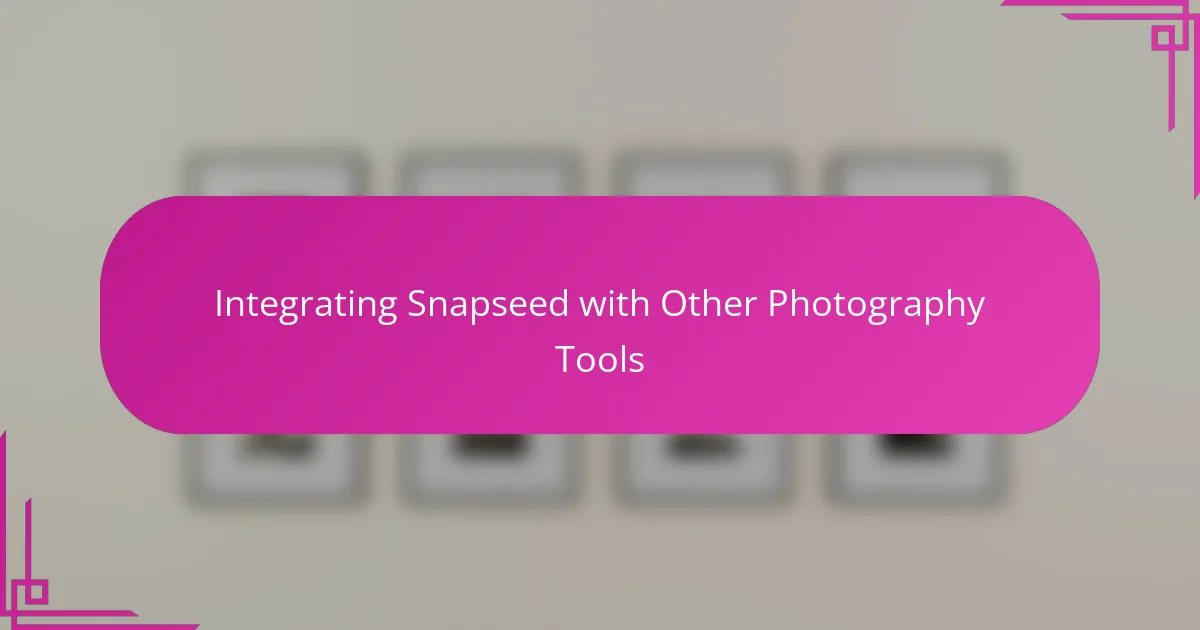
Integrating Snapseed with Other Photography Tools
Snapseed fits seamlessly alongside other photography tools I use, like Lightroom and Photoshop, especially when I need quick, precise tweaks on the go. Have you ever found yourself frustrated switching between apps only to lose your creative flow? For me, Snapseed bridges that gap perfectly by handling detailed spot edits that might be cumbersome on desktop software but are effortless on my phone.
One workflow I rely on involves starting edits on desktop with Lightroom for broad adjustments and then exporting to Snapseed for those selective, nuanced corrections. It’s almost like passing the baton between two trusted teammates, each adding their strength to the final image. This back-and-forth often sparks fresh ideas—sometimes a detail I missed on the big screen becomes obvious when I zoom in on my phone.
I’ve also integrated Snapseed with cloud storage tools, which means I can pick up an edit wherever I left off, whether I’m on a laptop or mobile. Doesn’t that kind of flexibility feel like a game-changer? Being able to hop between devices controls my editing pace without ever losing momentum, making the process far more enjoyable and efficient.
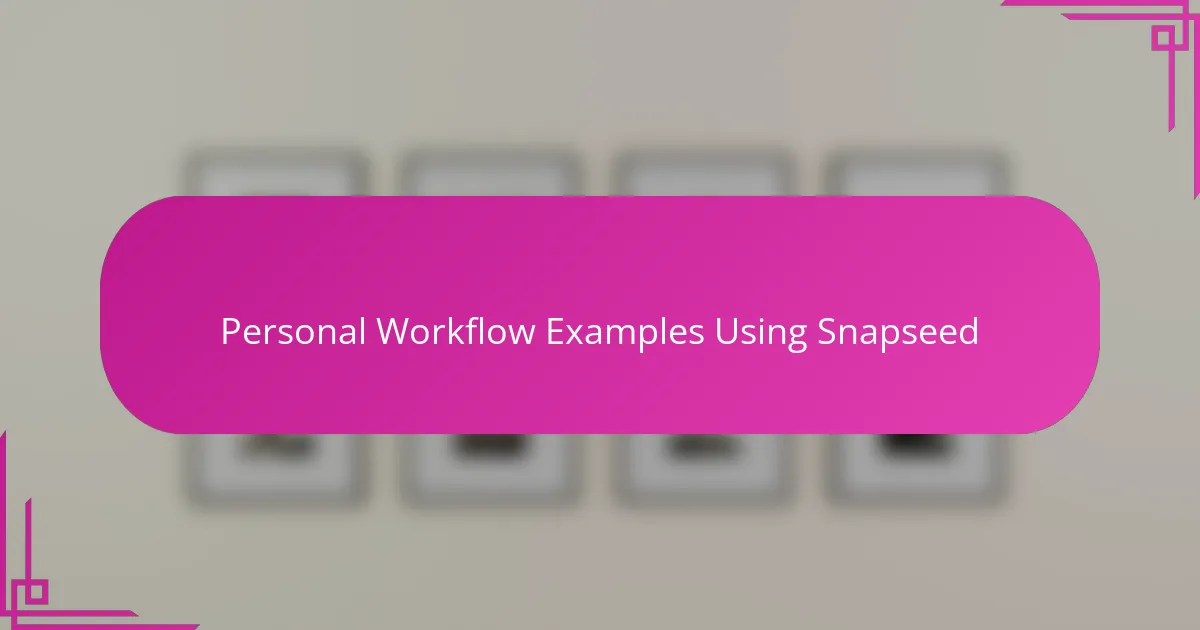
Personal Workflow Examples Using Snapseed
What I love about using Snapseed in my workflow is how naturally it fits into those spontaneous editing moments. For instance, after a quick shoot at the park, I often pull out my phone, open Snapseed, and adjust the lighting right there. It’s amazing how a few taps can transform a photo instantly, keeping that fresh energy alive instead of waiting to get back to the studio.
Sometimes, I get really into a selective edit—like when I need to brighten a shadow on a subject’s face without blowing out the background. Snapseed’s selective adjust tool feels like a precision instrument in these cases, letting me zoom in and tweak just the right spot. Have you ever had an edit feel so satisfying that you can’t help but smile? That’s how these moments with Snapseed make me feel.
On more complex days, I rely on my saved filter stacks to speed things up. Applying a custom look in just a couple of taps is a lifesaver when deadlines loom. I remember a shoot where time was tight, and Snapseed’s quick presets helped me pull together a polished set of images rapidly—proof that preparation pays off, especially when creativity and efficiency collide.