Key takeaways
- Color enhancement adds emotional depth to photographs by carefully balancing hues and saturation.
- Using adjustment layers in Photoshop allows for non-destructive edits and targeted color adjustments.
- Maintaining a natural look is essential; subtlety is key to avoid unrealistic colors.
- Finalizing photos involves scrutinizing details and choosing appropriate file formats for different uses.
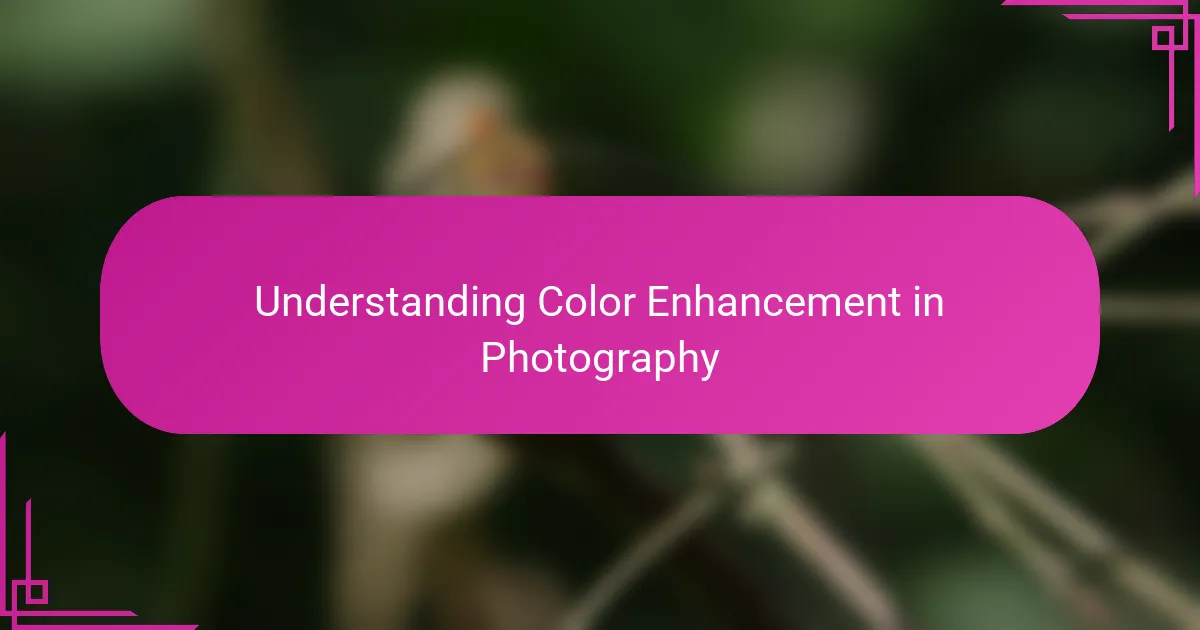
Understanding Color Enhancement in Photography
Color enhancement in photography is more than just a technical tweak; it’s about breathing life into the emotions a photo conveys. Have you ever looked at an image and felt it was just missing something intangible? That’s often where color enhancement comes into play, helping to evoke mood and atmosphere.
From my experience, the way colors interact within an image can completely change its story. Sometimes, a subtle nudge to saturation or contrast can turn a dull snapshot into a vibrant memory that pulls you right back to that moment. It’s fascinating how something seemingly simple can have such a powerful effect.
But what exactly does enhancing colors mean? It’s about carefully balancing hues, vibrancy, and tones to reflect the vision you had when capturing the shot. Understanding these elements helps you avoid overdoing it and preserves the natural beauty of the scene, which is something I always keep in mind.
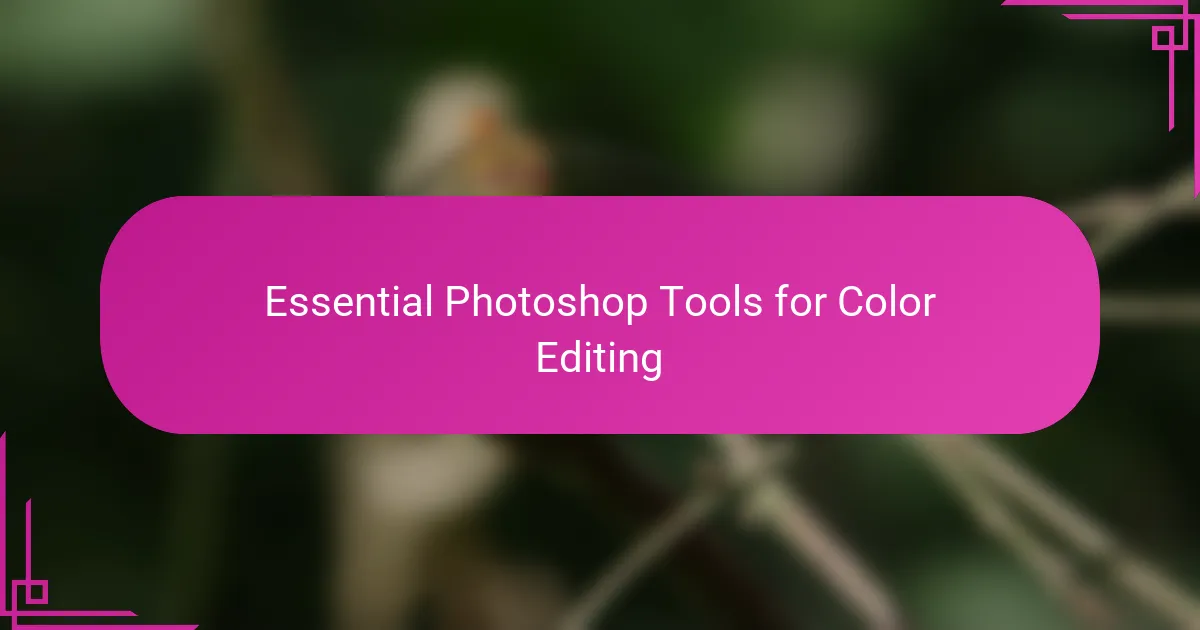
Essential Photoshop Tools for Color Editing
When I dive into color editing in Photoshop, the first tools I reach for are the Hue/Saturation and Vibrance adjustments. They’re like my go-to paintbrushes, allowing me to tweak colors without losing the natural feel. Have you ever tried boosting vibrance instead of saturation and noticed how it can brighten skin tones gently, avoiding that unnatural look?
Another essential for me is the Curves tool. It’s a bit like sculpting light and color together—I use it to add depth and contrast by adjusting the RGB channels individually. This gives me more control to enhance specific color ranges, making a sunset glow warmer or the shadows cooler with subtle precision.
Layer masks are a lifesaver for targeted color edits. Instead of changing the entire photo, I selectively enhance areas that need a pop or tone down spots that distract. It’s this level of control that transforms a good image into one that truly speaks to me—and maybe to you too, once you start experimenting.
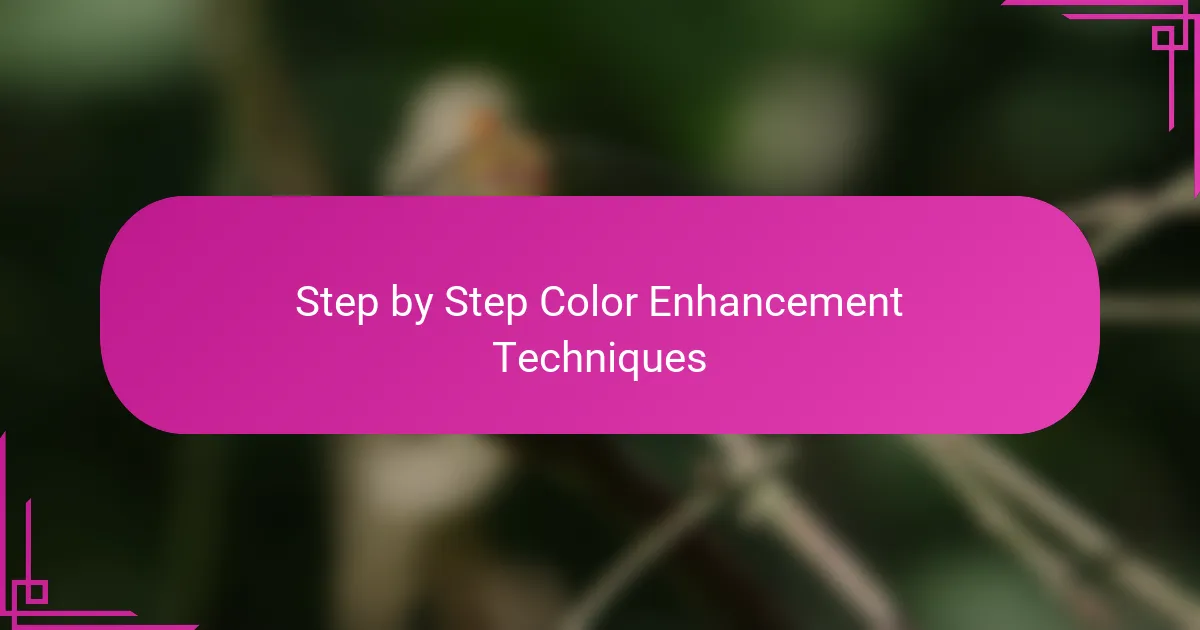
Step by Step Color Enhancement Techniques
The first step I always take is to create adjustment layers rather than applying changes directly. This way, I can experiment without fear, toggling visibility on and off to compare before and after. Have you ever found yourself stuck wondering if a photo was better with or without a change? Adjustment layers solved that dilemma for me.
Next, I often start with the Selective Color adjustment to fine-tune specific hues without affecting the entire palette. For example, tweaking the reds just enough to deepen a sunset sky, or cooling down a green patch in foliage to make it more natural. It feels like painting with precision—each slider gently reshaping the story I want to tell.
Finally, blending modes and layer opacity become my secret weapons. Sometimes, I duplicate a layer, boost its saturation heavily, then use a soft mask to blend in just the areas that benefit the most. It’s a sneaky yet effective way to add vibrancy where it matters without overwhelming the whole image. Have you tried this technique? It’s subtle but can completely elevate your photo’s emotional impact.
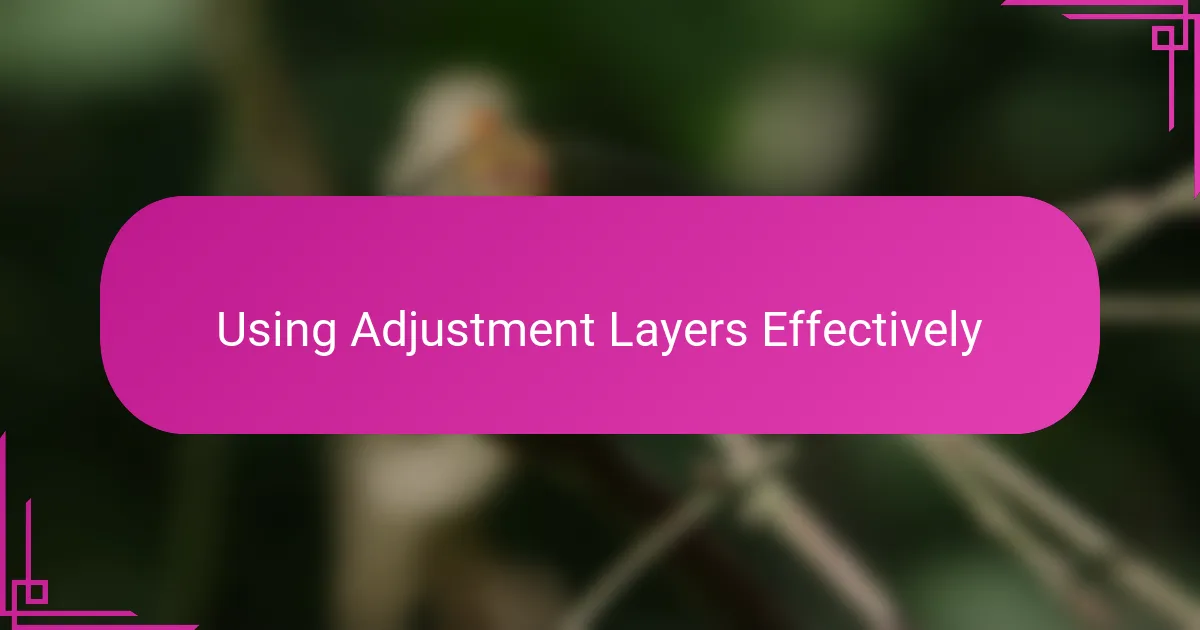
Using Adjustment Layers Effectively
One thing I’ve learned is that adjustment layers are like having a safety net when experimenting with colors. You can push the hues and saturation as far as you want, and if it doesn’t feel right, a quick toggle or tweak can bring you back without any damage. Have you ever felt hesitant to make bold changes because you were worried about ruining your photo? Adjustment layers removed that fear for me entirely.
I often use multiple adjustment layers stacked together to target different parts of the color spectrum. This layered approach lets me control exactly where and how colors shift, almost like composing a symphony rather than playing a single note. When I blend these layers thoughtfully, the final image gains nuance—I can highlight a warm glow here or cool down a shadow there, all without one overpowering the other.
Masks on adjustment layers have also become indispensable in my workflow. They let me isolate edits with precision, so I’m not affecting the whole image unnecessarily. For instance, if the sky looks perfect but the foreground needs a pop of color, I simply mask out the sky’s adjustment layer. This targeted control makes every edit feel intentional, which enhances the photo’s emotional appeal and keeps it natural. Have you ever noticed how a small, focused change can make an image feel more alive?
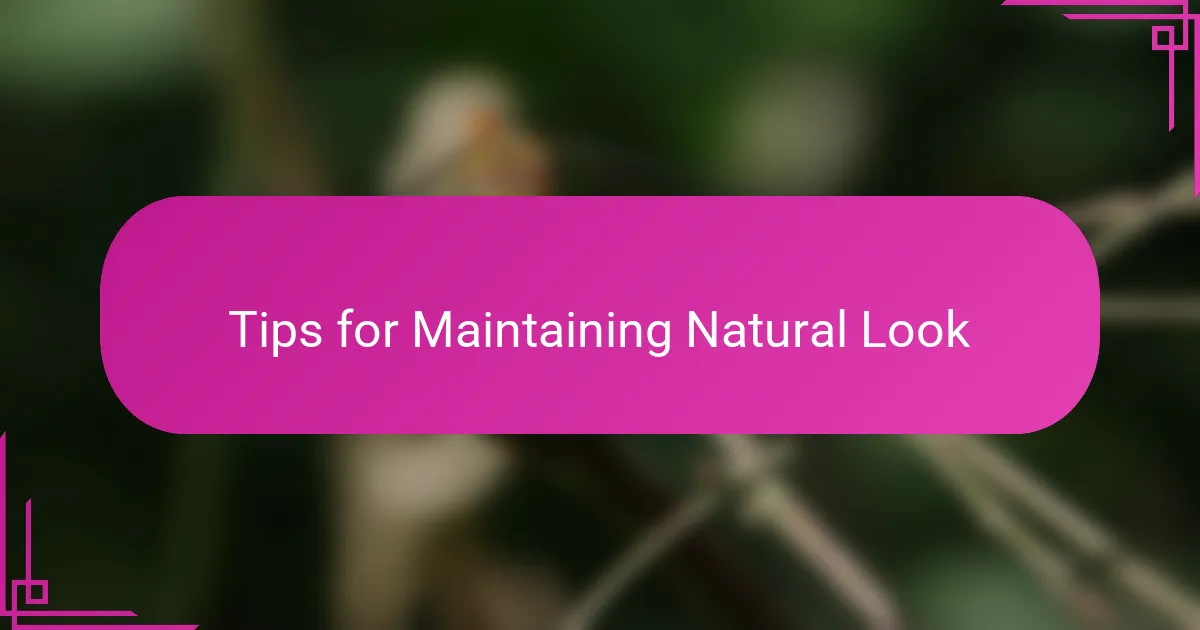
Tips for Maintaining Natural Look
Keeping colors natural is always at the back of my mind when I enhance photos. I ask myself, “Does this change still feel true to the scene I captured?” If the colors start to feel artificial or too intense, I know it’s time to dial back. It’s about preserving that genuine moment, not creating something unreal.
One trick I’ve found useful is to zoom out regularly while editing. When you step back, it’s easier to spot when a color pops too much or clashes with the rest of the image. I remember once missing an oversaturated patch until I glanced at the photo as a whole—it was an instant fix that saved the natural vibe completely.
Have you ever struggled with skin tones turning orange or unnatural after boosting colors? I have, and the key for me was subtlety. Instead of cranking saturation, I focus on vibrance or use targeted adjustments to enhance without overwhelming. This way, the colors feel enriched but still real, like your eyes would see them through a camera lens.
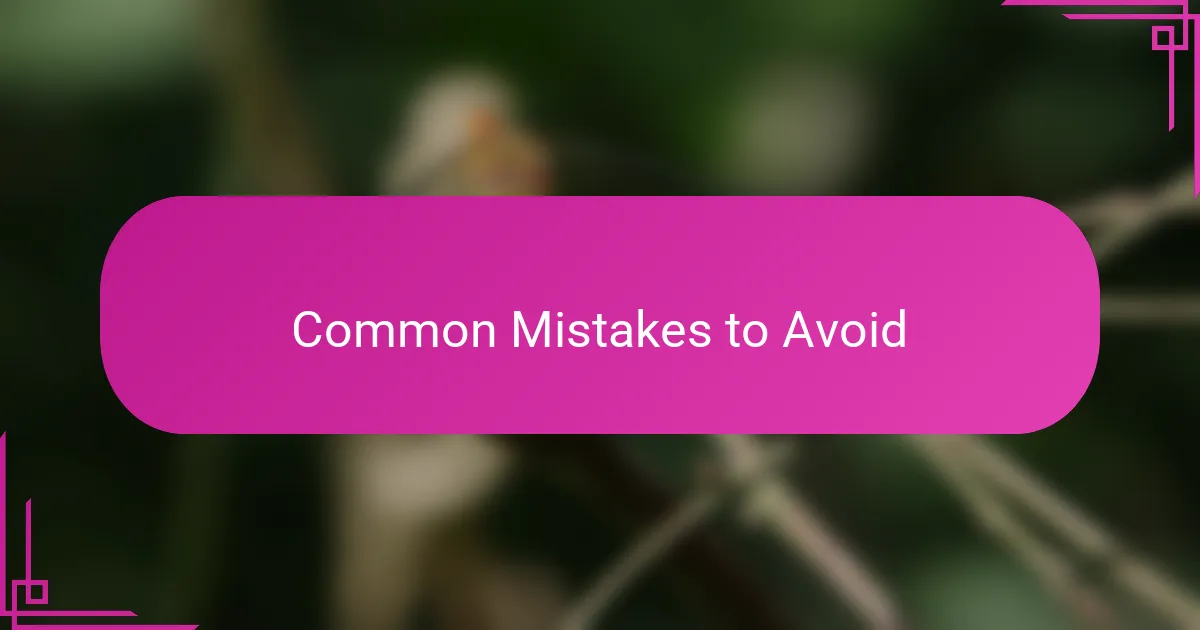
Common Mistakes to Avoid
One common mistake I often see, and have occasionally made myself, is pushing saturation way too high. It’s easy to get excited and crank up the colors, but that usually leads to an unnatural, almost cartoonish look. Have you ever caught yourself wondering why a photo suddenly feels off despite looking vibrant? That’s often the culprit.
Over-editing can also cause colors to lose their depth and subtlety. I remember a time when I kept tweaking contrast and vibrance endlessly, only to realize later that the image lost the gentle mood I initially loved. Sometimes, less truly is more in color enhancement.
Lastly, ignoring the use of masks when applying adjustments is a pitfall I advise avoiding. Applying changes globally can mess up areas that didn’t need tweaks, like skin tones or skies. Do you want every part of your image enhanced, or just specific areas? I prefer the latter, as it keeps things balanced and intentional.
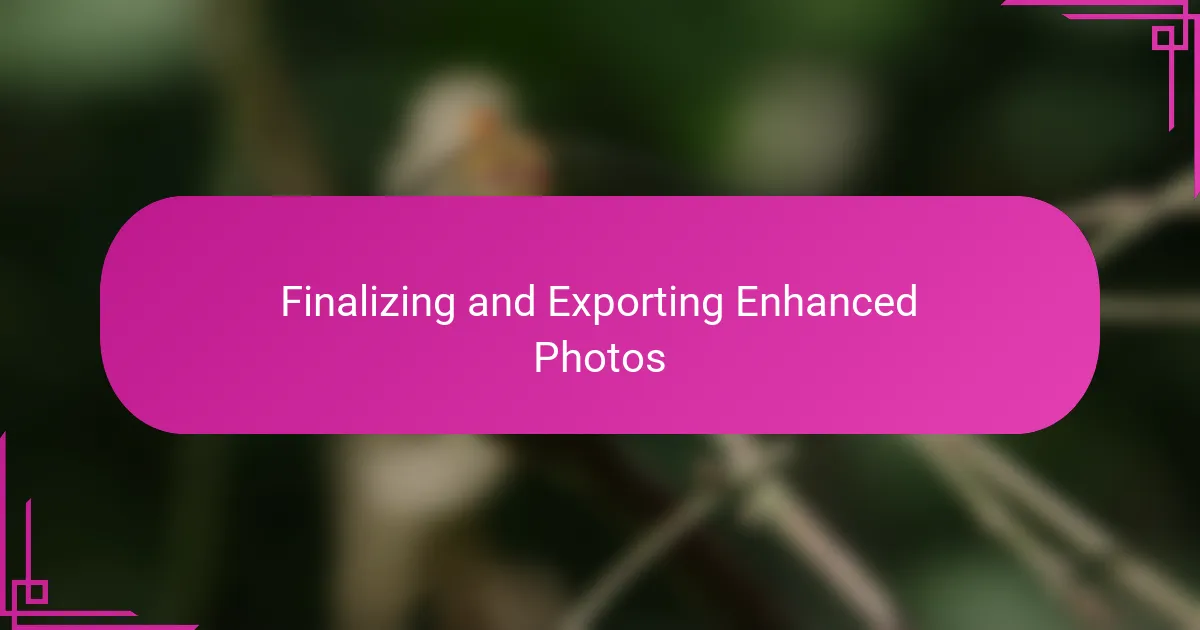
Finalizing and Exporting Enhanced Photos
When I’m ready to finalize my enhanced photos, I always take a moment to zoom in and inspect the details closely. It’s surprising how small oversights—like clipped highlights or too-intense colors—can slip past during the initial edits. Have you ever caught a harsh color boundary just before exporting and felt that quiet relief? That’s the kind of finish that makes your work feel polished and professional.
Exporting can feel straightforward, but it’s where I get really intentional about file types and color profiles. For web use, I usually pick JPEG with sRGB to ensure colors stay consistent across devices, but for printing, I switch to TIFF with Adobe RGB to preserve the richness I worked so hard to create. Have you experimented with different export settings and noticed how they affect your final image quality? It’s a subtle game-changer that’s worth the extra attention.
Lastly, I name and organize my files carefully before exporting. It might sound mundane, but having a trusted system saves me headaches later when looking for specific edits. In my experience, a well-organized photo library feels like a clearer creative space—do you agree that a good filing habit actually inspires better editing sessions down the line?