Key takeaways
- Editing landscape photos involves balancing emotion, light, and color to convey the original experience accurately.
- Understanding and utilizing basic Lightroom tools, like the Basic panel and Graduated Filter, enhances the photo’s mood and details effectively.
- Focusing on subtle adjustments in Vibrance and clarity prevents over-editing and maintains a natural look.
- Avoid common mistakes such as neglecting exposure basics and over-editing; taking breaks can help regain perspective on your work.
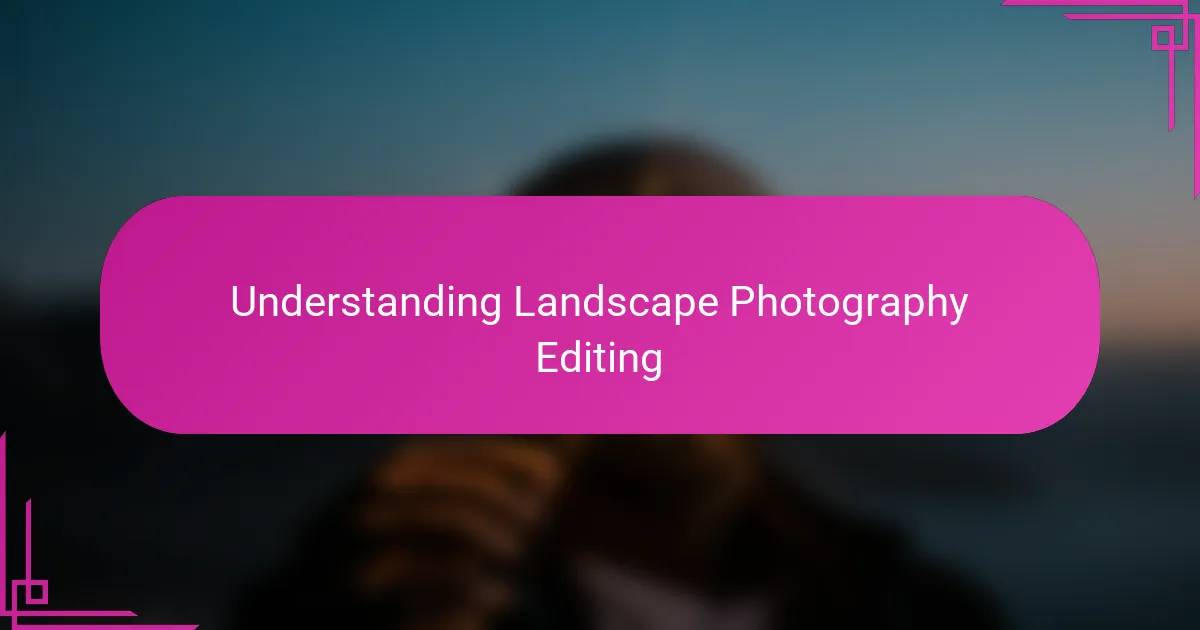
Understanding Landscape Photography Editing
Editing landscape photos is not just about enhancing colors or sharpening details; it’s about conveying the emotion and atmosphere I felt when I was there. Have you ever looked at a raw landscape image and thought, “It doesn’t quite capture what I saw”? That’s exactly where editing becomes an art of translating your experience into the final image.
When I first started editing landscapes in Lightroom, I realized that understanding the subtle interplay between light, shadow, and color was crucial. Sometimes, a slight adjustment in the highlights or a gentle boost in contrast could completely change the mood. Have you noticed how a vibrant sky or deep shadows can pull you into the frame more effectively?
For me, editing is also about balance. Too much saturation or over-sharpening can quickly make a landscape feel unnatural. I’ve learned to trust my eye and step back often, asking myself if the image still feels true to the moment I captured. Isn’t that the ultimate goal — to make the viewer feel like they’re right there with you?
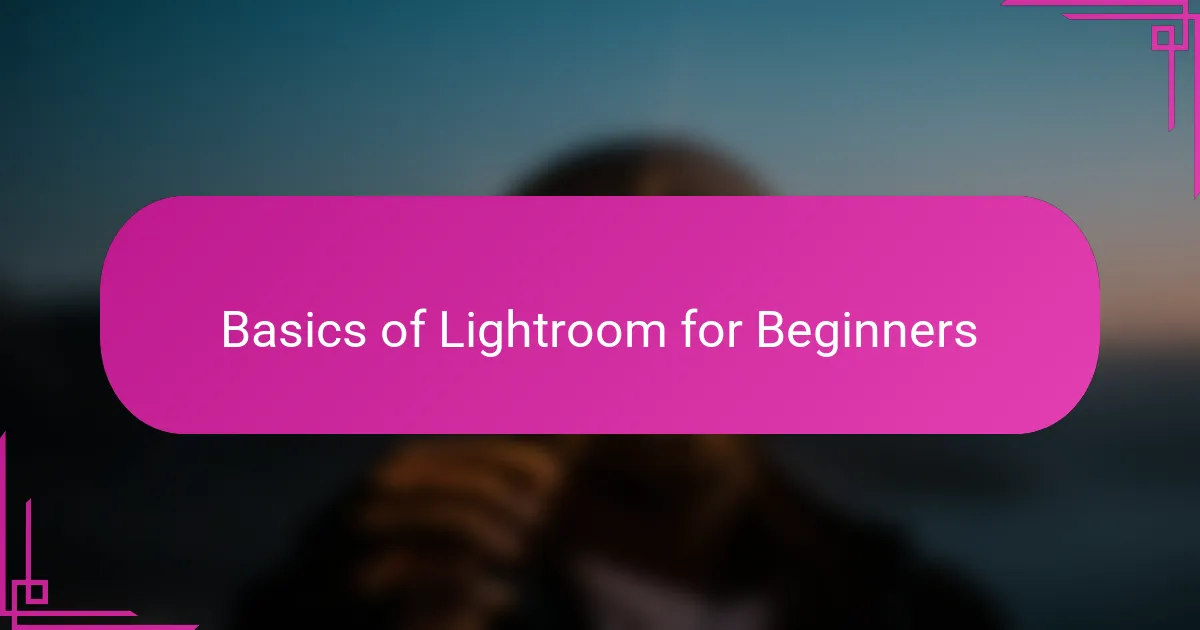
Basics of Lightroom for Beginners
Lightroom might seem overwhelming at first, but its interface is quite welcoming once you get the hang of it. I remember opening it for the first time and feeling a bit lost among sliders and panels, but breaking it down into basic sections helped me focus. Have you ever tried adjusting just one slider, like exposure, and watched your photo transform instantly? That moment hooked me.
One of the first steps I took was learning how to navigate the Develop module, where most of the magic happens. Playing with the Basic Panel—think exposure, contrast, highlights, and shadows—gave me a solid foundation. I found that small tweaks here often made the biggest difference in bringing out the landscape’s true character, without overwhelming the image.
Understanding presets was another game-changer. At first, I hesitated, fearing a loss of originality, but then I realized presets can serve as helpful starting points. Do you ever feel stuck staring at a flat image? Applying a preset helped me break through creative blocks and then customize edits to make the photo uniquely mine. It’s all about getting comfortable with the tools so your vision can shine through.
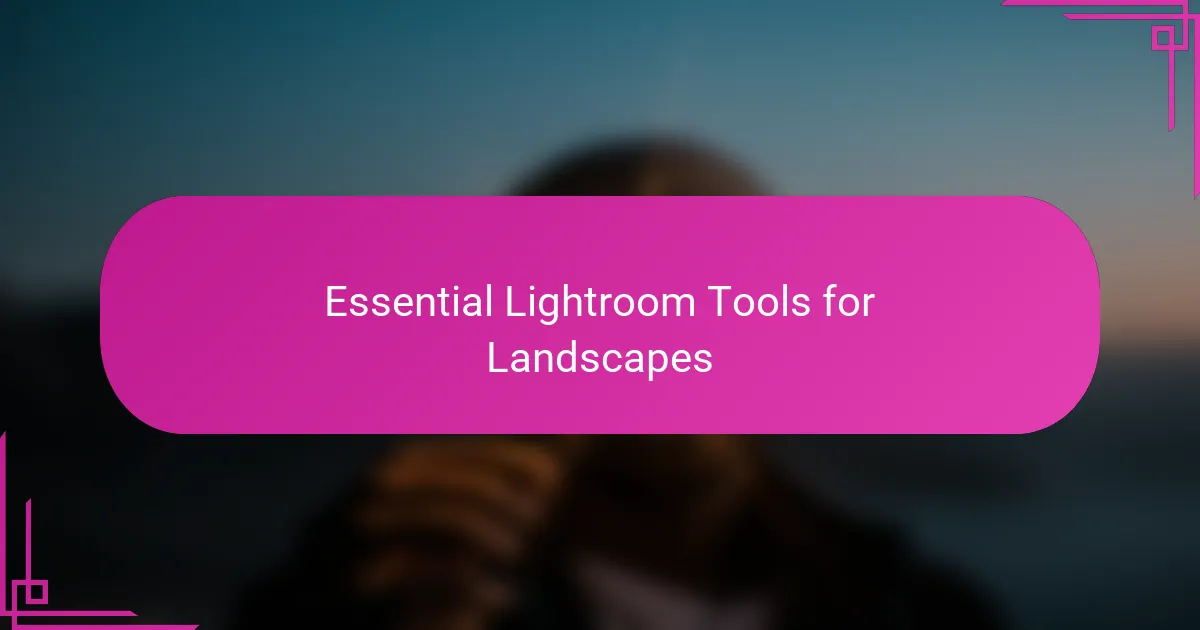
Essential Lightroom Tools for Landscapes
When it comes to editing landscapes in Lightroom, the Basic panel quickly became my best friend. Adjusting exposure, contrast, highlights, and shadows lets me control the light and mood in a way that feels like painting with light. Have you ever noticed how just lifting the shadows slightly can reveal hidden details that make a scene come alive?
The Graduated Filter tool was another revelation for me. It’s like having a magic brush to balance bright skies with darker land, without making the image look artificial. I often use it to bring back drama to a sunset or emphasize cloud formations—doesn’t it feel satisfying to restore that natural harmony?
Then there’s the Clarity slider, which I learned to use with care. Boosting clarity adds texture and depth, but too much can harshen a gentle scene. I’ve found that subtle adjustments here help me highlight intricate details in rocks, trees, or water again. Isn’t that what draws us deeper into the landscape?
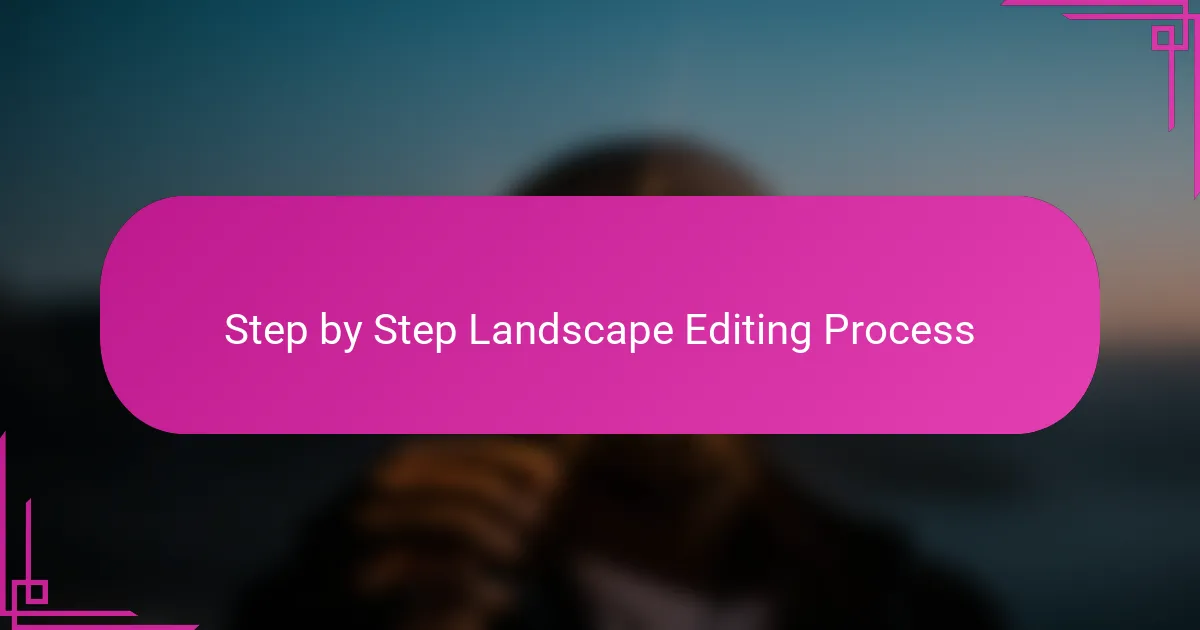
Step by Step Landscape Editing Process
Starting the editing process, I always begin by setting the right exposure and adjusting the highlights and shadows. It feels like laying the foundation for the entire image—without this balance, nothing else really works. Have you ever struggled to find the perfect light in a photo? I know I have, and spending time here often saves me later headaches.
Next, I usually dive into color adjustments—boosting vibrance while keeping saturation natural. There’s something satisfying about seeing the colors pop just enough to match the feeling I had standing there. Sometimes, I catch myself staring at a dull sky and wonder, “How do I bring this back to life without making it fake?” That’s when subtle slider moves become my best friend.
The final step for me is sharpening and adding clarity, but always cautiously. Overdoing it can turn a delicate scene into something harsh, and I want the image to invite the viewer in, not push them away. Do you ever find yourself toggling the clarity slider back and forth? I definitely do, trying to strike that perfect balance between detail and softness.
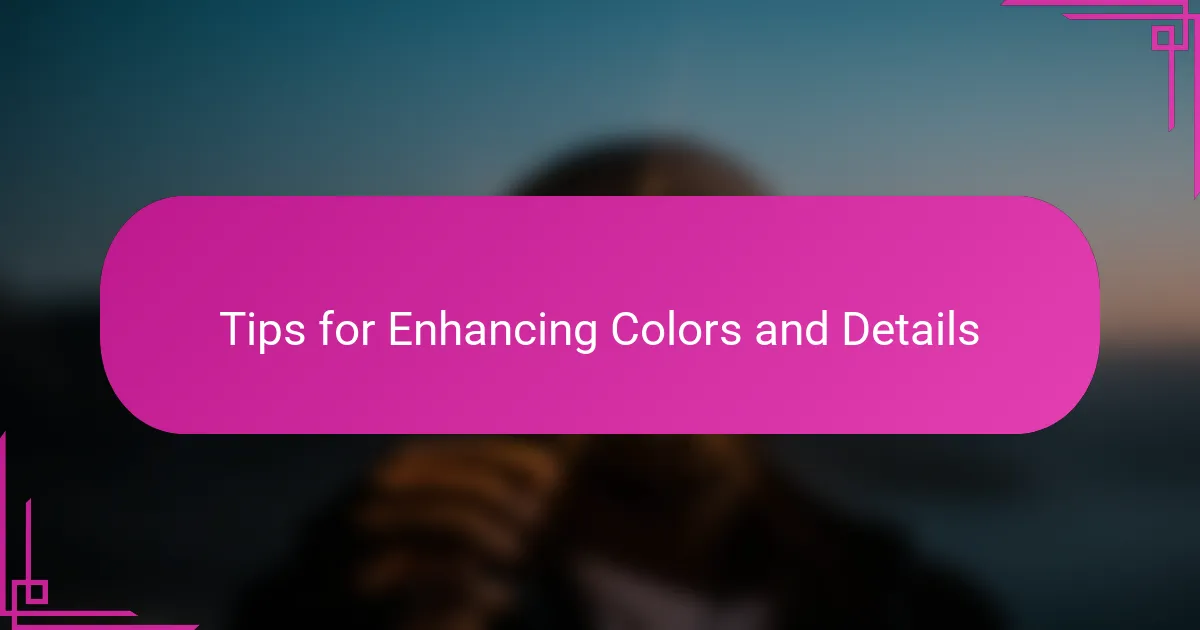
Tips for Enhancing Colors and Details
When I enhance colors, I tend to focus on Vibrance first rather than Saturation because it lifts the more muted tones without overwhelming the entire image. Have you ever noticed how cranking up Saturation can quickly make a photo look unnatural? That subtle boost in Vibrance feels like bringing the scene closer to what I experienced without going overboard.
To bring out details, I rely heavily on the Texture and Clarity sliders, but always with restraint. There was a time I went too far sharpening a misty forest scene, and it lost its gentle mood entirely—lesson learned! Now, I gently nudge these sliders to highlight the fine textures in leaves or rock formations, making the image feel immersive but still true to the atmosphere.
Sometimes, I use targets within the HSL Panel to selectively adjust colors, like cooling down an overly warm sky or deepening the greens in the foliage. It’s amazing how small tweaks here can make the photo sing in a way that general adjustments can’t. Have you tried isolating colors this way? It’s like fine-tuning the paint on a canvas until every shade feels just right.
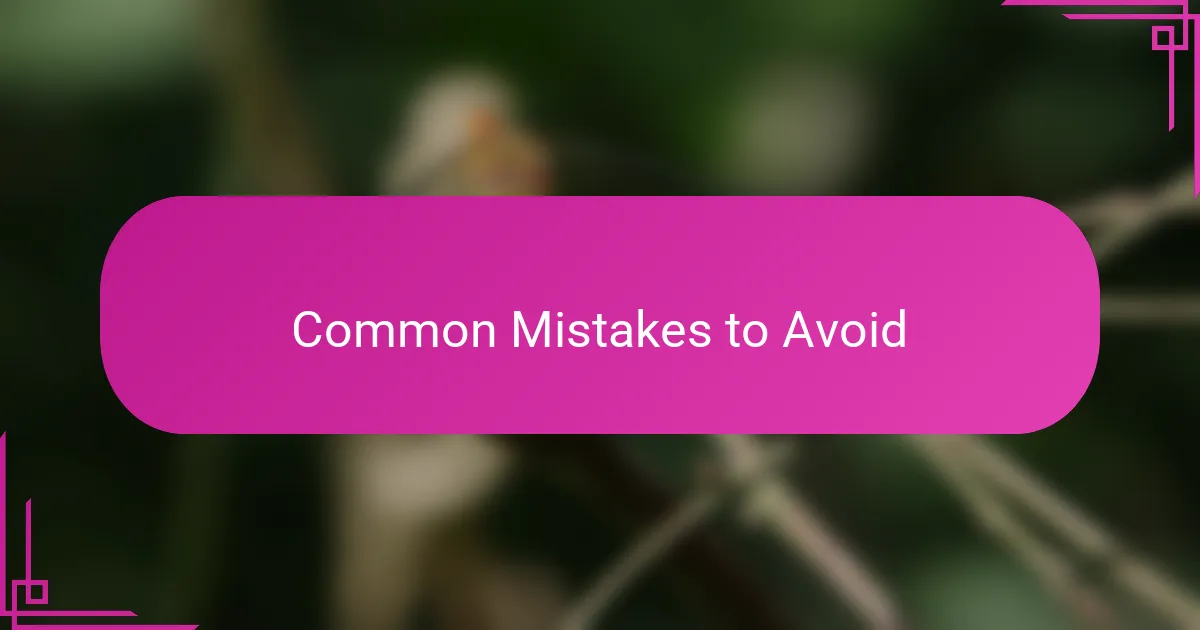
Common Mistakes to Avoid
One of the biggest mistakes I see—and made myself—is over-editing. Piling on saturation or clarity might sound tempting to make your landscape pop, but it often kills the natural feel I’m trying to preserve. Have you ever looked back at an edit and thought, “Did I go too far here?” Trust me, dialing back can restore that authentic vibe.
Another trap is neglecting the basics like exposure and white balance. Early on, I overlooked these, rushing into creative tweaks only to realize the foundation wasn’t right. Isn’t it frustrating to work hard on colors and details, only to find the whole image looks off because the light wasn’t balanced properly? Getting this right early saves a lot of headaches.
I also used to forget to step away and take breaks during editing. It sounds simple, but staring too long at your screen warps your perception—colors and contrast start to deceive you. Have you ever felt unsure if your edit is good or just “too much” because of eye fatigue? Giving yourself distance often brings fresh insight and better decisions.