Key takeaways
- Adobe Lightroom combines intuitive use with professional editing features, making it a powerful tool for enhancing photography.
- Efficient organization of photos through collections and keywords streamlines the editing workflow, transforming it into a reliable archive.
- Presets offer consistency across a series of photos, while allowing for customization to maintain individual style.
- Advanced editing techniques like the Tone Curve and selective masking allow for precise adjustments, enhancing the storytelling aspect of photography.
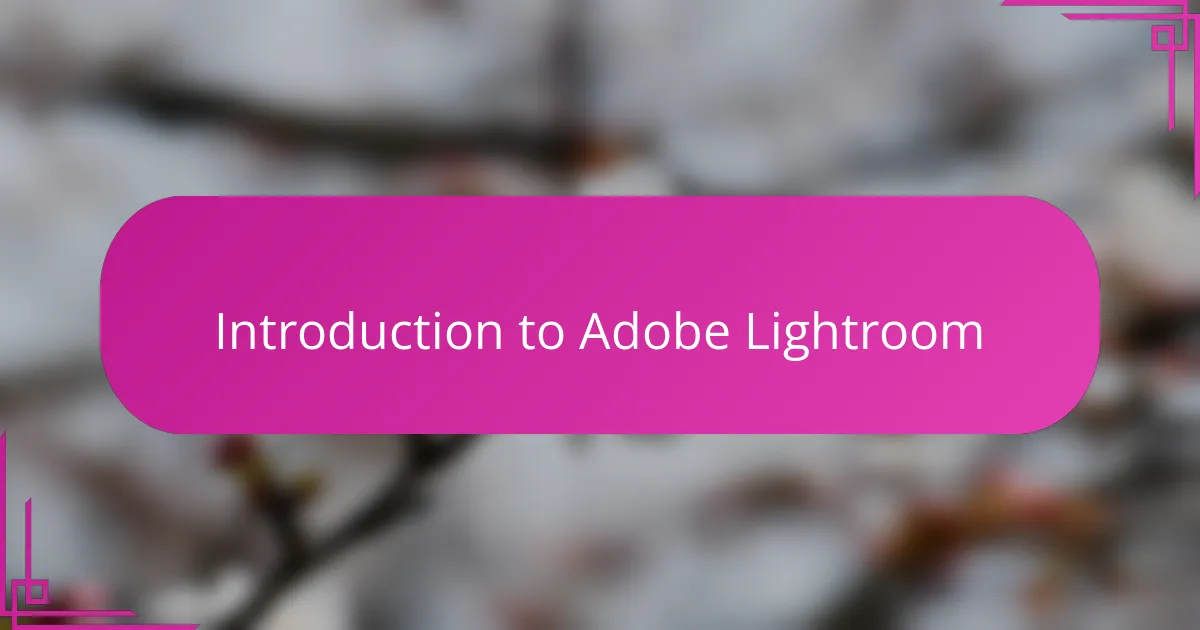
Introduction to Adobe Lightroom
When I first opened Adobe Lightroom, I was struck by how intuitive yet powerful the interface felt. Have you ever experienced that moment when a tool just clicks, and suddenly your photos transform before your eyes? That’s the magic Lightroom brings—combining accessibility with professional-grade editing features.
Lightroom is designed not just for tweaking images but for crafting stories through your photos. What I appreciate most is how it keeps my entire workflow organized while giving me creative freedom. From basic exposure adjustments to fine-tuning colors, Lightroom feels like a versatile assistant that adapts to my style.
In my experience, Lightroom isn’t just software; it’s a creative partner. Whether I’m sorting hundreds of shots after a long shoot or diving deep into detailed edits, it always feels like the right place to bring my vision to life. Have you tried it yet? If not, you might be surprised how it changes your relationship with your photography.
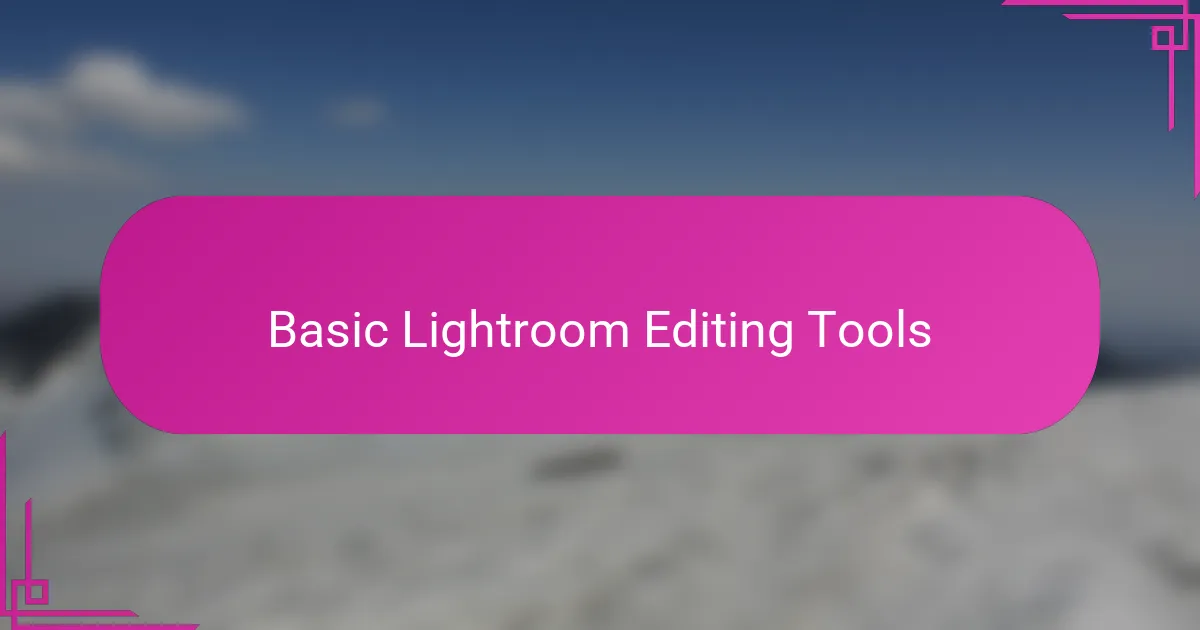
Basic Lightroom Editing Tools
The Basic Lightroom Editing Tools are where I start every time because they feel like the foundation of my creative control. Adjusting exposure and contrast is almost like setting the mood of a photo—do you want it bright and airy or dark and moody? For me, those first tweaks often spark an emotional connection with the image.
One tool I find myself returning to constantly is the White Balance slider. It’s simple, yet powerful; shifting those colors ever so slightly can completely change the story the photo tells. Have you ever noticed how a slight warmth can make a sunset feel more inviting or a cooler tone can make a snowy scene feel crisp and fresh? That’s the kind of subtle magic these tools deliver.
What really piques my curiosity is how these basic controls allow such versatility. Even with just a few sliders, I can highlight details, correct imperfections, or enhance colors in a way that feels natural and effortless. It’s satisfying to see a photo evolve with just these initial edits—like breathing life into a flat image.
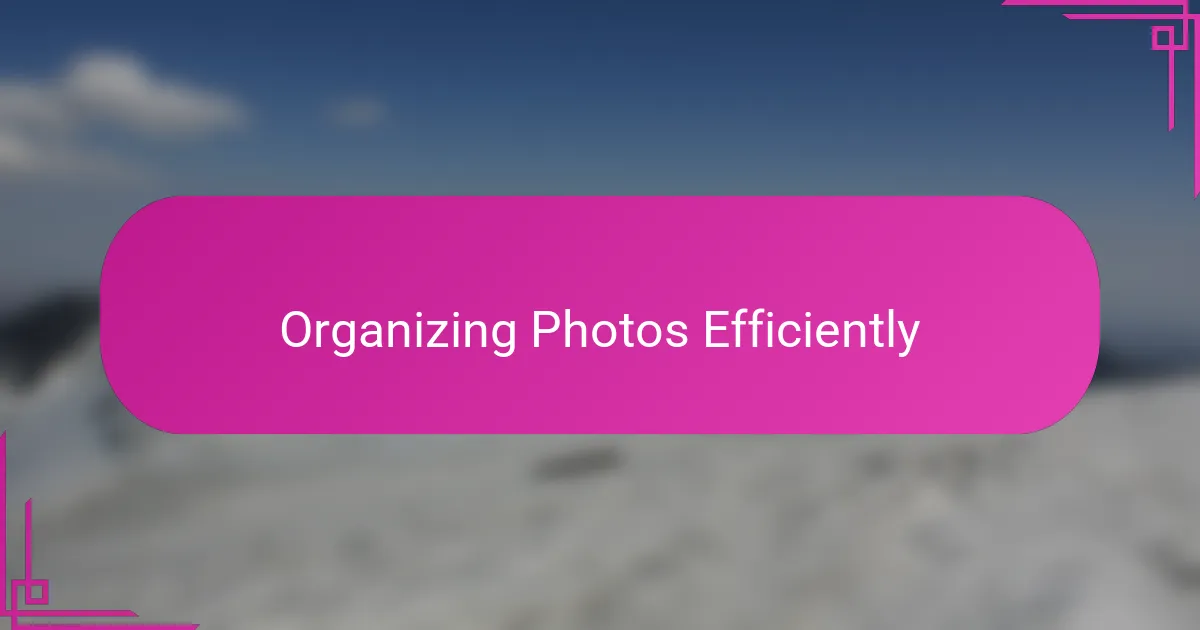
Organizing Photos Efficiently
One thing I’ve learned is that organizing photos efficiently in Lightroom saves me so much time and frustration later on. Do you ever feel overwhelmed scrolling through hundreds of images? I used to, until I started using Lightroom’s catalog system and keywords to group photos by shoot, location, or even the story behind the image.
Creating collections and smart collections has become my go-to method. It’s like having a digital filing cabinet that adapts to whatever project I’m working on. I remember a shoot last year where quickly tagging and grouping my favorites allowed me to switch gears instantly between editing portraits and landscapes without losing my place.
The search and filter tools feel especially powerful once you get the hang of them. Sometimes I’ll think, “Where did I put that perfect candid shot?” and within seconds, Lightroom pulls it up based on metadata or color labels I’ve assigned. For me, this organization step transforms Lightroom from just an editing platform into a reliable archive that respects my time and creativity.
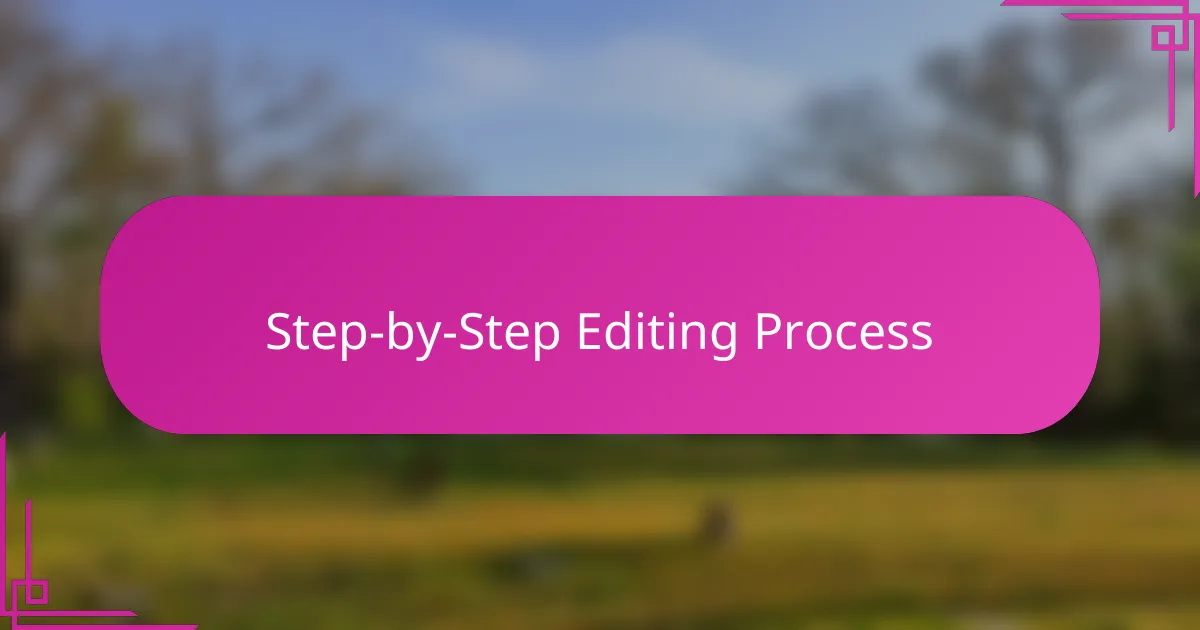
Step by Step Editing Process
The first step in my editing process always begins with a quick assessment of the image’s overall exposure and composition. Have you ever looked at a photo and immediately sensed that the lighting feels off or that something’s distracting your eye? I adjust exposure and highlights first, because setting the right light balance lays the groundwork for everything else to follow.
Next, I dive into fine-tuning colors through the HSL (Hue, Saturation, Luminance) panel. It’s fascinating how shifting just a few tones can change the entire mood or draw attention to a story within the frame. For instance, boosting the saturation on autumn leaves without making them look unnatural often breathes new life into an otherwise dull background.
Finally, I focus on details with sharpening and noise reduction, especially when shooting in low light. It’s a careful dance—I want to enhance clarity without overdoing it and creating artifacts. Have you ever noticed how subtle tweaks here can make an image feel crisp and polished, almost like it’s ready for print? That’s the moment I know I’m close to finishing.
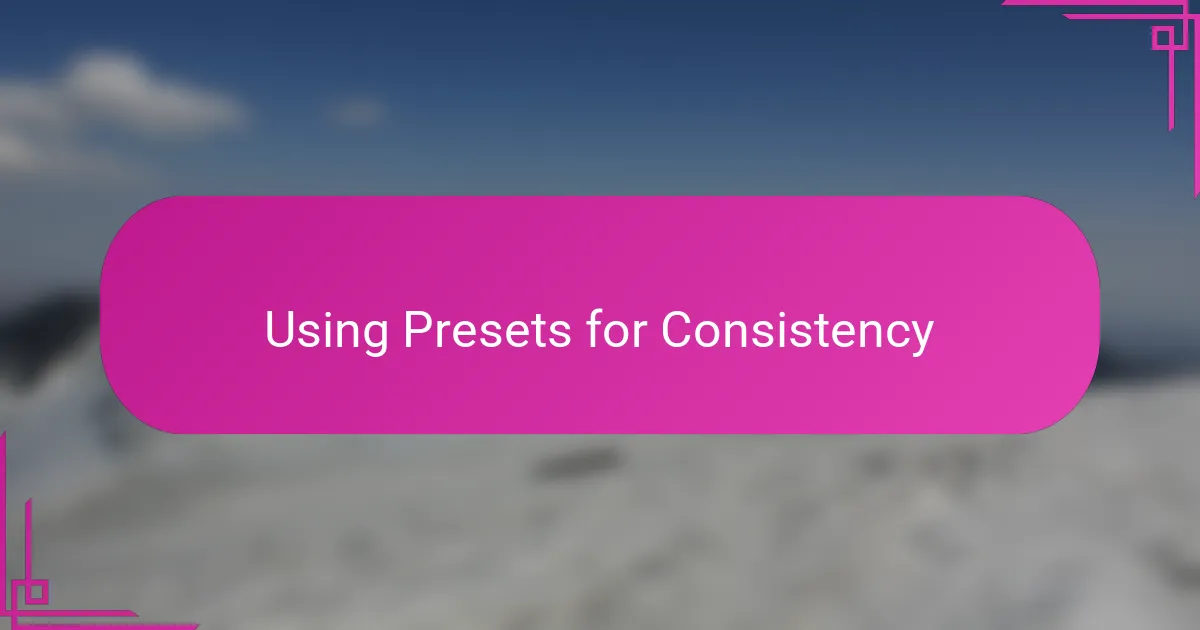
Using Presets for Consistency
Using presets has become a cornerstone in my Lightroom workflow, especially when I want to maintain a consistent look across an entire series. Don’t you find it challenging to replicate the same mood or style from one photo to the next? For me, applying a preset is like hitting a familiar note—instantly bringing cohesion without sacrificing individuality.
I remember a time when I edited a wedding album without presets and ended up spending hours tweaking each image to match the overall tone. Since then, presets have saved me not only time but also the frustration of second-guessing my edits. They create a visual thread that ties a collection together, making the final delivery feel professional and thoughtfully curated.
What I love most is how presets aren’t just one-size-fits-all filters—they’re starting points. I often tweak the settings after applying a preset to fit the unique lighting or emotion of a shot. Have you tried customizing presets yourself? That mix of consistency and flexibility keeps my editing fresh but grounded, ensuring my style shines through every image.
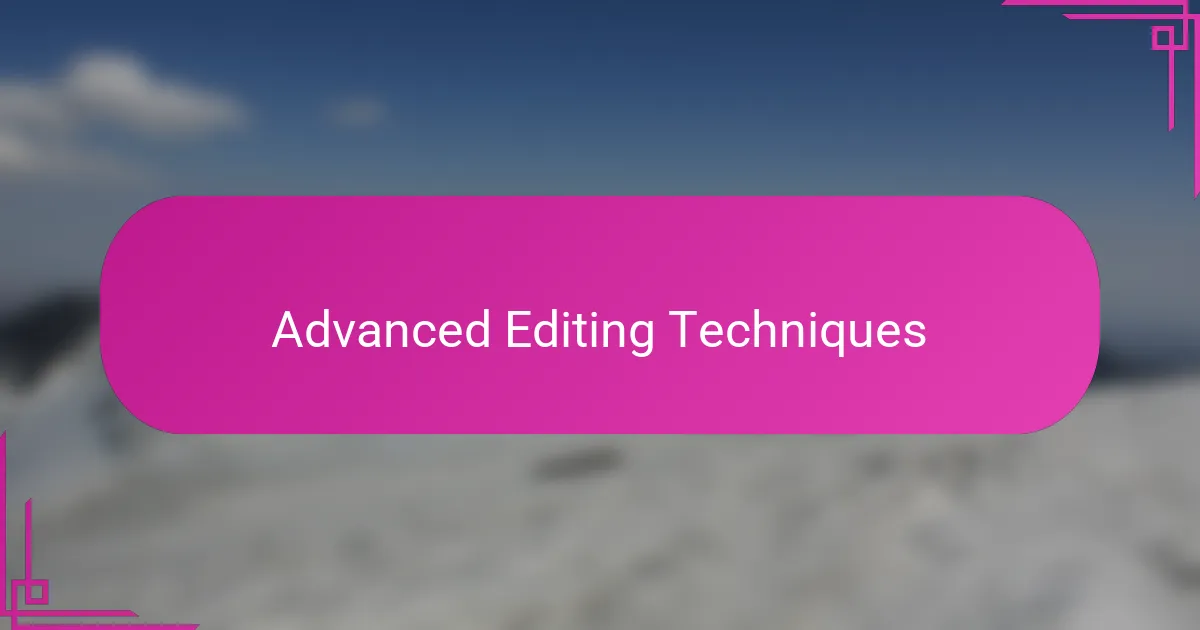
Advanced Editing Techniques
When I dive into advanced editing techniques in Lightroom, I find myself drawn to tools like the Tone Curve and the Calibration panel. Have you ever played with the Tone Curve? It’s like painting with light and shadow on a much deeper level, letting me sculpt contrast exactly how I want it. The Calibration panel, on the other hand, subtly shifts the color science of the entire photo, which can completely redefine the mood without overpowering the image.
One technique I often use involves targeted color adjustments with the HSL sliders paired with selective masking. I love how I can isolate a single color tone and enhance or mute it while leaving the rest untouched. It’s powerful because it feels surgical—I’m not forcing changes everywhere, just where it really matters to the story I’m telling through the photo.
Have you ever experimented with radial or gradient filters beyond the basics? I’ve found layering multiple filters with varied opacity creates depth and dimension that simple global edits just can’t achieve. It’s almost like giving my photos a gentle nudge in the right direction while preserving their natural essence. For me, mastering these subtle controls has been key to elevating my work from good to truly captivating.
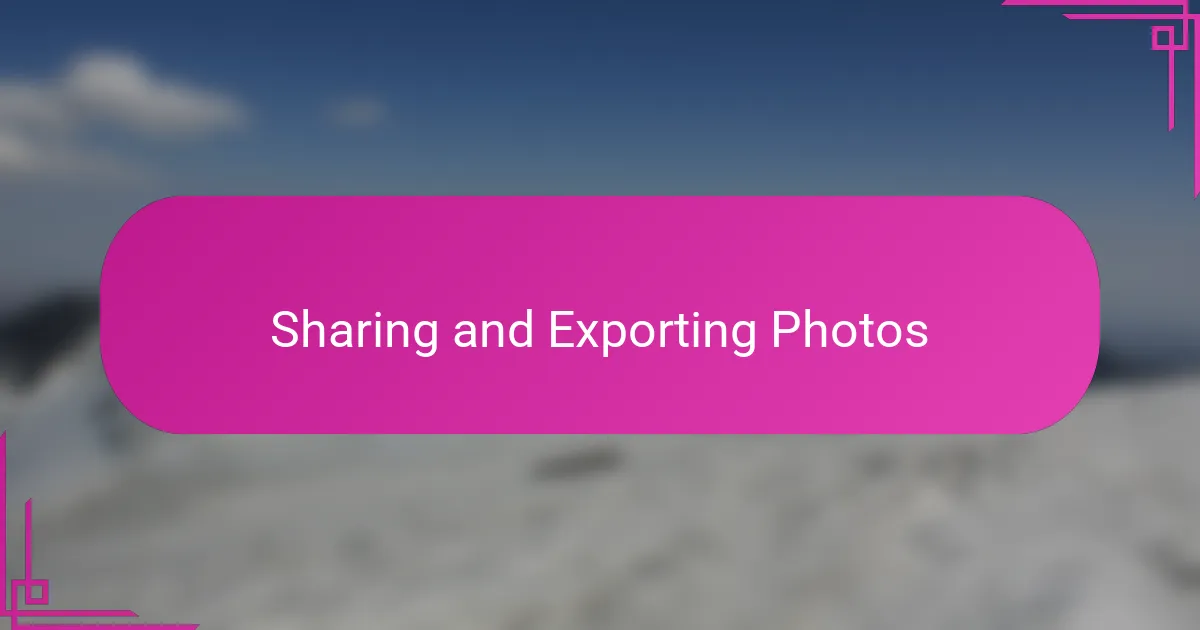
Sharing and Exporting Photos
When it comes to sharing and exporting photos in Lightroom, I’ve found that getting the settings right is key to preserving all the edits I worked hard to perfect. Have you ever exported an image only to find the colors look dull or the resolution isn’t quite sharp? Lightroom’s export panel lets me customize file type, size, and quality, so I can tailor each export precisely how I want it—whether for social media, prints, or client delivery.
One feature I truly appreciate is the ability to export multiple versions at once. For example, after a shoot, I often create a high-res file for prints and a smaller, web-friendly version for quick sharing. It saves me countless hours of repeating the same steps. I remember a recent project where this simple trick helped me meet a tight deadline without compromising the quality or consistency of my photos.
Sharing directly from Lightroom also feels seamless. I like that I can upload images straight to platforms like Flickr or send them via email without leaving the software. It’s a small convenience, but it makes finishing a workflow feel satisfying and efficient. Have you tried this? It’s one of those subtle conveniences that turns a complex process into an effortless part of the creative day.