Key takeaways
- Lightroom enhances the storytelling of photographs through its intuitive interface and essential editing tools, allowing for creative expression and efficiency.
- Organizing photos in a structured manner during import and utilizing collections in the Library module boosts productivity and inspires creativity.
- Emphasizing advanced editing techniques, like HSL adjustments and tone curve manipulation, can significantly elevate the quality and emotional impact of images.
- Custom presets, keyboard shortcuts, and setting time limits for edits streamline the editing process, fostering creativity without overthinking.
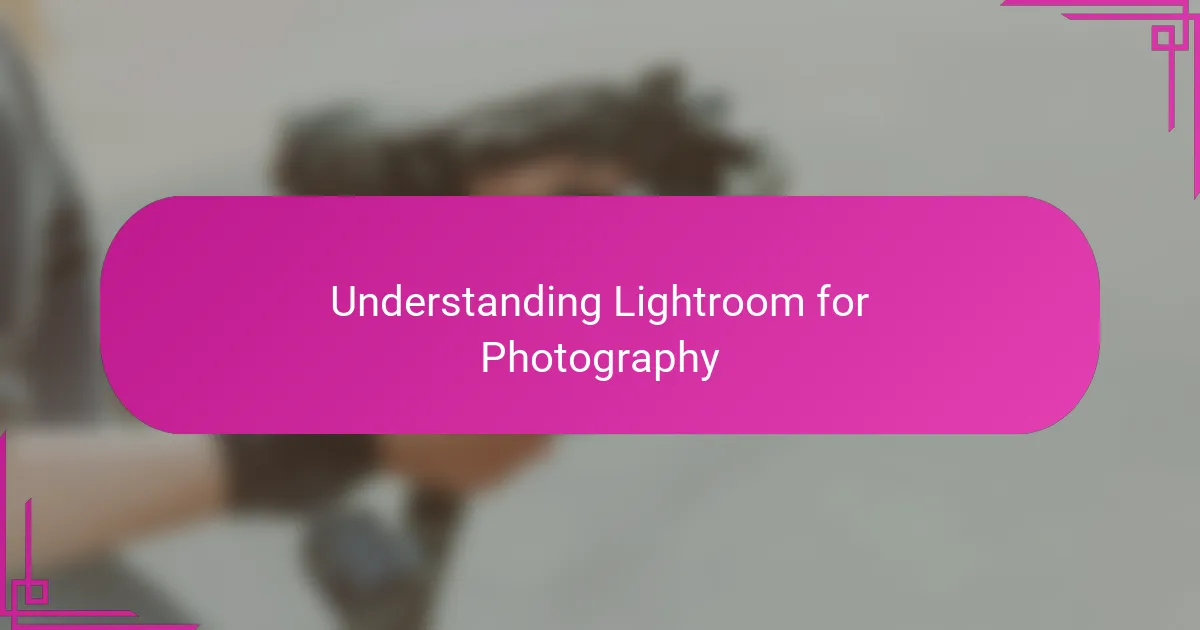
Understanding Lightroom for Photography
Lightroom is more than just a tool; it’s where I shape the story behind every photo. When I first opened it, the interface felt overwhelming, but I quickly realized it’s designed to guide you through organizing and enhancing your images with ease. Have you ever felt that a photo needs just a little push to reveal its true potential? That’s exactly where Lightroom shines.
For me, the magic happens when I dive into the Develop module. This is where adjustments like exposure, contrast, and color balance come alive. Playing with these sliders feels like mixing paints on a palette—each tweak brings my vision closer to reality. It’s satisfying to see subtle details emerge, transforming a simple snapshot into something memorable.
Understanding Lightroom also means appreciating its power to streamline workflow. I used to juggle multiple programs, but Lightroom keeps everything in one place—from raw image sorting to final edits. This efficiency has saved me countless hours and let me focus more on creativity rather than technical hassle. Isn’t it amazing when technology actually empowers your art?
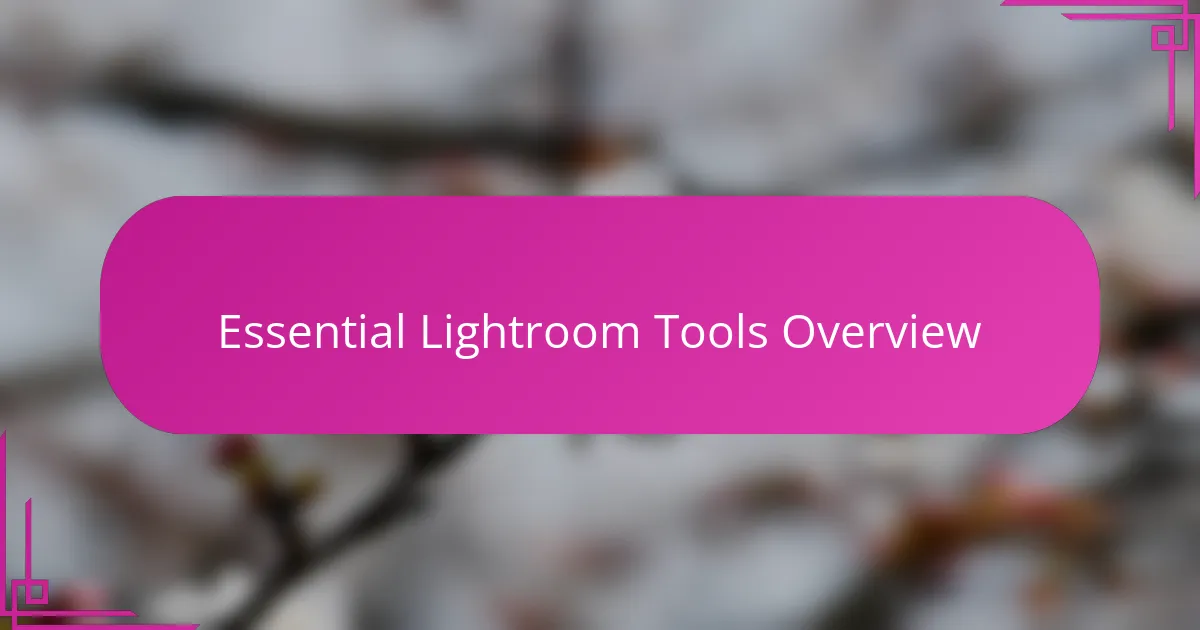
Essential Lightroom Tools Overview
Lightroom’s Essential Tools are like the trusty brushes in my editing kit. The Basic panel immediately grabs my attention—it’s where I adjust exposure, contrast, highlights, and shadows. Have you ever noticed how a slight lift in shadows or a gentle pull on highlights can suddenly breathe life into a dull image? That’s the subtle power these sliders hold.
Beyond the basics, I lean heavily on the Tone Curve, which feels a bit like fine-tuning the mood of a photo. It’s more nuanced and flexible, letting me add depth or softness in ways the basic sliders can’t quite achieve. Sometimes, adjusting the curve feels like sculpting light itself, shaping the atmosphere of the shot.
Then there are tools like the Spot Removal and Graduated Filter, which I consider my secret weapons for perfection. Removing distractions or enhancing skies becomes second nature once you get the hang of them. Have you tried using these tools to rescue a nearly perfect photo? I swear by them—they turn good shots into images I’m truly proud to share.
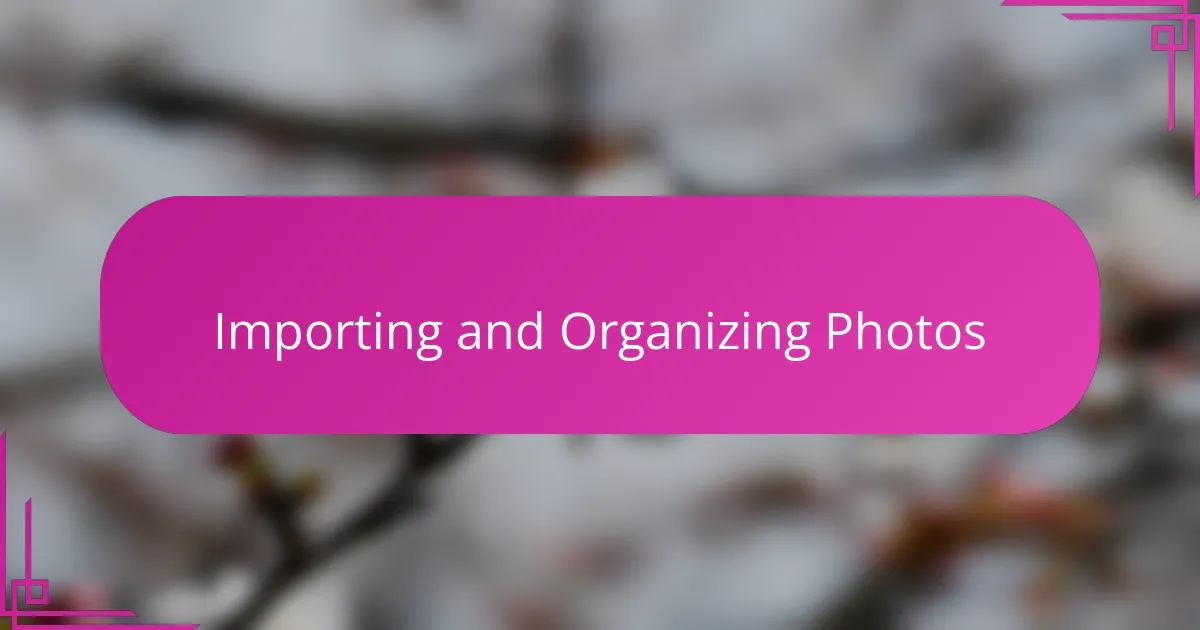
Importing and Organizing Photos
When I import photos into Lightroom, I always take a moment to set up a clear folder structure. It might seem tedious at first, but organizing images by date or event saves me from endless scrolling later. Have you ever tried searching for a photo only to get lost in a sea of files? That feeling convinced me to adopt consistent naming and keyword strategies right from the start.
Lightroom’s import dialog feels like a trusty gatekeeper, letting me apply presets or add metadata as soon as images land on my hard drive. This automatic tagging instantly cuts down on repetitive tasks and helps me categorize photos quickly. It’s like giving my workflow a head start—more time for editing, less time buried in filing.
Once my photos are in Lightroom, the Library module becomes my command center. I rely heavily on collections to group shots by projects or themes rather than just folders. Collections keep things flexible, and stacking similar images prevents my workspace from turning chaotic. Over time, I’ve realized that a well-organized catalog not only boosts productivity but also inspires me to revisit and refine past work with fresh eyes.
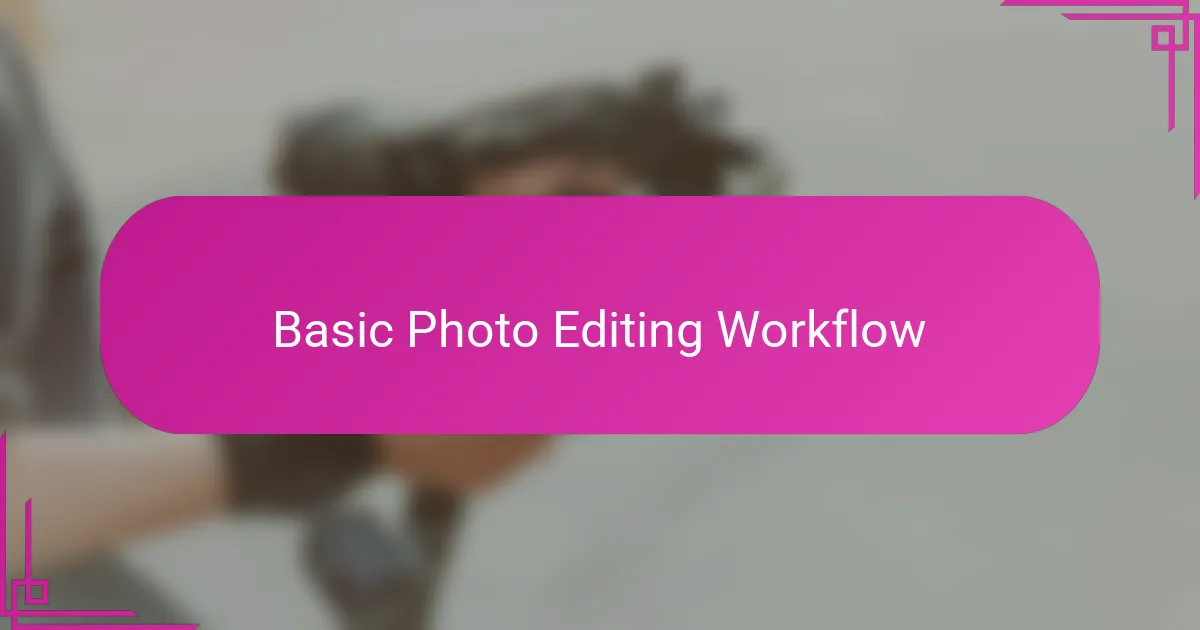
Basic Photo Editing Workflow
Starting my basic editing workflow in Lightroom, I always begin by assessing the photo’s overall exposure and white balance. It’s amazing how a simple adjustment here can completely change the mood and clarity of an image. Don’t you find it satisfying to see those first sliders bring a raw photo closer to what you envisioned?
Next, I focus on tweaking contrast, highlights, and shadows—these are like the foundation stones of my edit. Sometimes, lifting the shadows just a bit reveals hidden details I hadn’t noticed before. Have you ever experienced that moment when a subtle change suddenly makes your photo pop?
Finally, I fine-tune the colors using vibrance and saturation controls, but with care. Overdoing it often feels like overselling the story, so I aim for balance that feels natural yet vibrant. This part of the process always reminds me that editing is as much about restraint as it is about creativity.
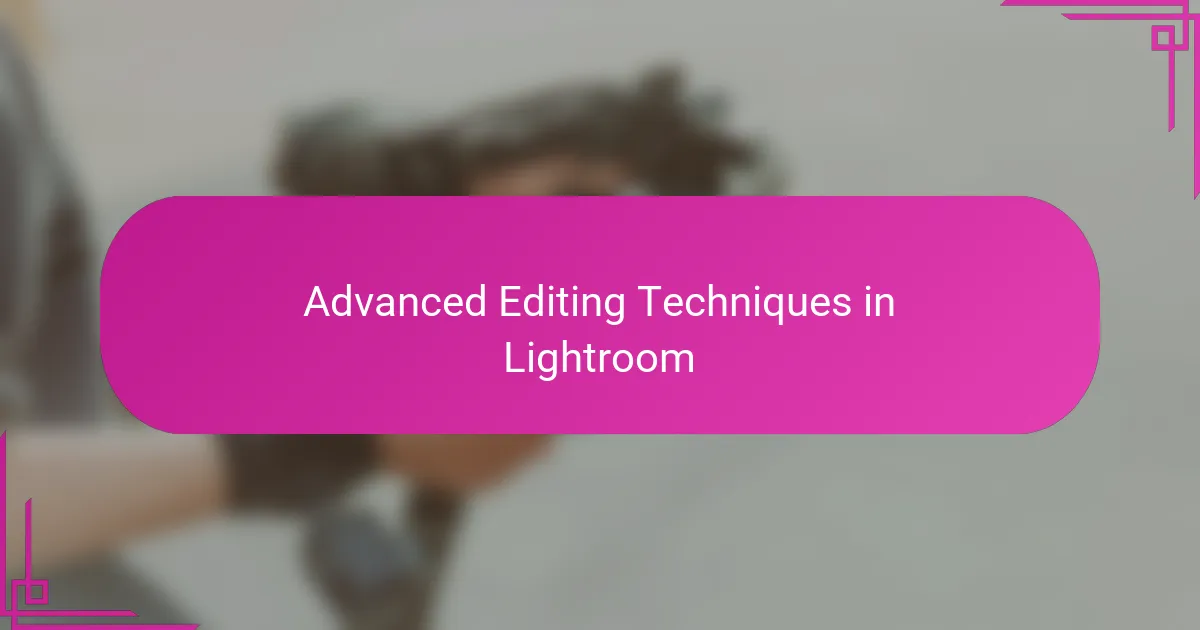
Advanced Editing Techniques in Lightroom
Advanced editing in Lightroom is where I really get to push my creativity. One of my favorite techniques is using the HSL (Hue, Saturation, Luminance) panel to isolate and tweak specific colors—it’s incredible how adjusting just one hue can completely alter the mood of a shot. Have you ever tried turning a bland sky into a dramatic sweep of color? That’s the kind of magic I’m talking about.
Another game-changer for me has been working with the Tone Curve for precise contrast control. It’s a bit like playing a musical instrument—each curve adjustment adds a new note to the composition of light and shadow. When I master this, my images gain that cinematic depth that feels more emotional and alive.
Sometimes I dive into split toning to add subtle color casts to shadows and highlights, creating a unique vibe without overwhelming the photo. It’s fun experimenting with cool tones in shadows paired with warm highlights, like painting with light itself. Have you noticed how these subtle color plays can transform a photo from ordinary to extraordinary?
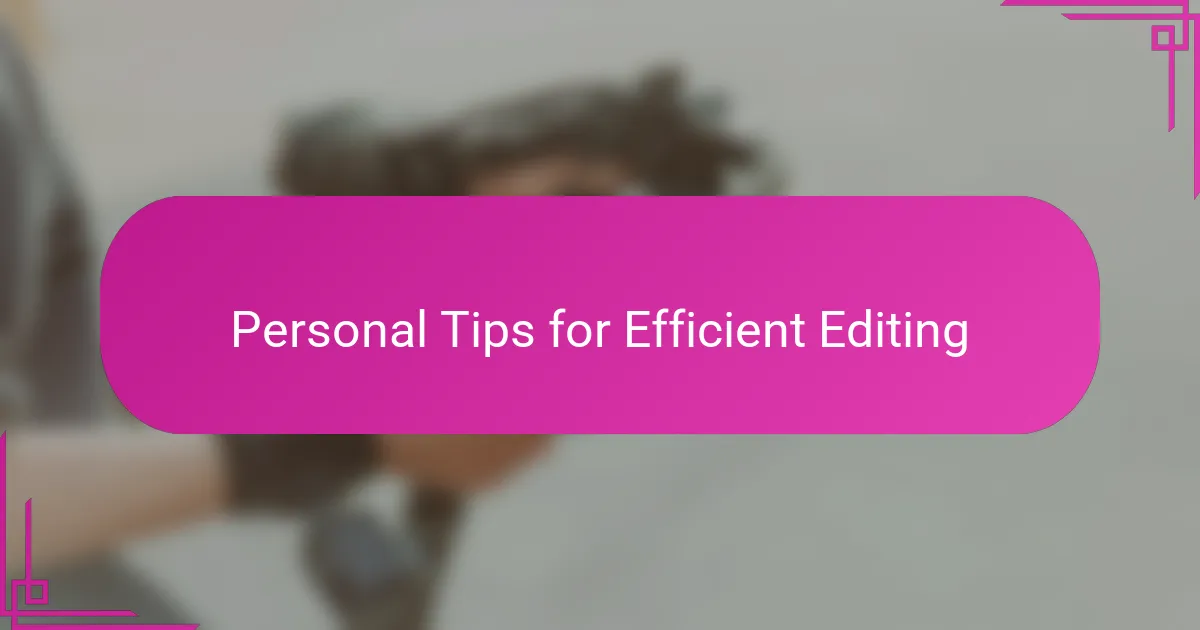
Personal Tips for Efficient Editing
One habit that has transformed my editing efficiency is creating and saving custom presets. At first, I hesitated because I wanted every image to feel unique, but I realized presets actually save time on repetitive tasks like exposure or white balance correction. Have you tried customizing a preset for your most common edits? It’s like having a trusted assistant who knows exactly what you need.
I also learned to embrace keyboard shortcuts early on. At first, it felt overwhelming to memorize them all, but now my hands move across the keyboard almost automatically. This small change shaves off minutes with every photo and keeps me deeply focused on creative choices rather than hunting for buttons. What shortcuts have you found indispensable in your workflow?
Lastly, I always set a time limit for each edit. When I started, I would get lost tweaking details endlessly, but imposing a simple timer helped me trust my instincts more. It forces me to prioritize what really matters in the image and prevents burnout. Have you ever noticed how editing becomes more enjoyable when you avoid overthinking every pixel?
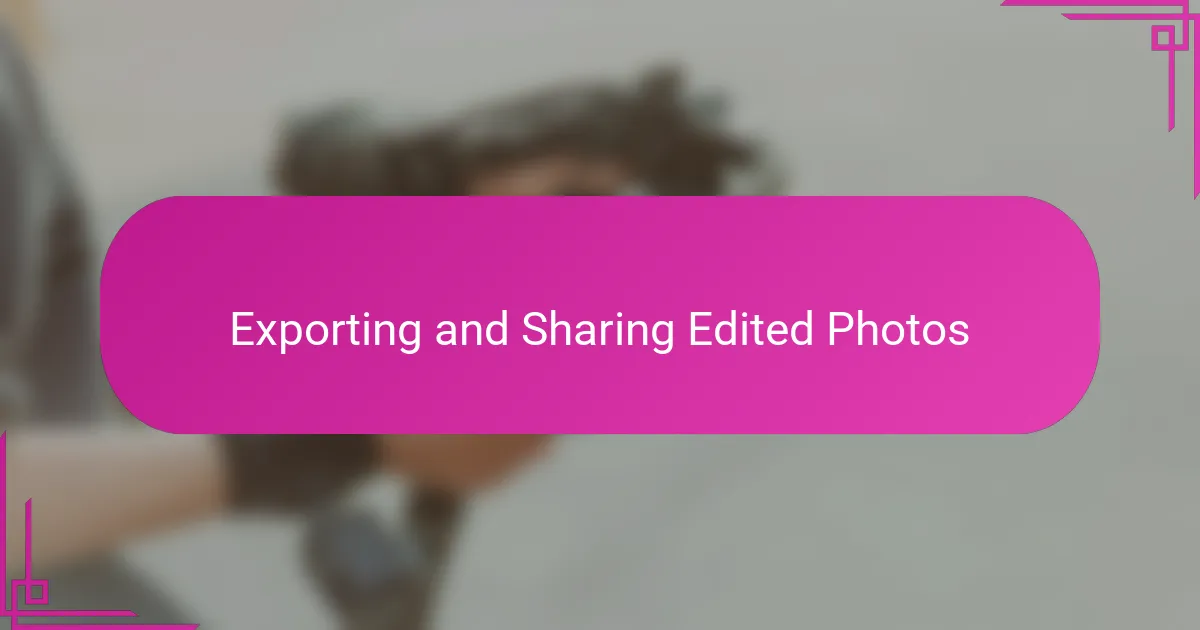
Exporting and Sharing Edited Photos
Exporting photos from Lightroom is more than just hitting a button for me—it’s the moment I decide how my work will live beyond the screen. I usually customize export settings based on where the photo is headed, whether it’s for print, social media, or client delivery. Have you ever paused to think about how resolution, file format, or compression can subtly influence the way your image is perceived?
Sharing those final files is equally exciting and nerve-wracking. After all the editing, sending a photo into the world feels like releasing a piece of my vision for others to see. I often use Lightroom’s built-in sharing options to streamline the process, but sometimes I manually upload to platforms where I know my audience best. Isn’t it rewarding when friends or followers comment on the very details you carefully enhanced?
One small habit I’ve picked up is exporting multiple versions of a photo—one optimized for online viewing and another in high resolution for archiving or prints. This dual approach saves me from scrambling later and keeps my archive neat and ready. Have you tried organizing your exports this way? It’s a practical trick that keeps the end-to-end process smooth and stress-free.