Key takeaways
- Color adjustment enhances the emotional impact of photographs, transforming dull images into vibrant representations of the original scene.
- Essential tools like Curves, Hue/Saturation, and Selective Color allow precise control over color tones, improving the overall balance and mood.
- Common pitfalls include excessive color adjustments and neglecting the relationship between color and light, which can lead to unnatural results.
- Patience and careful focus on one area at a time yield more rewarding edits and improve overall image quality before exporting.
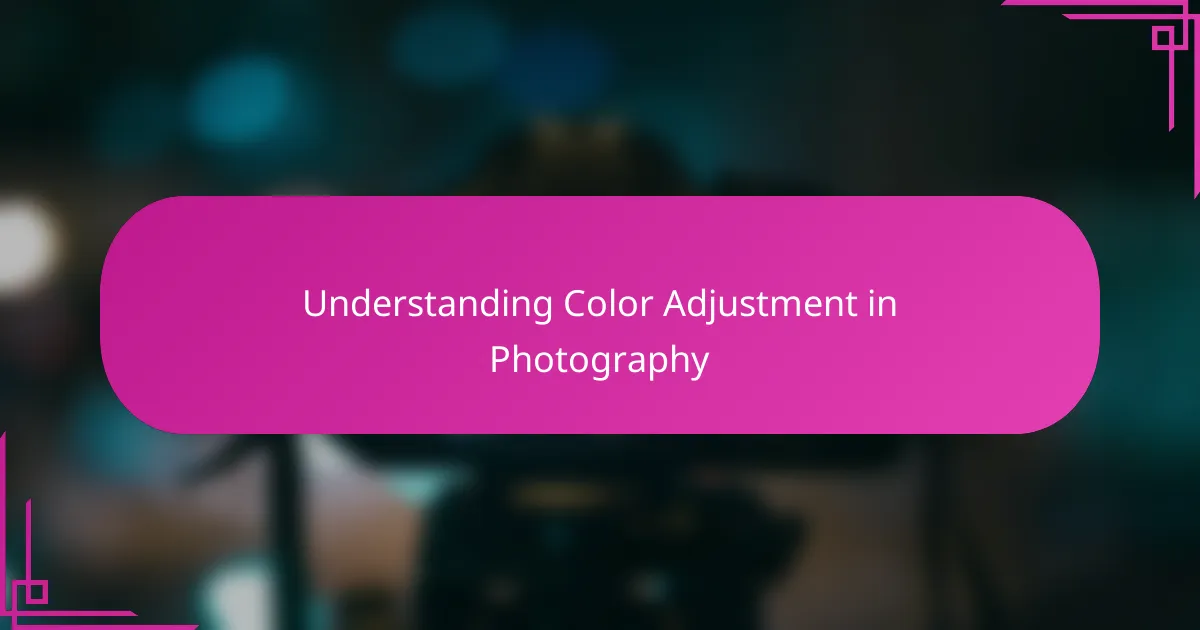
Understanding Color Adjustment in Photography
Color adjustment in photography is more than just tweaking hues; it’s about bringing the emotion of the scene back to life. I’ve often found that a subtle shift in warmth or saturation can completely change how a photo feels—sometimes making it feel cozy, other times vibrant and alive. Have you ever looked at a dull image and wondered why it doesn’t evoke the same emotion you felt when you took it? That’s exactly where color adjustment comes in.
When I first started editing, I struggled with balancing color because it all seemed too technical. But then I realized that understanding the relationship between light, shadows, and color helps to create harmony in an image. It’s like painting with light and color after the fact, which gives you creative control over the final mood of your shot.
I often ask myself, “What did the scene really feel like?” This question guides how much I push or pull the colors. Too much adjustment can make a photo unnatural, but just enough can reveal details and feelings buried beneath the surface. That’s the fine line I try to walk every time I open Photoshop.
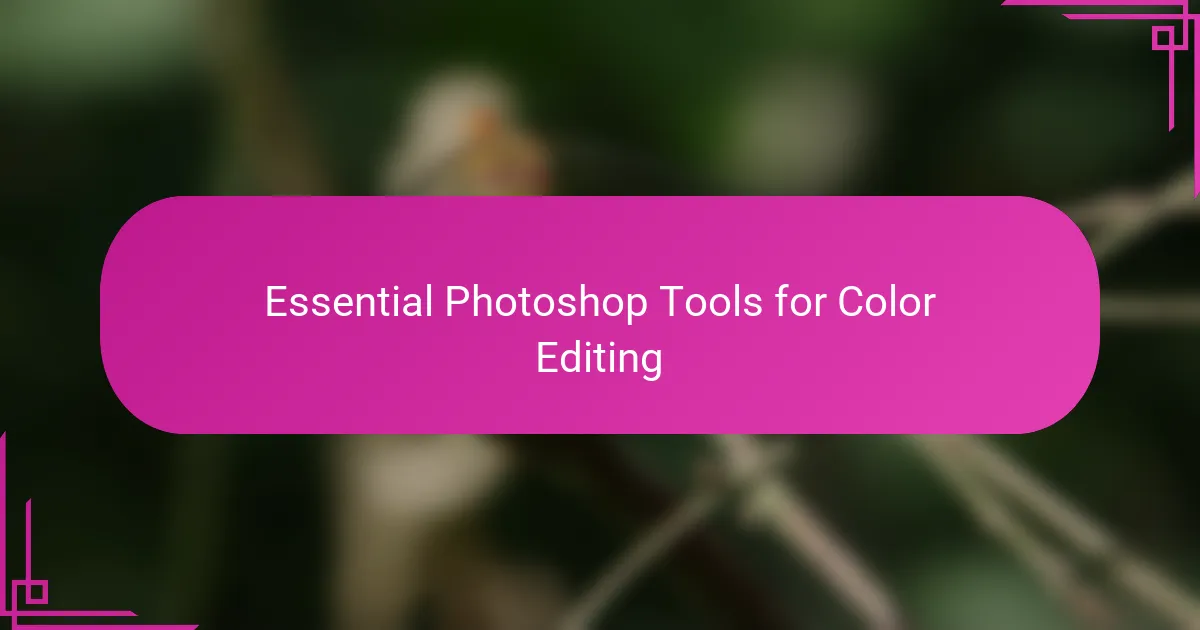
Essential Photoshop Tools for Color Editing
When I dive into color editing, the first tool I reach for is always the Curves adjustment. It’s incredibly powerful for fine-tuning brightness and contrast while subtly shifting color tones. I remember one photo where the light was flat and lifeless—using Curves, I was able to add depth and mood without overdoing it.
Another essential is the Hue/Saturation tool, which feels like having a painter’s palette at your fingertips. It lets me pick and choose specific colors to enhance or tone down, which is perfect when you want to make the sky pop or soften distracting hues. Have you ever found a color in your photo that just needed a little nudge? This tool makes that so easy.
Then there’s the Selective Color adjustment, which I think of as the secret weapon for precision editing. It helps me target exact color ranges and tweak their cyan, magenta, yellow, and black levels. When I want control without affecting the entire image, this tool gives me that surgical edge to bring out the photo’s character.
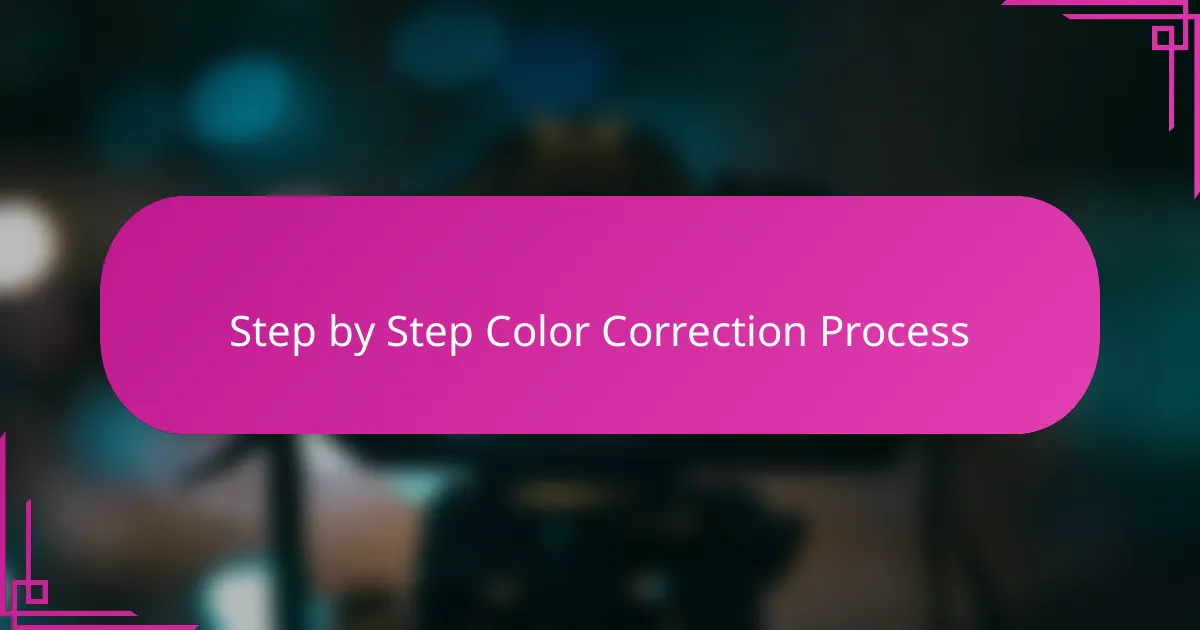
Step by Step Color Correction Process
First, I start by analyzing the image as a whole—what colors stand out, which areas feel off, and what emotions the photo should convey. I open the Curves adjustment and gently lift the shadows or tweak the midtones, watching how the colors breathe as the image comes to life. Have you ever noticed how a small tweak in brightness can make skin tones look healthier or skies feel more expansive?
Next, I move on to the Hue/Saturation tool. Here, I ask myself which colors deserve more attention and which should fade quietly into the background. I remember a sunset shot where the orange was a bit dull; just a slight saturation boost made the warmth glow again, almost as if I was there feeling the last rays of daylight. It’s such a satisfying moment when colors start to tell the story you imagined.
Finally, I use Selective Color to polish specific tones without upsetting the balance of the entire image. For example, I once had a photo with a grass patch that looked too yellowish, so by adjusting the yellows’ cyan and magenta levels, I brought back a natural green without touching other parts. This step feels like fine-tuning a musical instrument—delicate but crucial to the harmony of the whole piece.
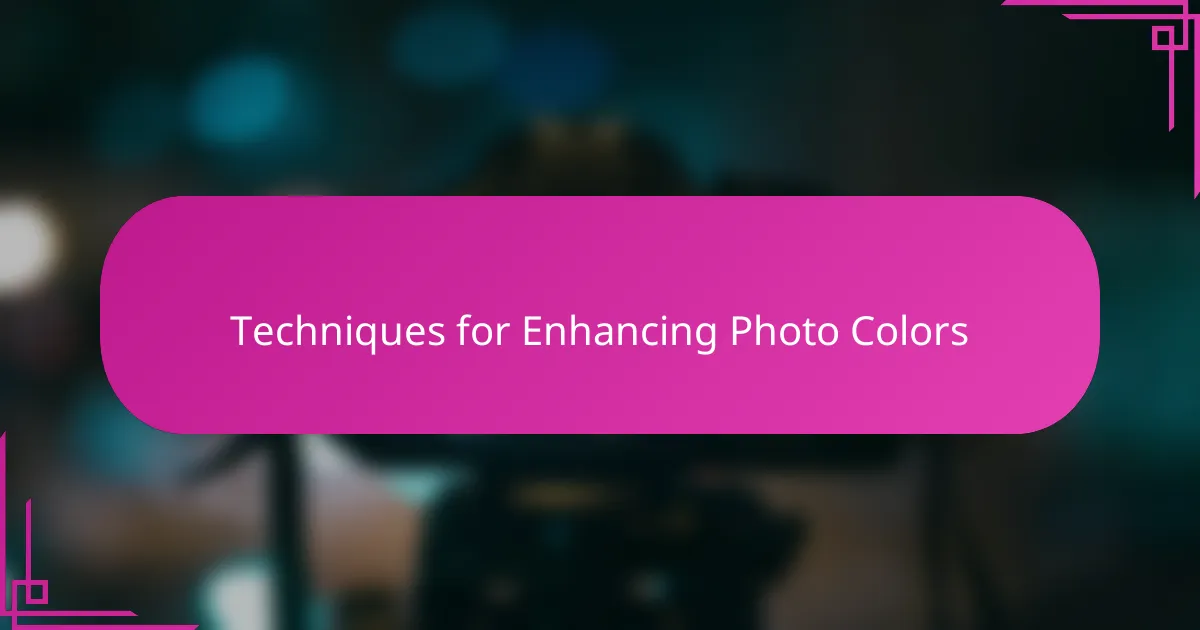
Techniques for Enhancing Photo Colors
One technique I rely on heavily is working with Vibrance and Saturation sliders. Vibrance is a bit gentler; it boosts the muted colors while protecting skin tones, which is great when I want to make a scene pop without making people look unnatural. Have you ever overdone saturation and ended up with garish colors? Vibrance helps me avoid that pitfall by adding life more subtly.
Another favorite trick involves using Gradient Maps for color grading. At first, it felt intimidating, but once I experimented, I discovered how much mood I could inject by mapping shadows and highlights to complementary colors. For instance, adding a cool blue tone to shadows can create a serene, evening atmosphere—something that never looked as vivid straight out of the camera.
Sometimes, I also experiment with blending modes on adjustment layers to enhance colors creatively. Overlay and Soft Light modes, for example, add contrast and richness without harsh edits. It’s like layering textures in a painting, and I’ve found this approach especially useful when trying to evoke a specific feeling, like warmth on a chilly morning photo. Have you tried blending modes yet? They can transform your edits in unexpected ways.
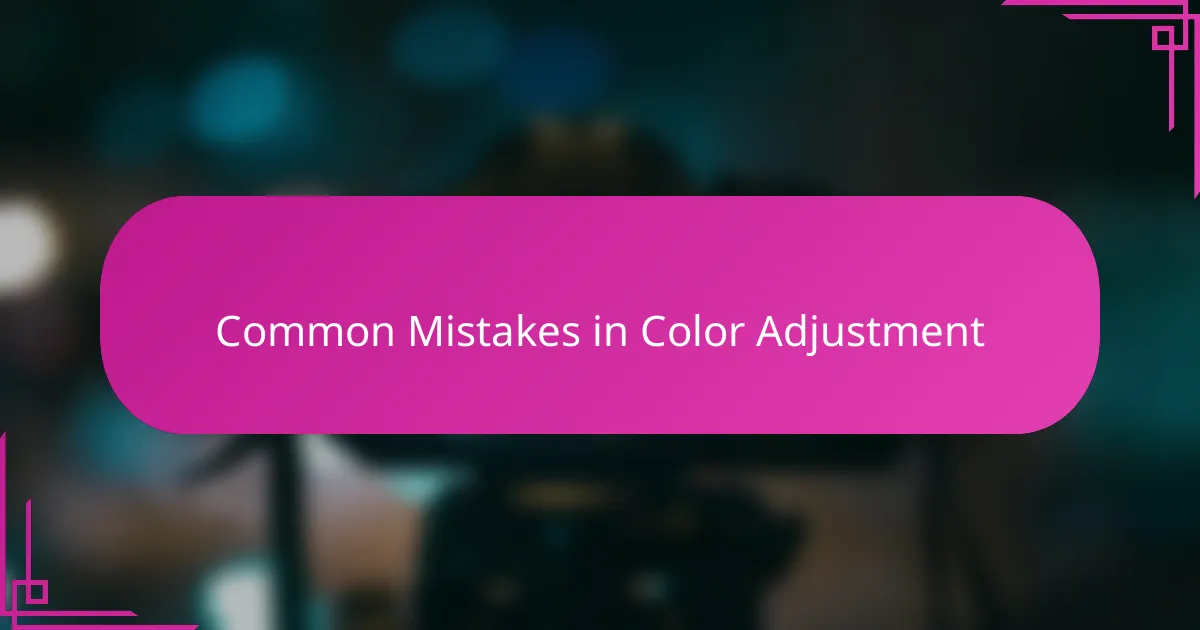
Common Mistakes in Color Adjustment
One common mistake I see, both in my early edits and others’, is pushing colors too far. Have you ever cranked up the saturation only to make skin tones look unnatural or the whole image feel garish? I’ve learned the hard way that subtlety often wins—overdoing it can kill the emotional impact rather than enhance it.
Another trap is ignoring the relationship between colors and light. It’s tempting to fix an odd color cast by dragging sliders wildly, but that usually results in unrealistic hues that clash with the scene’s original mood. I once spent hours trying to “fix” a photo only to realize I’d lost the warm glow of sunset by shifting colors without paying attention to how the light behaved.
Finally, not working non-destructively can lead to frustration. When I didn’t use adjustment layers properly, I found myself stuck with edits that were impossible to tweak later. Have you ever wished you could just undo part of a color change without starting over? Keeping control with layers and masks gives you flexibility and the confidence to experiment without fear.
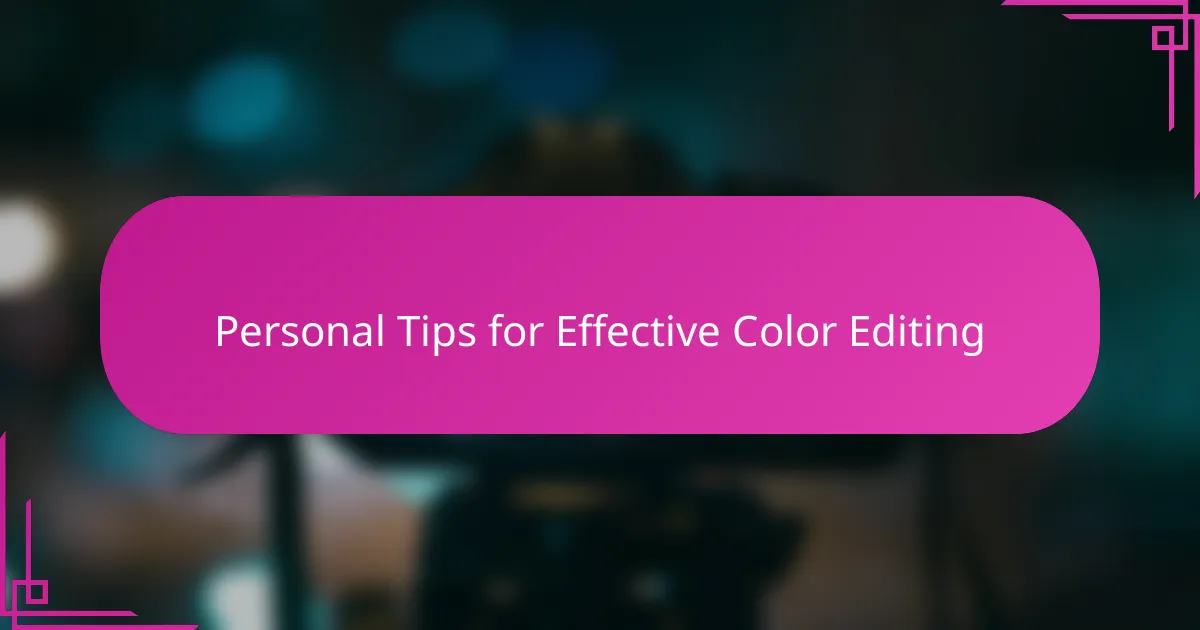
Personal Tips for Effective Color Editing
One tip I hold onto is to lean into patience when adjusting colors. It’s tempting to rush and crank every slider, but I’ve found that taking a moment to breathe and assess the impact keeps edits from going overboard. Have you ever stepped away from a photo for a while, then returned with fresh eyes to see what really needs tweaking? That pause can be a game changer.
Another trick I swear by is focusing on one area or color at a time. Early on, I’d try to fix everything in a single pass and ended up with a jumbled mess. Now, I isolate problematic hues or tones and refine them carefully—kind of like tuning a guitar string by string until the whole instrument sings. This approach makes the process feel less overwhelming and much more rewarding.
Finally, I always remind myself to trust my gut about what the photo “should” feel like. Sometimes, color accuracy isn’t about neutrality but emotion. There was a picture of a rainy street where boosting the blues too much made it cold and sterile, but dialing back saturation and warming the shadows brought back the cozy, nostalgic vibe I remembered. Isn’t it fascinating how color editing can tell a story beyond reality?
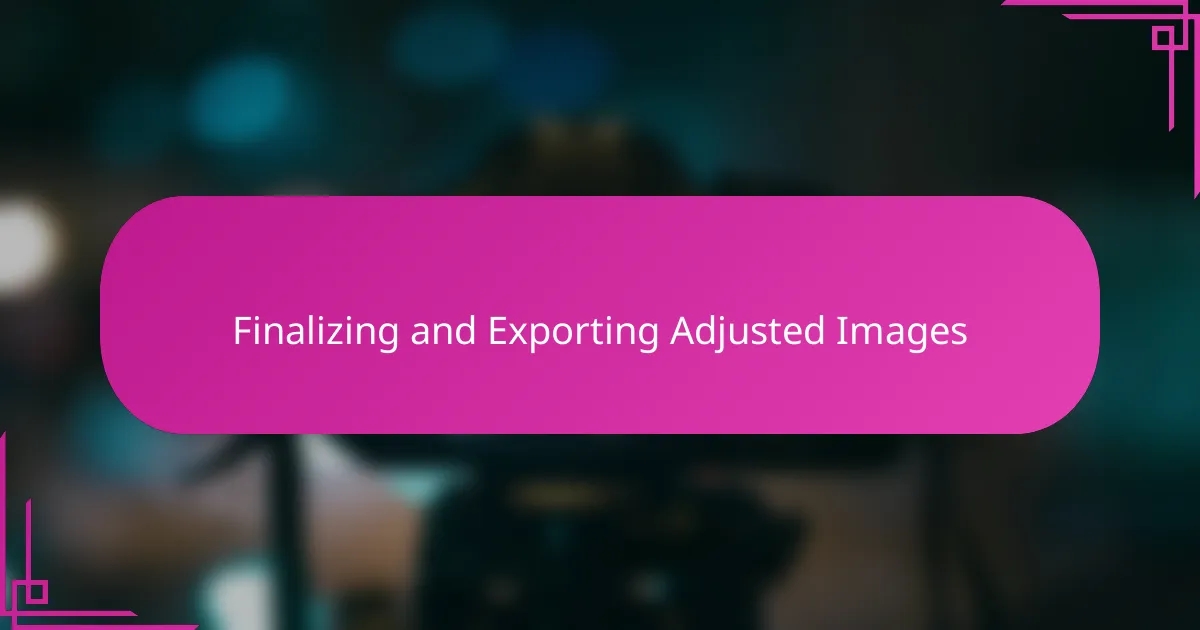
Finalizing and Exporting Adjusted Images
Once I feel satisfied with the color adjustments, I always take a moment to zoom in and inspect the image closely for any unintended shifts or noise that might have crept in. It’s amazing how a small detail, like an off-colored edge, can distract from the overall harmony I’ve worked hard to build. Don’t you find that this last close-up check often saves your image from looking rushed or unpolished?
When it comes to exporting, I usually opt for TIFF or maximum-quality JPEG, depending on the image’s purpose. TIFF keeps all the rich data intact for future edits, while JPEG is perfect for sharing online without losing too much detail. Have you ever been frustrated by a photo looking different after export? I’ve learned that matching the color profile to the intended platform is crucial—like setting your image’s tone before it leaves Photoshop.
Before hitting save, I make a habit of naming files clearly and organizing them into folders by project or date. It might sound mundane, but this simple step has saved me countless hours searching for that “perfect edit” later on. Have you experienced that relief when you actually find your polished images effortlessly because of good file management? Trust me, it’s a game changer for any photographer.