Key takeaways
- Luminar AI enhances photos using artificial intelligence, simplifying complex editing tasks while maintaining creative control.
- Key features include the Portrait Enhancer, AI Structure tool, and Sky Enhancer, which allow for natural and efficient image enhancement.
- The software strikes a balance between automation and manual adjustments, making editing feel intuitive and personal.
- Using smart Templates as a starting point and applying selective adjustments can enhance images without losing their natural essence.
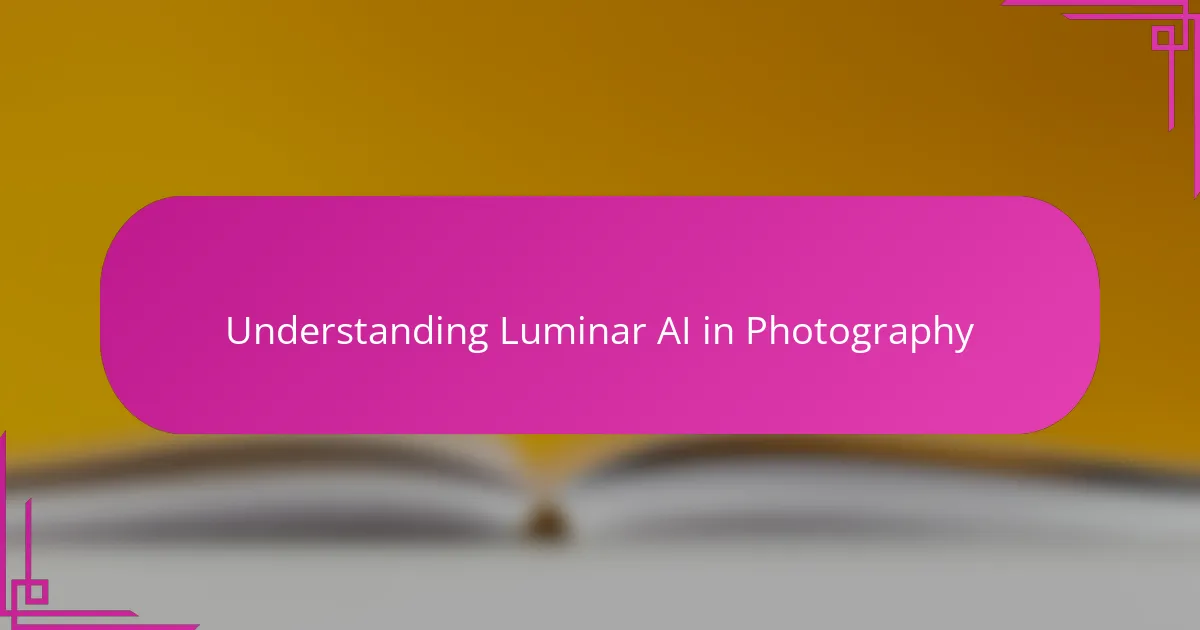
Understanding Luminar AI in Photography
Luminar AI is more than just another editing tool—it’s a game-changer that uses artificial intelligence to simplify complex retouching tasks. When I first tried it, I was amazed at how quickly it identified and enhanced key areas like skies and portraits without needing detailed manual adjustments. Have you ever wished for an assistant that understands your creative vision as you work?
What I find fascinating about Luminar AI is how it balances automation with creative control. It offers smart templates that adapt to each photo’s unique characteristics, yet it never feels like you’re losing your artistic touch. This blend creates a workflow where I spend less time wrestling with sliders and more time shaping the mood I want.
Understanding Luminar AI also means appreciating how it leverages machine learning to predict what your image needs. This approach can feel almost intuitive after a while, as if the software is learning alongside you. Does that sound like the future of photo editing? From my experience, it very well might be.
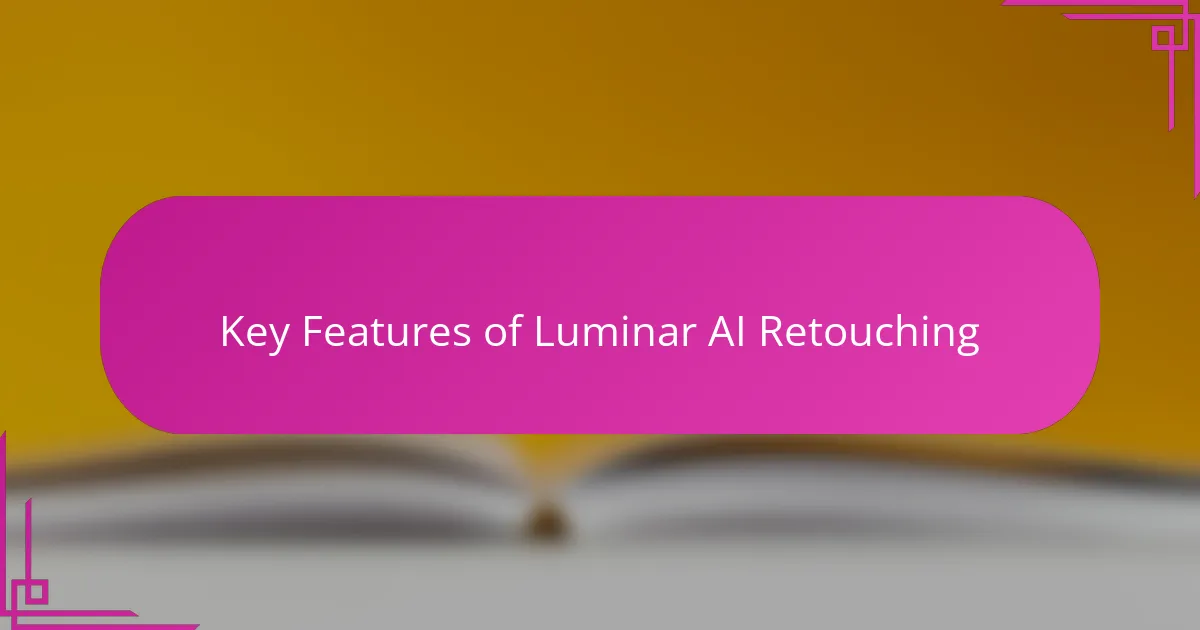
Key Features of Luminar AI Retouching
One feature that really caught my attention in Luminar AI is its Portrait Enhancer. It intelligently smooths skin, brightens eyes, and even reshapes [censured] features with subtlety that feels natural. I remember being hesitant at first—would it look overdone? But the results struck the perfect balance between retouched and real, which I find quite hard to achieve manually.
Another aspect I appreciate is the AI Structure tool. It selectively boosts details only where they matter, like textures on clothing or the sharpness of a subject’s eyes, without muddying the softer parts of the photo. This precise detail enhancement saved me so much time compared to traditional editing, where I’d spend ages masking and adjusting layers.
Have you ever struggled to improve the lighting or atmosphere of a photo quickly? Luminar’s AI-powered Sky Enhancer and Accent AI features do just that—they add depth and mood with a single click. I found it almost like having an intuitive assistant who guesses the vibe I want to convey, making retouching feel less like a chore and more like creative fun.
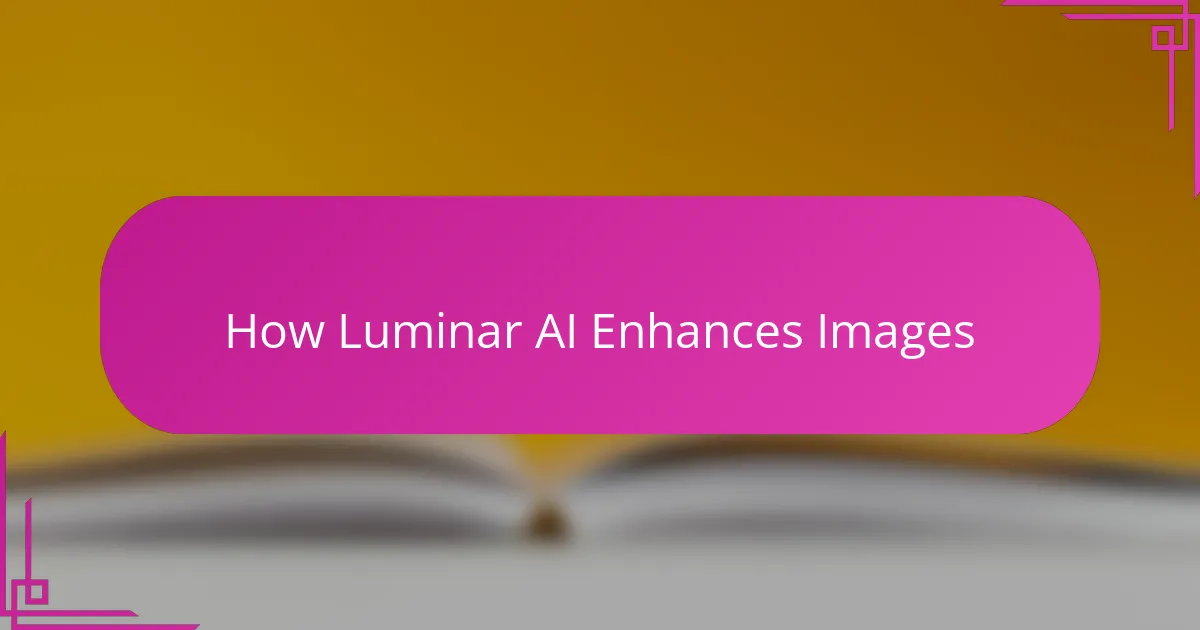
How Luminar AI Enhances Images
What struck me most about Luminar AI is how it enhances images with remarkable subtlety. Instead of slapping on filters that flatten the photo, it refines textures, tones, and lighting in a way that feels organic. Have you ever edited a picture and felt it just lost its soul? Luminar AI manages to preserve that feeling while making the image pop.
The Sky Enhancer tool, for example, completely transformed one of my dull landscape shots. It deepened the blues and brought out clouds I barely noticed before—without making it look fake or overdone. That kind of intelligent enhancement saved me hours I would’ve spent trying to replicate the effect manually.
I also appreciate how Luminar AI targets key areas like faces and backgrounds automatically, which means I can focus on the creative aspects instead of tedious selections. It’s like having an assistant who anticipates what your photo needs but lets you fine-tune the final touch. This balance of automation and control is what makes image enhancement with Luminar feel both efficient and personally satisfying.
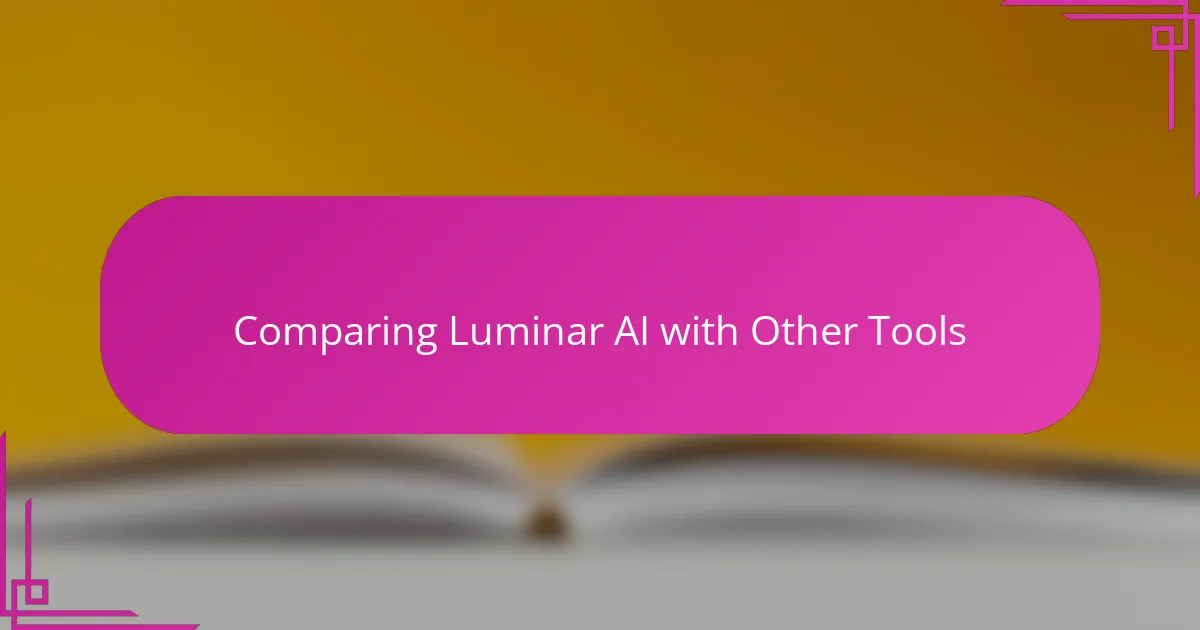
Comparing Luminar AI with Other Tools
When I compare Luminar AI to other retouching tools I’ve used, what stands out is its AI-driven simplicity. Unlike traditional software where I had to manually mask and adjust each layer, Luminar’s intelligent automation feels like having a smart assistant who handles the heavy lifting, freeing me to focus on my vision. Have you ever felt overwhelmed by complex interfaces that slow down your creative flow? Luminar definitely alleviates that frustration.
That said, while tools like Adobe Photoshop offer unparalleled precision and endless control, they come with a steep learning curve and time investment. Luminar AI, on the other hand, provides instant results that still look polished—it’s like trading hours of tweaking for just a few minutes of directed creativity. From my experience, it’s not about replacing traditional tools but complementing them when speed and ease are priorities.
I also noticed that whereas some AI editors tend to overdo effects, making photos appear artificial, Luminar AI strikes a nice balance. It enhances details and tones without crossing into heavy-handed territory. This subtlety is something I personally value, especially when I want my edits to enhance the story of the photo rather than distract from it. Have you come across tools that made your work look “edited”? Luminar steers clear of that pitfall in my workflow.
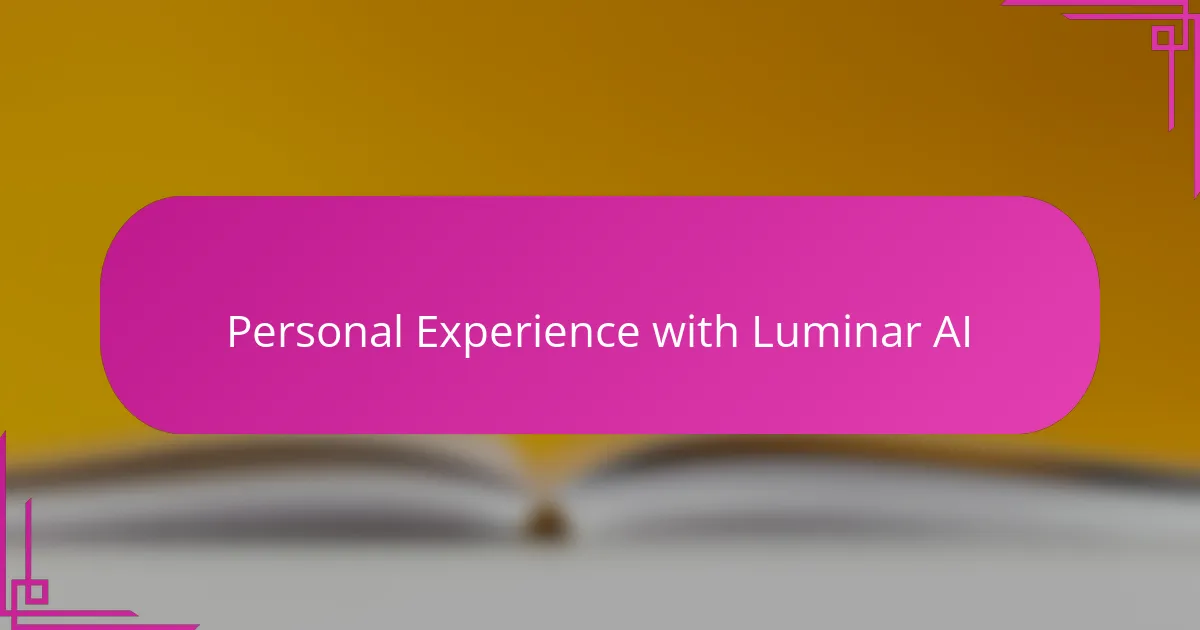
Personal Experience with Luminar AI
Using Luminar AI felt surprisingly natural to me from the start. I recall one late evening when I was rushing to finish a set of portrait edits; the AI’s ability to enhance skin tones and brighten eyes without making faces look overly polished genuinely saved the day. Have you ever had a software tool that just seems to ‘get’ what you want without constant tweaking? Luminar offered that kind of intuitive support.
What I love most about my experience is how Luminar AI lets me experiment without fear. There were moments when I pushed the AI enhancements further, wondering if the results would feel too artificial—but they rarely did. Instead, the edits often brought out a mood or detail I hadn’t imagined before, turning routine retouching into a creative discovery. Has an editing tool ever surprised you that way?
At the same time, I’ve found it refreshing that I don’t have to sacrifice control to enjoy AI’s speed. Luminar’s balance between automation and manual fine-tuning means I stay involved in every step. I remember adjusting the structure and atmosphere on a landscape photo, feeling that perfect mix of ease and artistic input—something that kept my workflow engaging rather than robotic. Wouldn’t you agree that retaining your creative voice is essential, even when technology assists?
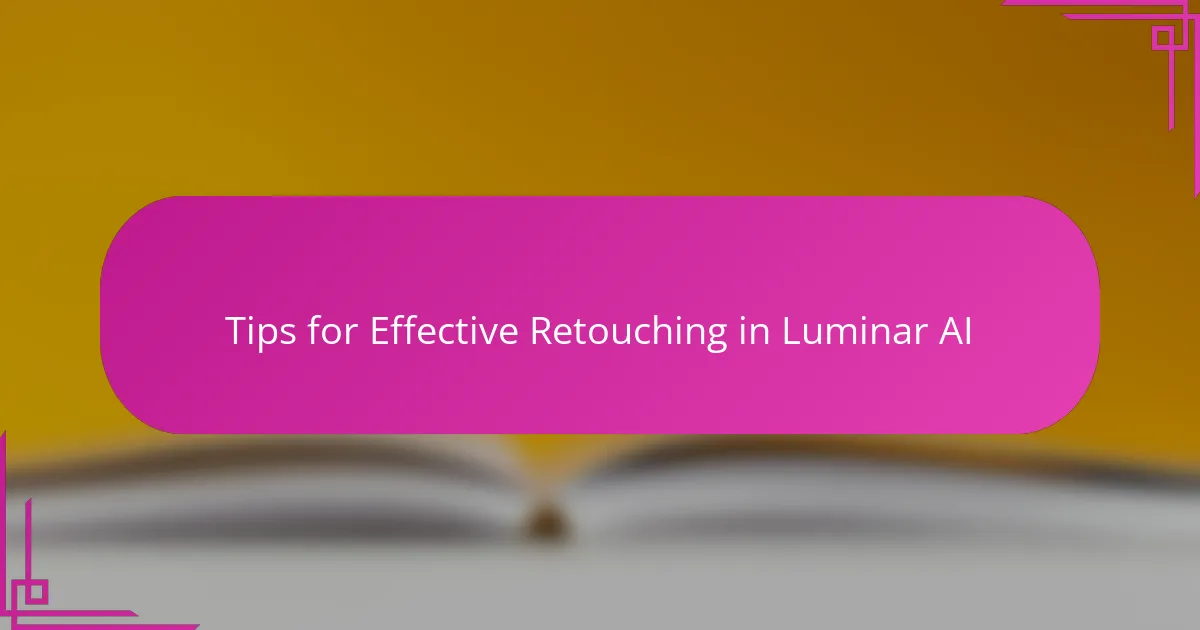
Tips for Effective Retouching in Luminar AI
One tip I always follow in Luminar AI is to start with the smart Templates but treat them as just a jumping-off point. Have you ever fallen into the trap of applying a preset and calling it done? I have, and it usually leads to results that feel generic. Tweaking the sliders after the template adapts to your photo really lets the image breathe and come alive in a way that feels uniquely yours.
Another thing I noticed is the power of using the AI Structure selectively. Instead of cranking it up everywhere, I focus on areas like eyes or texture-rich details, then dial it back on skin or skies to avoid an over-processed look. This subtle approach makes a huge difference—your photo gains depth and clarity without losing its natural vibe. It’s a bit like seasoning a dish; too much overwhelms, but just the right touch enhances all the flavors.
Finally, don’t overlook the fine-tuning features like the Accent AI and Skin AI sliders. I remember once rushing through edits and missing the chance to subtly brighten eyes or smooth skin gently. When I went back and applied small, targeted adjustments, the portrait instantly felt more polished yet authentic. It makes me wonder—are we sometimes too eager to finish edits quickly and lose the magic of those last careful touches? With Luminar AI, taking that extra moment is absolutely worth it.