Key takeaways
- Understanding layers and non-destructive editing techniques, like adjustment layers, enhances creativity and preserves the original photo.
- Key tools such as the Healing Brush, Curves adjustment, and Crop Tool significantly impact image quality and composition.
- Successful editing requires patience, organization of layers, use of keyboard shortcuts, and a focus on subtlety to maintain the image’s authenticity.
- Emphasizing storytelling through photography helps guide the editing process, ensuring edits enhance rather than overshadow the photo’s essence.
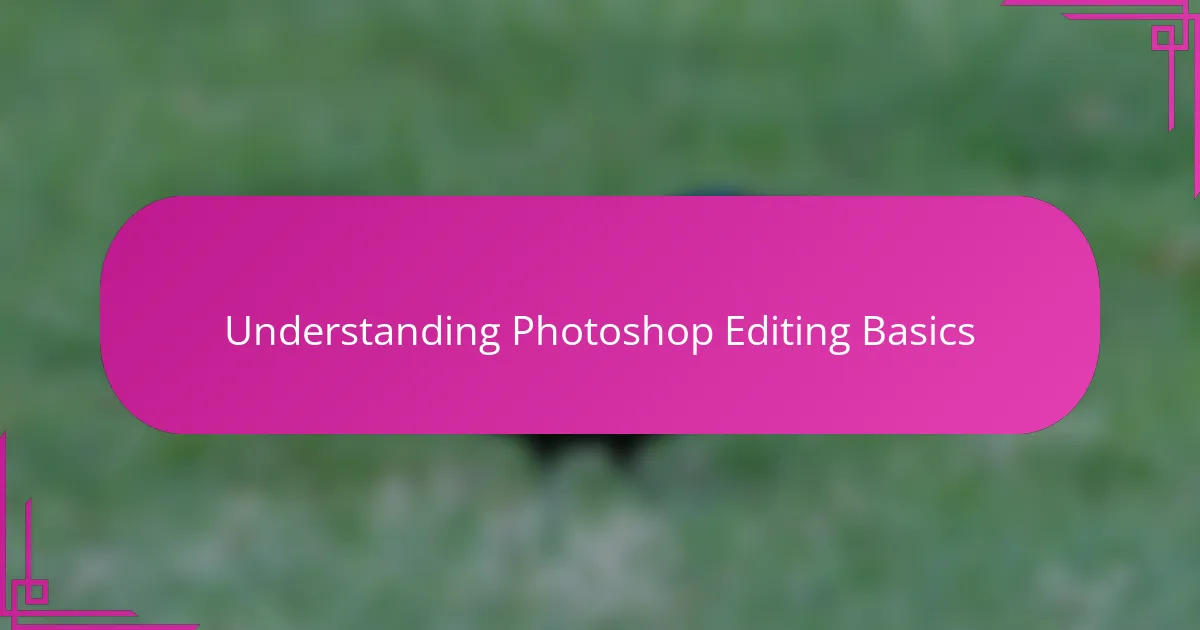
Understanding Photoshop Editing Basics
When I first opened Photoshop, it honestly felt overwhelming—layers, masks, brushes all seemed like a foreign language. But once I started grasping the basics, like understanding layers as transparent sheets stacked upon each other, it all began to make sense. Have you ever noticed how simply moving a layer changes the entire feel of an image? That’s the kind of small discovery that made me appreciate the power behind the tool.
Learning about adjustment layers was another game-changer for me. Instead of permanently altering the original photo, I realized I could experiment with brightness, contrast, and color without fear. This non-destructive approach allowed me to play freely, and I found myself enjoying the process more than the final result sometimes.
One question I often ask myself is: how can I make my edits look natural rather than overdone? Understanding Photoshop basics helps me find that balance. Using tools like the clone stamp or healing brush with a light touch, rather than a heavy hand, maintains the authenticity of the image. It’s a constant learning journey, but mastering these essentials feels incredibly rewarding.
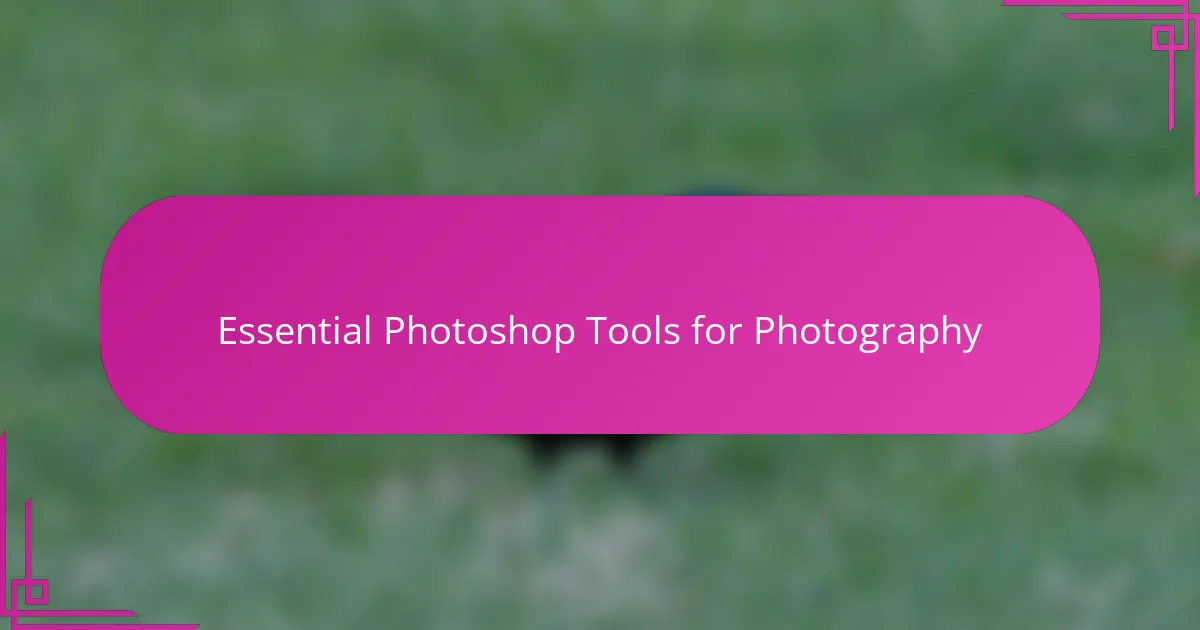
Essential Photoshop Tools for Photography
For me, the Healing Brush quickly became a lifesaver when dealing with unwanted blemishes or distractions in a photo. Have you ever spent ages trying to fix a tiny spot that just wouldn’t blend? This tool feels like a gentle eraser that respects the texture and lighting, making corrections almost invisible.
Then there’s the Curves adjustment—something I initially found intimidating but now see as incredibly empowering. Tweaking the curve lets me shape the image’s contrast with precision, pulling out details in shadows or highlights in a way that feels both scientific and creative. Isn’t it fascinating how a small tweak can completely change the mood of a photo?
And I can’t forget the importance of the Crop Tool. It’s surprising how often a simple change in framing can turn a decent shot into a compelling composition. I often ask myself, “What story am I trying to tell here?” and then use cropping to focus the viewer’s eye where it matters most. It’s such a straightforward tool with massive impact.
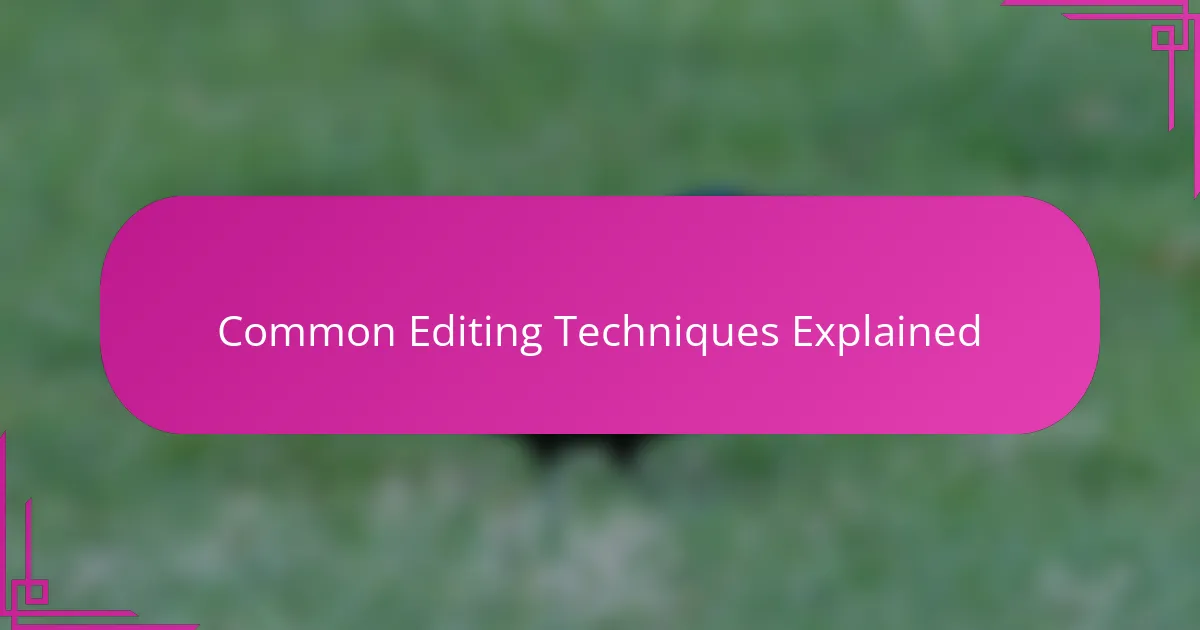
Common Editing Techniques Explained
One common editing technique I keep coming back to is dodging and burning. It’s amazing how subtly lightening or darkening specific areas can add depth and guide the viewer’s attention. Have you ever noticed how a slight shadow here or a highlight there can completely change the image’s mood? When I started using these tools carefully, my photos felt more alive and dimensional.
Another staple in my editing routine is color grading through selective color adjustments. I remember the first time I shifted the hues just a bit—it was like giving the photo its own personality. It’s tricky at first, but playing with saturation and tones lets me evoke emotions, whether I want a warm, nostalgic feel or a cool, modern vibe.
Lastly, sharpening is something I approach with caution. It’s tempting to crank it up for that crisp look, but I’ve learned the hard way that too much sharpening brings unwanted noise and an artificial feel. Finding that balance keeps my photos looking polished yet natural. Don’t you think a subtle touch often says more than an aggressive edit?
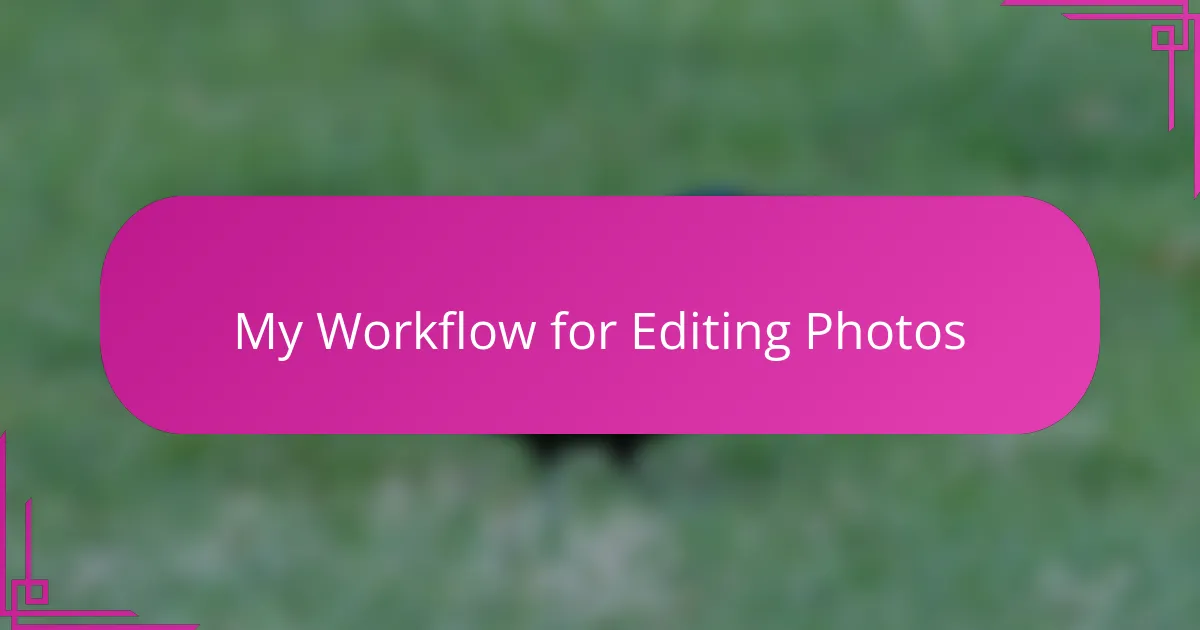
My Workflow for Editing Photos
My editing workflow usually begins with a quick scan of the photo to identify what needs the most attention—sometimes it’s the lighting, other times a distracting object in the background. Do you ever find that initial glance helps you set a clear editing goal? For me, it keeps the process focused rather than aimless.
Next, I start by applying non-destructive adjustments like curves and levels to bring out the image’s potential without permanently changing anything. I’ve found that this step makes a world of difference, as it’s easier to tweak or undo later. There’s something satisfying about building up the edit layer by layer, kind of like assembling a puzzle.
Finally, I zero in on fine details—using tools like the Healing Brush or Dodge and Burn—to polish the image and add depth. It’s during this part that I remind myself: less is more. Overdoing it can quickly ruin the natural feel I’m aiming for. Have you ever struggled to stop pushing an edit because it just keeps tempting you to do more? I know I have, and finding that balance always feels like a small victory.
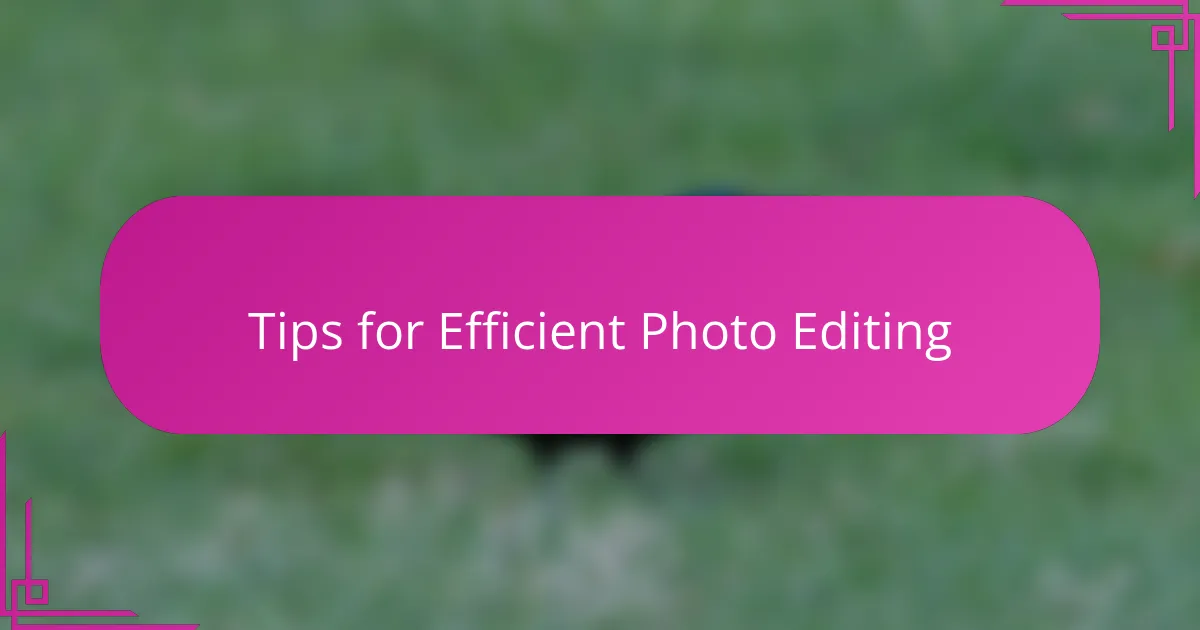
Tips for Efficient Photo Editing
One tip I always swear by for efficient photo editing is organizing your layers properly. It might sound tedious, but labeling and grouping layers saves me so much time later, especially when I need to revisit a project. Have you ever lost track of which layer does what and spent minutes hunting it down? Keeping things tidy feels like giving yourself a shortcut through the creative chaos.
Another habit that boosted my workflow is using keyboard shortcuts religiously. At first, it was a bit of a challenge to memorize them all, but once I did, my editing speed shot up. It’s surprising how a small key combo can replace multiple clicks—kind of like having a secret weapon in Photoshop. Do you have a favorite shortcut that changed how you edit? For me, the ability to undo quickly has saved countless hours.
Lastly, I never rush the process. Efficiency doesn’t mean speed alone; it’s about working smart and avoiding unnecessary tweaks. When I focus on the main issues first and resist the urge to fix every tiny pixel right away, my edits come together more naturally and quickly. Maybe it’s a bit like cooking—you want to give each step its due time to get the best results. Do you find that pacing yourself makes editing less stressful? I sure do.
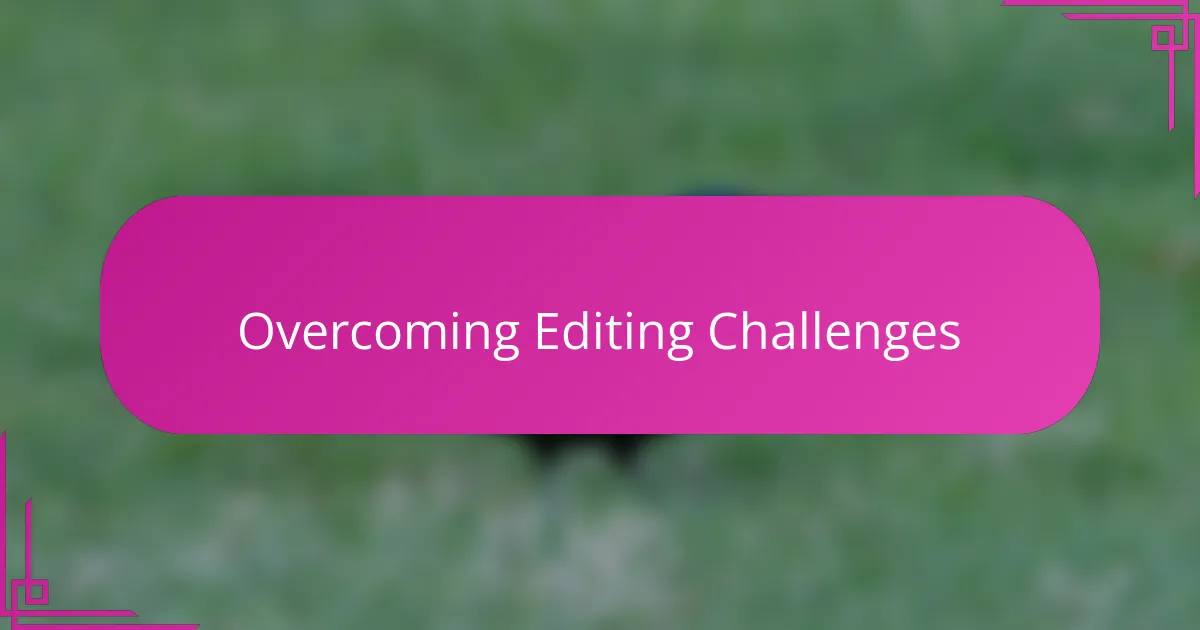
Overcoming Editing Challenges
Editing with Photoshop can sometimes feel like piecing together a puzzle with missing parts. I remember a time when I struggled to get the lighting just right—nothing felt natural despite my best efforts. But gradually, I learned that patience and stepping back from the screen help me see where I’m forcing an edit, allowing me to make subtler, more effective changes.
One challenge I often face is resisting the urge to over-edit. Have you ever caught yourself pushing a color adjustment further than it should go, only to realize the image looks less authentic? I’ve found that saving iterative versions of my work helps me compare and decide what really enhances the photo without crossing the line.
Sometimes, the technical side can trip me up, especially when complex masks or selections don’t behave as expected. When that happens, I remind myself that troubleshooting is part of the creative process. Experimenting with different tools or even starting a layer over has taught me that flexibility is key to turning frustration into progress.
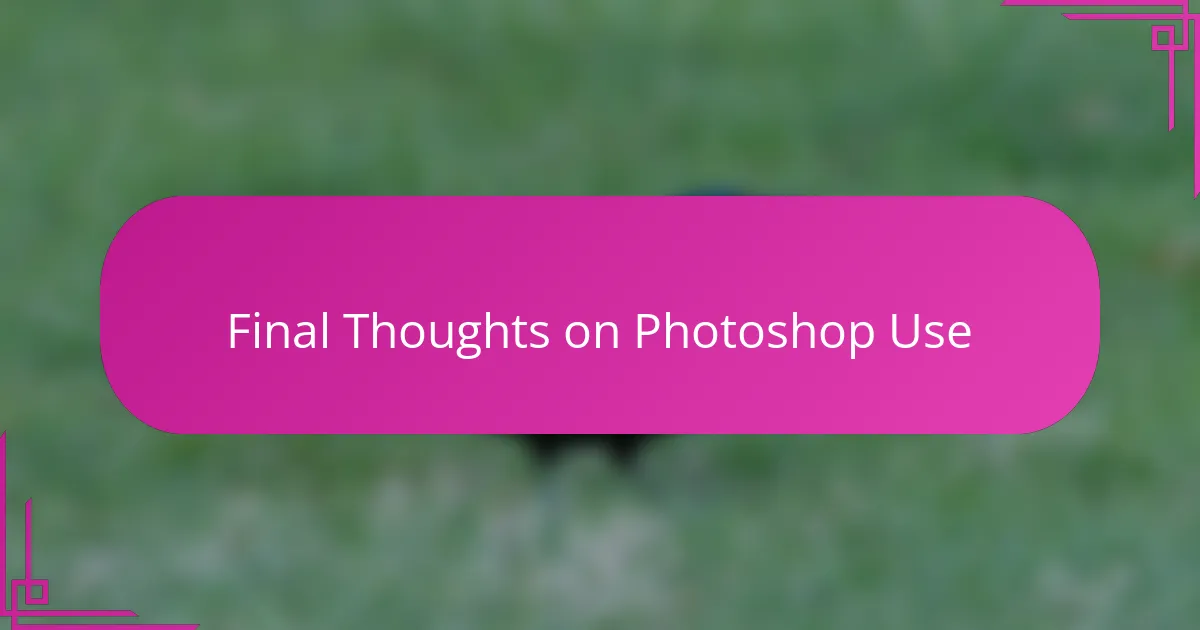
Final Thoughts on Photoshop Use
When I think about my final take on using Photoshop, it’s clear to me that it’s less about mastering every tool and more about knowing when to step back. Have you ever found yourself tweaking a detail endlessly, only to lose sight of the photo’s essence? I’ve been there, and learning to recognize the moment to pause is just as crucial as any technical skill.
There’s also this satisfaction I get from maintaining the photo’s authenticity while enhancing it subtly. Photoshop can easily push you toward over-editing, but I’ve come to appreciate the power in restraint. Sometimes, the smallest, almost invisible touch creates the biggest emotional connection in an image.
Ultimately, Photoshop is a means to an end—for me, that end is telling a story with my photos. The tools are just part of the journey, not the destination. Do you ever feel that your edits should serve the photo’s mood rather than overshadow it? Keeping this perspective has transformed how I approach every single project.