Key takeaways
- Adobe Premiere offers extensive control and creative flexibility for creating photo slideshows, allowing for precise timing, transitions, and motion effects.
- The integration with other Adobe tools enhances customization, making slideshows more dynamic and engaging.
- Despite its powerful features, Premiere can be complex and time-consuming, requiring a learning curve for efficient use.
- Effective organization of assets and careful use of transitions are crucial for optimizing the slideshow creation process.
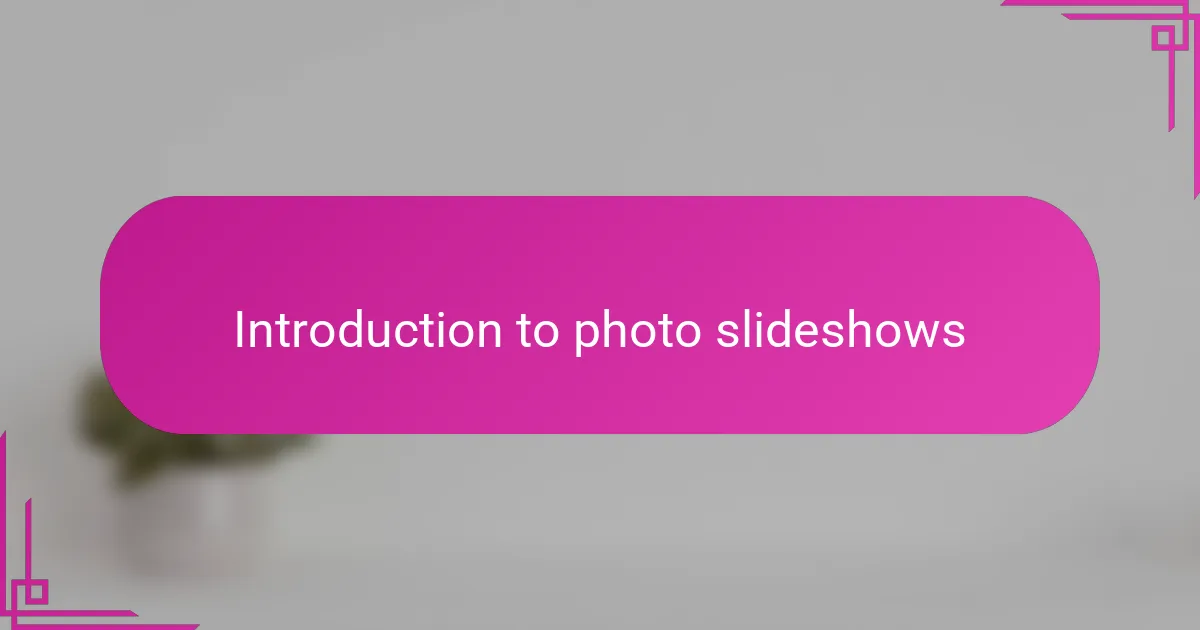
Introduction to photo slideshows
Photo slideshows have always fascinated me because they transform a simple collection of images into a flowing story. Have you ever noticed how a well-crafted slideshow can evoke emotions that a single photo might miss? For me, it’s like reliving moments, framed by music and movement.
Creating slideshows feels like painting with memories. Each photo is a brushstroke, and the timing of transitions sets the mood. When I watch a slideshow, I find myself drawn into the narrative, experiencing the joy, nostalgia, or excitement all over again.
Isn’t it amazing how something as straightforward as a photo slideshow can capture the essence of a day, an event, or even a feeling? This subtle art has evolved beyond simple fades and pans; it’s now a powerful way to share and preserve stories visually.
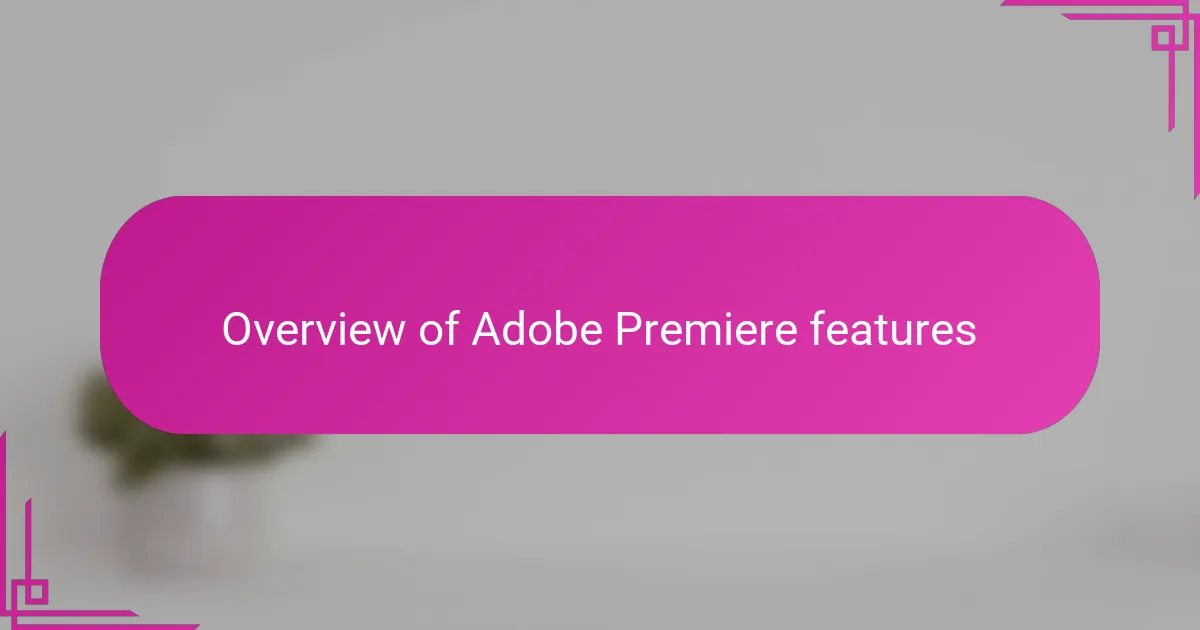
Overview of Adobe Premiere features
Adobe Premiere offers a surprisingly rich set of features that go beyond basic video editing, making it a solid choice for creating photo slideshows. For instance, its timeline-based editing allows you precise control over how long each photo appears and how smooth the transitions are. I’ve found that this control lets me really shape the story the slideshow tells, almost like directing a short film.
One feature I appreciate is the range of effects and motion options available. Instead of static images, you can add subtle zooms, pans, or even animate text overlays to add that professional touch. It’s satisfying to see how these small animations breathe life into still photos, turning them into moving memories.
But what truly stands out to me is Premiere’s seamless integration with other Adobe tools. Being able to import assets from Photoshop or After Effects means I can customize each slideshow with enhanced graphics or animated elements. This interconnected workflow keeps my creative process smooth and fuels my excitement every time I build a new project.
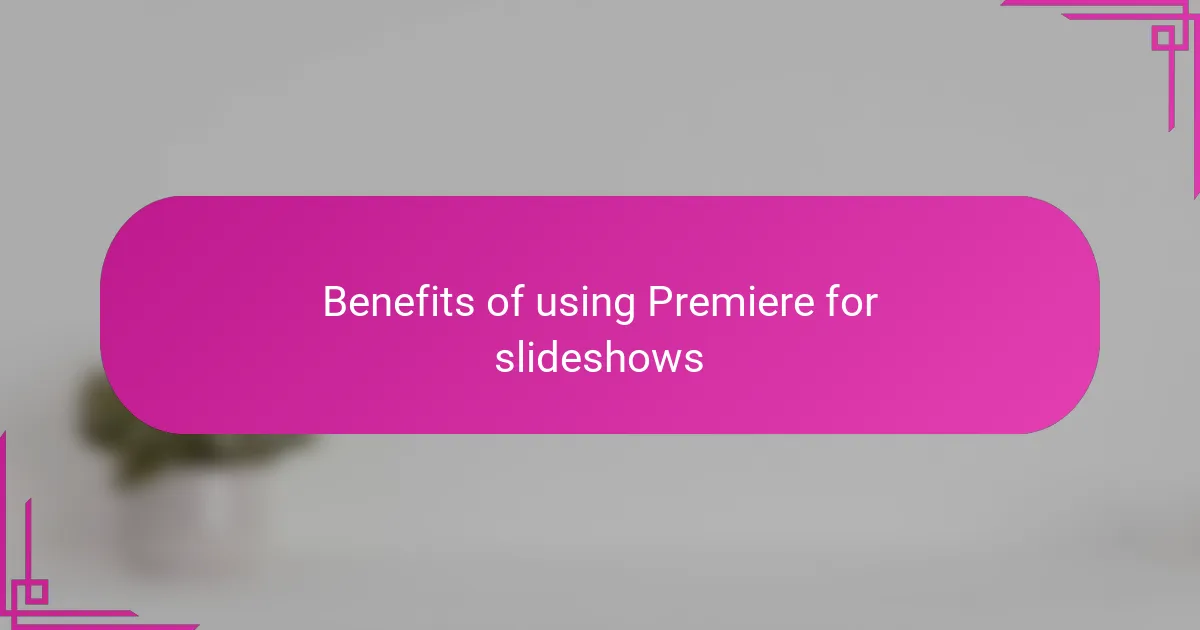
Benefits of using Premiere for slideshows
One of the biggest benefits I’ve found using Adobe Premiere for slideshows is the amazing level of control it gives me over timing and pacing. Have you ever struggled with photos that linger too long or transitions that feel rushed? Premiere’s timeline lets me adjust every second, ensuring the flow matches the mood I want to create. This precision turns a collection of images into a well-told story that truly resonates.
Another advantage that really impresses me is the ability to add motion effects like pans and zooms without complicated setups. I remember working on a family slideshow and was able to make old, static photos feel alive again just by adding gentle movements. These subtle animations make a huge emotional difference, drawing viewers in and keeping their attention in a way simple slideshows just can’t.
Lastly, I can’t overlook how Premiere’s integration with other Adobe apps streamlines my workflow. Being able to pull in custom graphics or animated text from Photoshop or After Effects makes each slideshow feel unique and polished. It’s like having a full creative studio at my fingertips, and that endless flexibility keeps me excited about every new project. Have you ever noticed how small custom touches can elevate a slideshow from good to unforgettable? That’s exactly what Premiere helps me achieve.
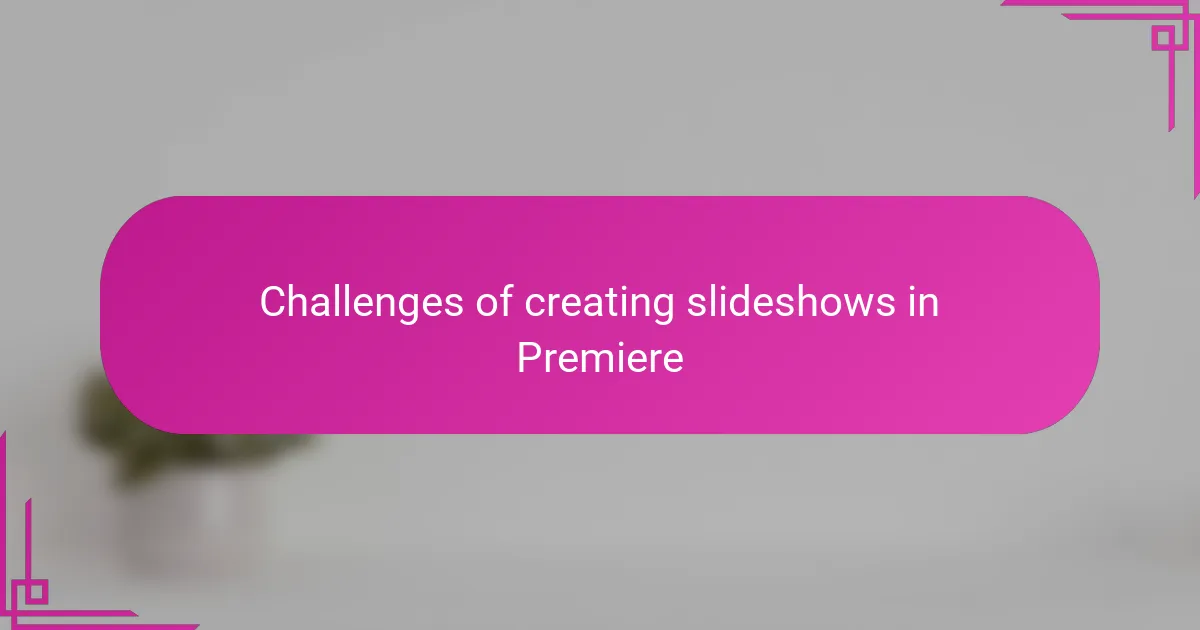
Challenges of creating slideshows in Premiere
I’ve often found that one of the trickiest parts about using Premiere for slideshows is managing the sheer complexity of the interface. Have you ever felt overwhelmed by all the panels, tools, and timelines that seem tailored more for video editing than simple photo sequences? It took me a while to get comfortable because the program isn’t designed specifically for slideshows, so you have to learn to navigate its many features to make the process efficient.
Another challenge I ran into was the time investment. Unlike dedicated slideshow software, Premiere requires careful setup for each image’s duration, transitions, and effects. I remember spending hours fine-tuning every detail, which felt rewarding but also exhausting when deadlines loomed. It makes me wonder—is all this precision worth it for slideshow projects, especially when faster tools exist?
Finally, I sometimes struggle with rendering times, especially on longer slideshows with lots of effects. It’s frustrating to wait while the program processes each change, and trusting the preview to look exactly how the final video will turns into a bit of a guessing game. This makes me appreciate how simpler tools handle the job effortlessly, but then again, I wouldn’t trade Premiere’s creative possibilities for anything.
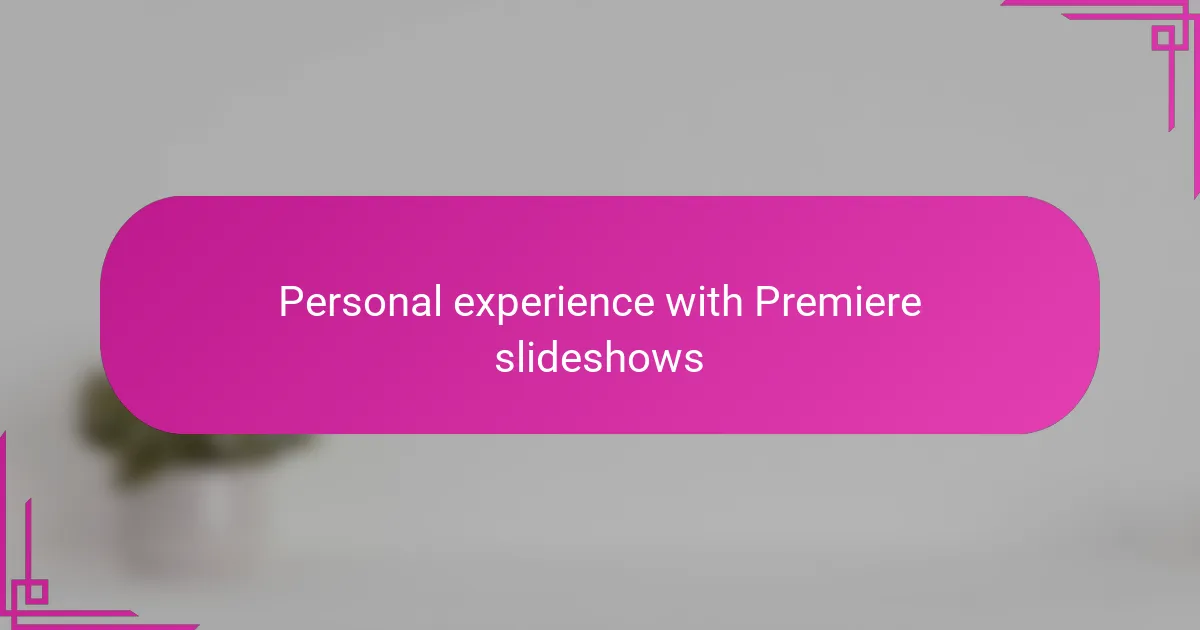
Personal experience with Premiere slideshows
Using Adobe Premiere for slideshows has been both a challenge and a delight in my experience. I remember the first time I layered multiple photos with music and transitions—it felt like piecing together a puzzle where every move mattered. The satisfaction when everything synced perfectly was genuinely rewarding.
What surprises me most is how Premiere encourages me to think like a filmmaker, not just a photographer. Have you ever tried to pace a slideshow so the emotions build naturally? I found myself tweaking durations and effects repeatedly until the story felt just right, which made the final product much more engaging.
Of course, there have been moments of frustration too, especially when I lost track of time adjusting tiny details. But looking back, those marathon editing sessions taught me a lot about patience and storytelling. I now approach slideshows as more than simple presentations—they’re experiences I craft carefully with the tools Premiere provides.
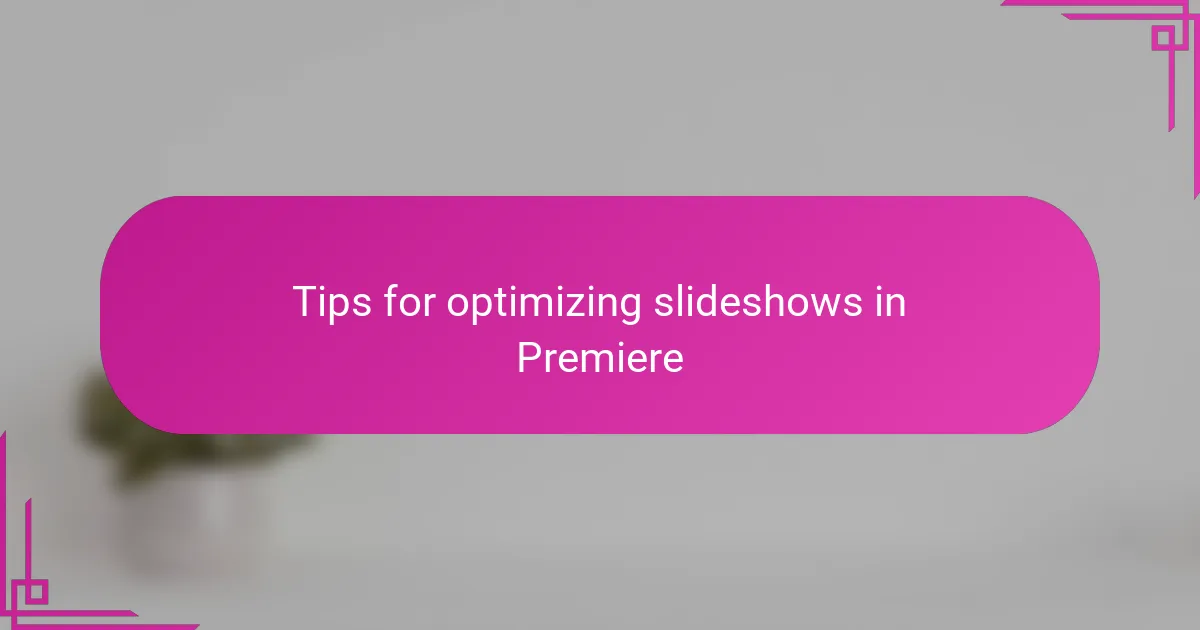
Tips for optimizing slideshows in Premiere
When I started optimizing slideshows in Premiere, the first thing I learned was to use presets sparingly. Have you ever felt tempted to stack every transition effect available? Trust me, keeping transitions subtle helps maintain a smooth flow and prevents distraction from the photos themselves.
One tip that truly changed the game for me was mastering the use of keyframes. By adjusting zoom and pan motions carefully, I could create a sense of movement that felt natural and emotional. It’s amazing how a simple slow zoom can turn a static image into an expressive moment, don’t you think?
Also, I always make sure to organize my photos and assets meticulously before starting the project. It might sound basic, but having everything labeled and in order saves me from scrambling later on. Plus, it lets me focus more on creativity instead of hunting for files — which, in my experience, keeps the whole editing process much more enjoyable.
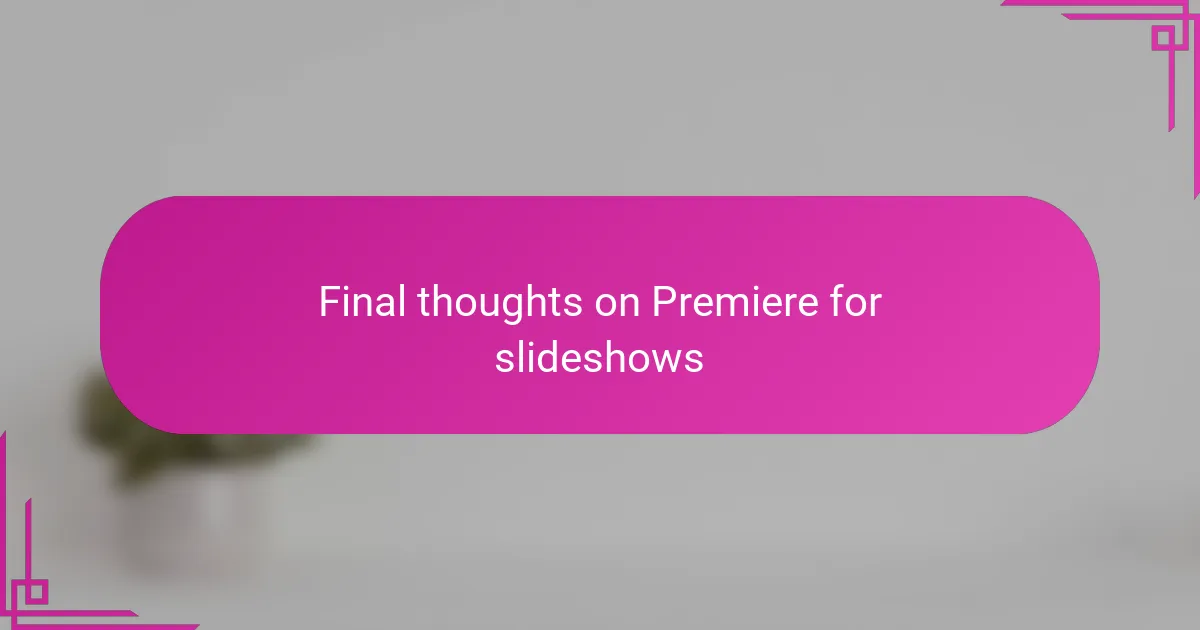
Final thoughts on Premiere for slideshows
When I step back and think about Adobe Premiere for slideshows, what stands out most is its incredible flexibility. Have you ever wanted to tell a story that feels truly cinematic through your photos? Premiere gives you the tools to do just that, even if it means a bit of a learning curve along the way.
That said, I often remind myself that this level of detail takes patience. Not every project demands such precision, but when I’m aiming for something special—something emotional—the effort feels so worth it. Do you enjoy editing as much as the final result? For me, Premiere turns the slideshow process into a creative journey rather than just a simple task.
Ultimately, Adobe Premiere is a powerhouse for slideshows if you’re willing to dive deep. Its strengths in timing, motion, and integration keep me coming back, even if the road can get bumpy. If you crave control and professional polish, this software might just become your favorite slideshow companion too.