Key takeaways
- Understanding the layout and basic tools of Lightroom, such as exposure and contrast sliders, enhances the user experience and editing process.
- Non-destructive editing allows for experimentation without the fear of permanent changes, boosting confidence in editing decisions.
- Creating presets and organizing photos into collections streamlines the workflow and helps prioritize edits effectively.
- Patience and subtle adjustments often yield more authentic results than aggressive editing, emphasizing the balance between enhancement and realism.
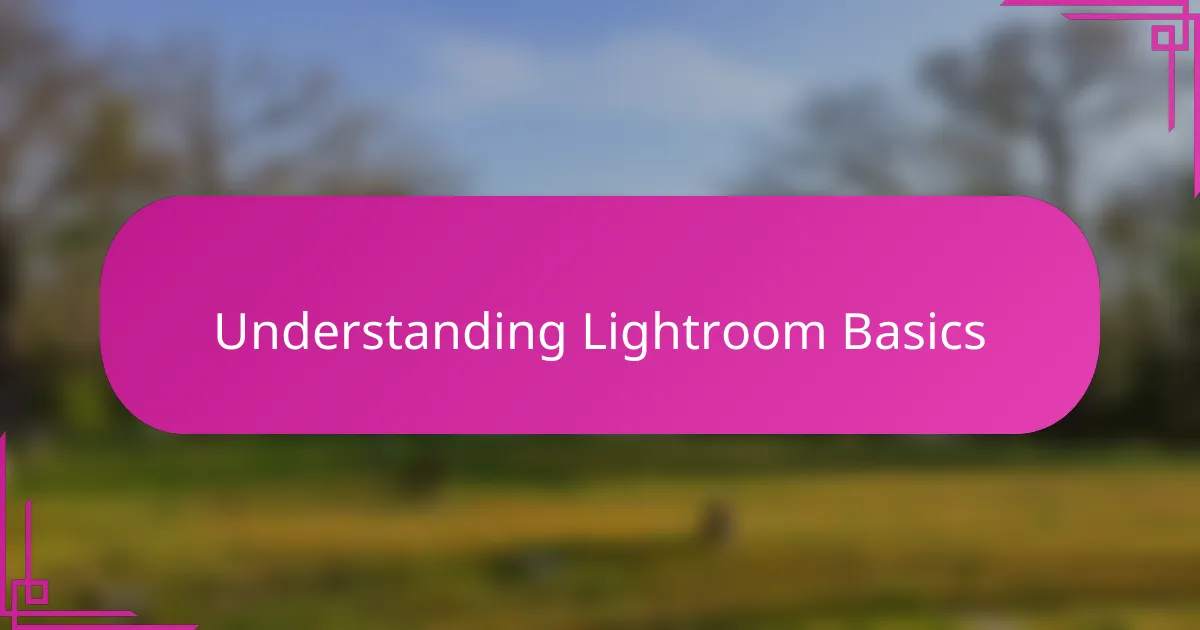
Understanding Lightroom Basics
Lightroom felt like a whole new world when I first opened it—so many sliders and panels that seemed overwhelming at first. I quickly realized that understanding the basic layout was key; knowing where the Library module ends and the Develop module begins helped me feel less lost. Have you ever stared at all those tools and wondered where to even start? That was me, until I took the time to play around with exposure and contrast sliders, which made the interface feel more like an assistant than a puzzle.
One thing I found invaluable was learning how non-destructive editing works. It’s incredible to know that every change I made could be reversed or adjusted at any time, freeing me up to experiment without fear. This aspect of Lightroom gave me confidence, as I no longer felt tied down by my initial choices—something I wish I had understood earlier.
Another feature that clicked for me was the use of presets and the histogram. At first, the histogram was just a confusing graph, but once I grasped how it represents light distribution, it became a helpful guide for balancing my images. This basic knowledge turned editing from guesswork into a more precise art, making me enjoy the process even more.
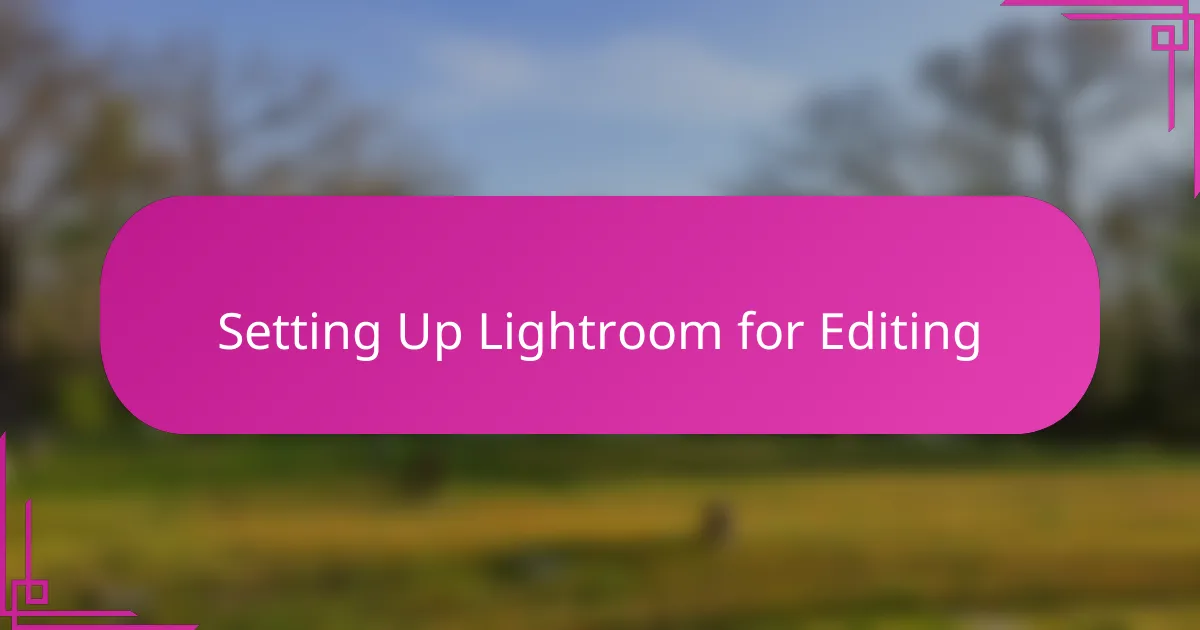
Setting Up Lightroom for Editing
Before diving into edits, setting up Lightroom just right made all the difference for me. I started by customizing my workspace—arranging the panels so the tools I used most were front and center. It felt like organizing my toolbox; having everything within easy reach saved me time and kept me focused.
I also adjusted my color space and file handling preferences early on. Selecting Adobe RGB instead of sRGB gave me more vibrant colors to work with, which I noticed immediately in my edits. Have you ever felt like your colors just pop after tweaking settings behind the scenes? That little change made my photos come alive on screen.
Finally, I set up my default develop settings for importing photos. This meant each image began with a consistent baseline, like applying a subtle sharpening and noise reduction automatically. It wasn’t a huge shift, but it streamlined my workflow, letting me spend more time on creative choices rather than routine fixes.
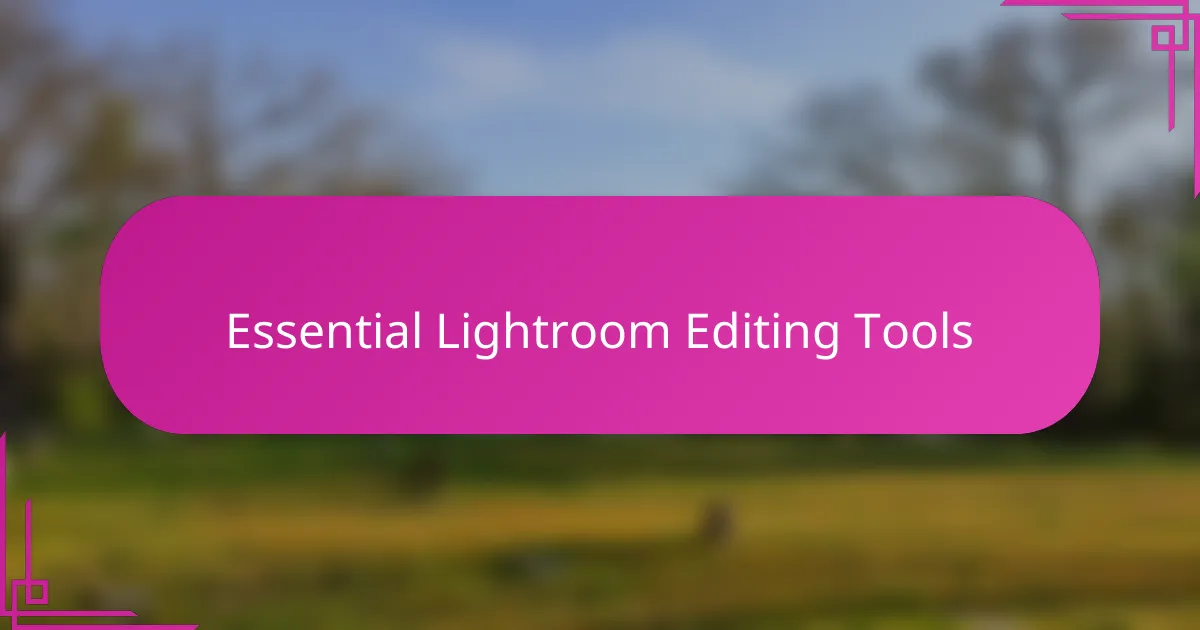
Essential Lightroom Editing Tools
When I first started editing in Lightroom, the Exposure slider quickly became my best friend. I remember pulling images from dull and flat to bright and lively simply by adjusting exposure—it’s amazing how one tool can set the mood of a photo instantly. Have you noticed how a tiny tweak there can completely change the story your picture tells?
The Basic panel is where I spend most of my editing time. Beyond exposure, tools like Contrast, Highlights, and Shadows help me balance the light and dark areas in a way that feels natural but impactful. Playing with these sliders always feels like fine-tuning a musical instrument, where each adjustment brings harmony to the image.
One of the most satisfying tools for me has been the Clarity slider. It adds definition without overdoing sharpness, giving my photos just the right amount of punch. I once spent an hour tweaking clarity on a landscape shot, and the moment it clicked felt like discovering a secret ingredient—I highly recommend experimenting with it to see what it can do for your images.
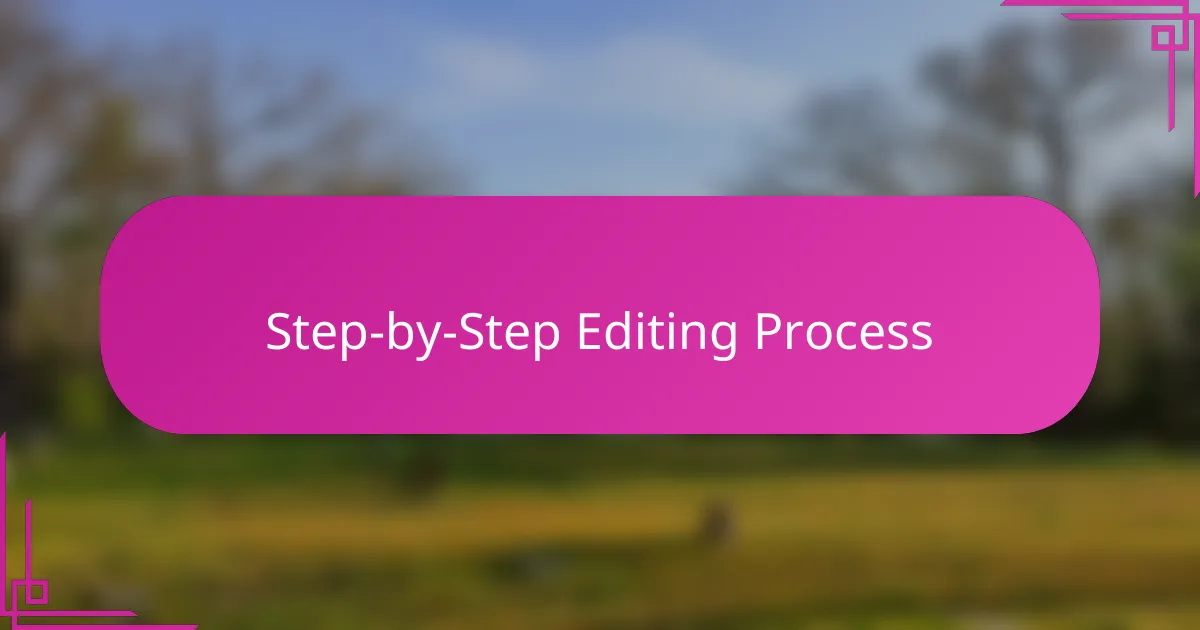
Step-by-Step Editing Process
The first thing I do in my editing process is to establish a solid foundation by adjusting the exposure and white balance. It’s like setting the stage for the rest of the photo; if the light feels off here, nothing else truly shines. Have you ever noticed how a slight shift in white balance can change the entire mood of an image? That moment when the colors start to feel “right” always gives me a little creative boost.
Next, I move on to fine-tuning details using the Basic panel sliders—contrast, highlights, shadows—all those subtle nudges that bring depth and texture to the picture. Sometimes I find myself going back and forth between these sliders, almost like having a conversation with the photo, asking it what it needs to express its story best. It’s a delicate balance, but when everything aligns, the image starts to resonate in a way that’s both natural and compelling.
Finally, I explore the local adjustment tools, like the adjustment brush or graduated filter, to target specific areas that need extra love. One memorable edit was refining a cloudy sky that felt dull compared to the vibrant foreground; applying a gentle gradient brought back the drama without overpowering the scene. Have you tried these selective tweaks? They can truly transform an image from good to memorable, and that’s what keeps me coming back to Lightroom again and again.
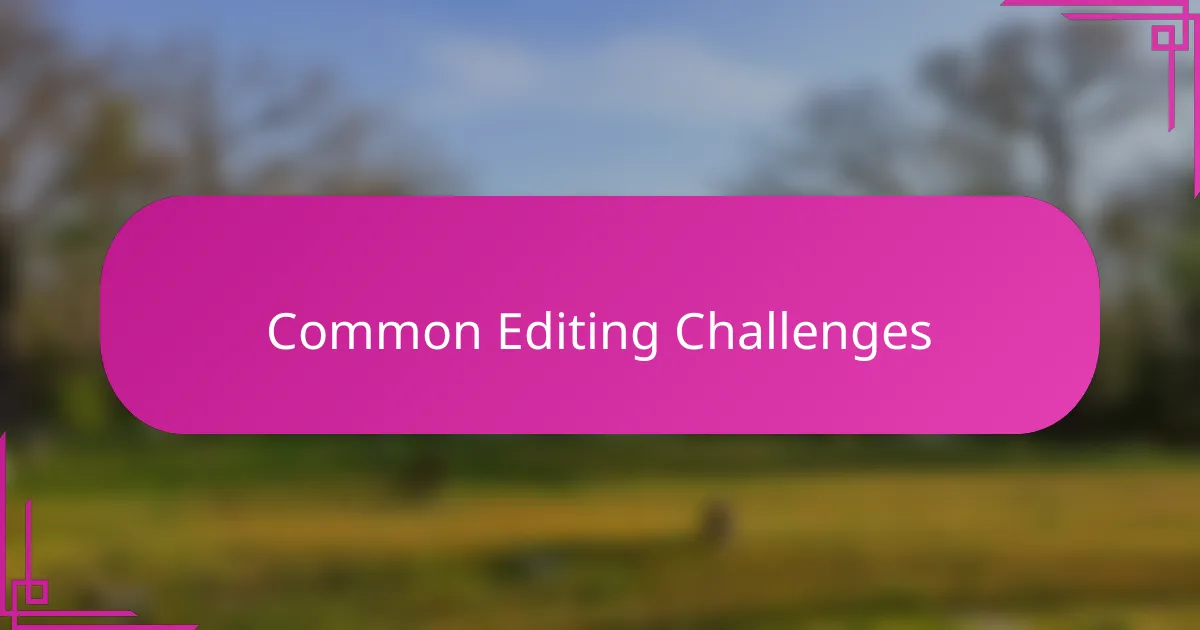
Common Editing Challenges
One challenge I often face is knowing when to stop tweaking. Lightroom offers so many sliders that it’s easy to get carried away, aiming for perfection but ending up with an over-edited photo. Have you ever found yourself endlessly adjusting contrast or saturation only to realize the image looks less natural? That tug-of-war between enhancing and preserving realism is something I’m still learning to balance.
Another hurdle is managing noise without sacrificing detail. When I work with photos taken in low light, I struggle to reduce graininess while keeping the textures intact. Sometimes, the noise reduction slider smooths out important details, leaving the image feeling soft or flat. It’s tricky because pushing it too far can erase what makes a photo unique, so I often zoom in and out to find the sweet spot.
I also frequently wrestle with color correction, especially skin tones. Colors can shift unexpectedly depending on lighting, and getting them to look authentic requires patience and subtle adjustments. I remember editing a portrait where every tweak seemed to shift the subject’s skin from warm to too cool or even unnatural. It made me realize how much I rely on my eye and experience to guide these decisions—a reminder that editing is as much an art as it is a technical skill.
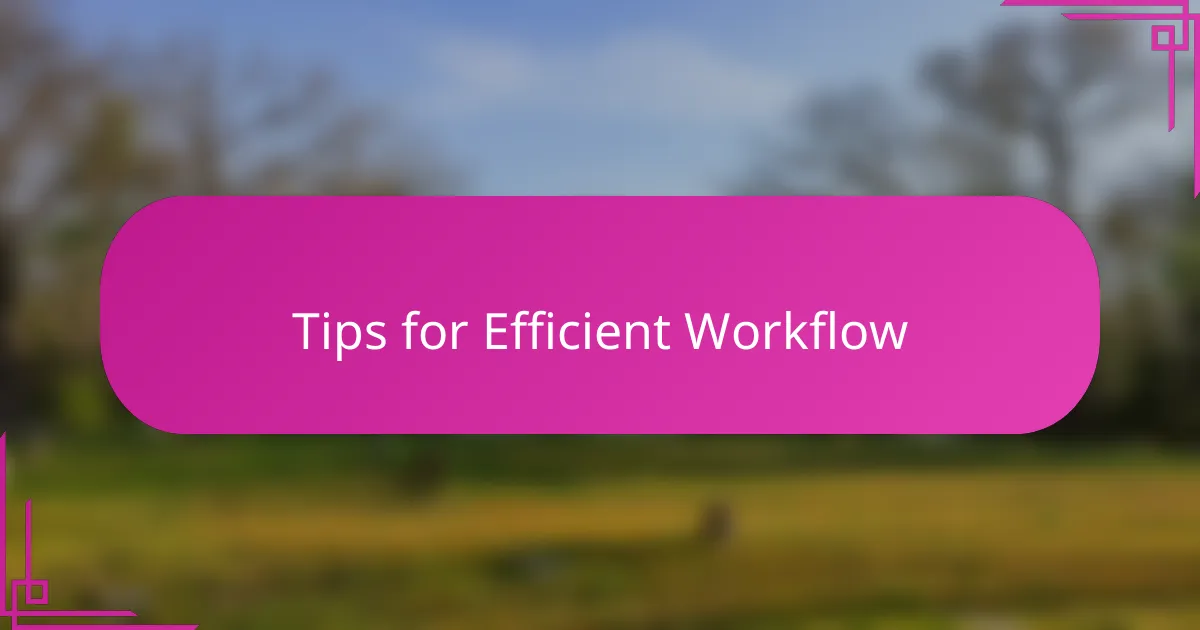
Tips for Efficient Workflow
One tip that completely changed my editing pace was creating and applying presets for repetitive adjustments. Instead of manually tweaking exposure or contrast on every photo, I saved settings that worked well for my style and applied them as a starting point. Have you tried using presets? They’re like shortcuts that free you up to focus on the creative nuances instead of getting bogged down in the basics.
I also learned to organize my photos into collections and use flags or star ratings to prioritize images before deep editing. This way, I’m not overwhelmed by hundreds of shots and can concentrate on the strongest candidates first. Trust me, when you have a clear roadmap, the whole process feels smoother and less chaotic.
Lastly, keyboard shortcuts became an unexpected ally in speeding things up. At first, I relied entirely on the mouse, but once I memorized shortcuts like ‘D’ to jump into Develop mode or ‘R’ for the crop tool, the flow felt so much more natural. Isn’t it incredible how a few key presses can slice precious minutes off your editing sessions?
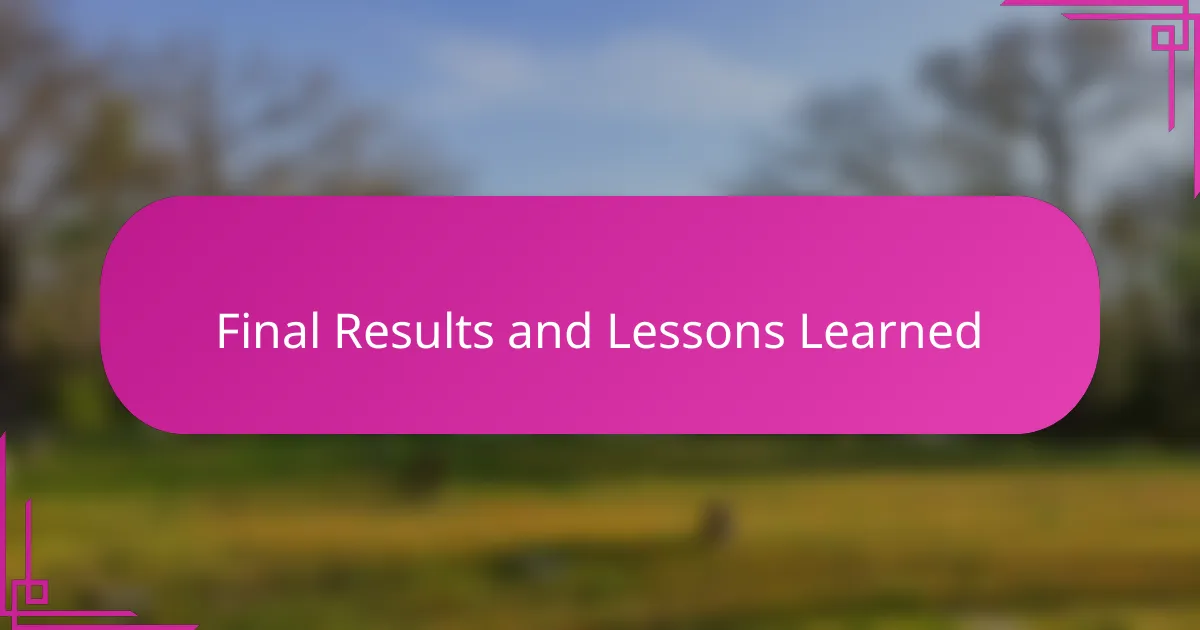
Final Results and Lessons Learned
Looking back at my final edits, I was both surprised and satisfied by how much my images improved from those first timid adjustments. It felt like each photo told a clearer story—one that I hadn’t quite seen until Lightroom helped me unlock it. Have you ever experienced that moment when you scroll back through your edits and think, “Wow, that really came together”?
What stood out most to me was the importance of patience and restraint. Initially, I was eager to push every slider to its limit, believing more adjustment meant better results. Over time, though, I learned that subtlety often yields the most authentic and compelling images. Finding that balance between enhancement and preserving the natural feel was a lesson worth every frustrating tweak.
Finally, I realized that Lightroom is as much a creative partner as it is a technical tool. Editing is no longer just a step after shooting; it’s an extension of my artistic vision. Knowing this has changed how I approach every photo, encouraging me to experiment while still staying true to what I want to express. Does your editing workflow feel like that too, where each click brings you closer to your personal style?