Key takeaways
- Darktable is a powerful, open-source photo editing tool that enables non-destructive editing, allowing photographers to experiment without losing original image quality.
- The software offers extensive features, including an intuitive interface and powerful modules for both basic and advanced editing techniques, promoting a creative workflow.
- Installation is straightforward, with versions available for various operating systems, and initial setup includes personalized options that enhance user experience.
- Darktable stands out against both free and commercial editors with its balance of user-friendly design and robust, customizable editing capabilities.
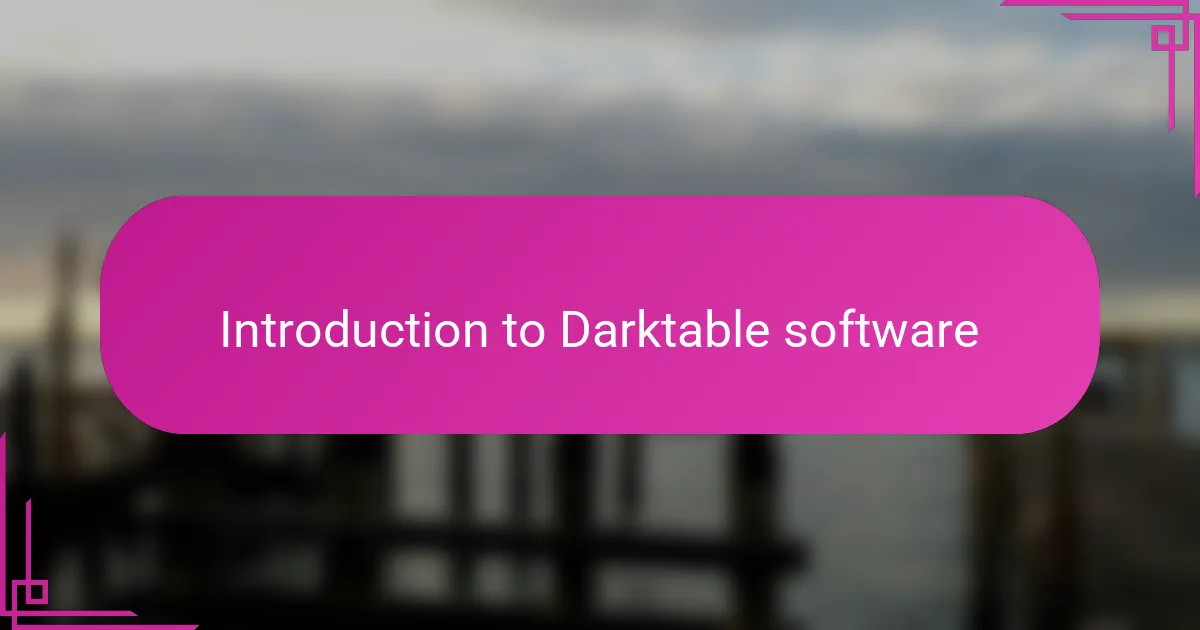
Introduction to Darktable software
Darktable is an open-source photo editing software that caught my attention because it offers powerful features without the price tag of commercial programs. When I first opened it, I was surprised by its user-friendly layout, which didn’t overwhelm me despite the many tools available. Have you ever felt stuck choosing editing software because everything seemed either too complex or too limited? That was exactly my dilemma before discovering Darktable.
What truly impressed me about Darktable is its non-destructive editing workflow, meaning your original photo stays intact as you experiment with adjustments. This feature gave me confidence to try bold edits without worrying about ruining my images. It’s like having a safety net that encourages creativity rather than restricting it.
Darktable’s ability to handle RAW files efficiently was another game-changer in my editing process. I remember importing my shots from a recent trip and appreciating how smoothly the software rendered the details and colors. For anyone passionate about photography but hesitant to invest in expensive editing tools, Darktable feels like a hidden gem worth exploring.
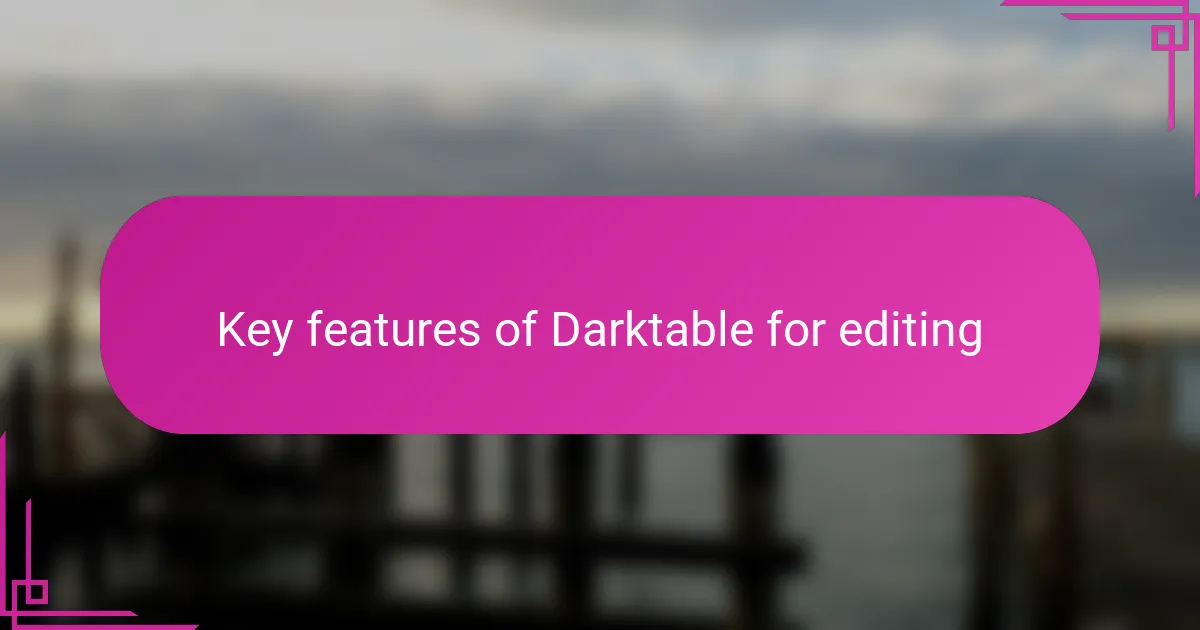
Key features of Darktable for editing
One feature that really stood out to me in Darktable is its extensive module library. From basic exposure adjustments to advanced color grading options, it felt like having a full editing studio at my fingertips. Have you ever wished for a tool that adapts to your style, whether subtle or dramatic? Darktable offers exactly that flexibility.
Another aspect I found invaluable is the snapping feature when aligning objects or making precise adjustments. It saved me a lot of time and frustration, especially during detailed edits. I recall spending less time second-guessing my moves and more time enjoying the creative flow. That kind of intuitive control is rare in free software.
Darktable’s masking and blending capabilities also deserve a mention. Being able to apply edits selectively changed how I approached retouching completely. It made me feel in complete control, almost like painting with light, which was both exciting and empowering. Have you ever experienced an editing tool that feels more like an artistic partner than just software? For me, Darktable hits that mark perfectly.
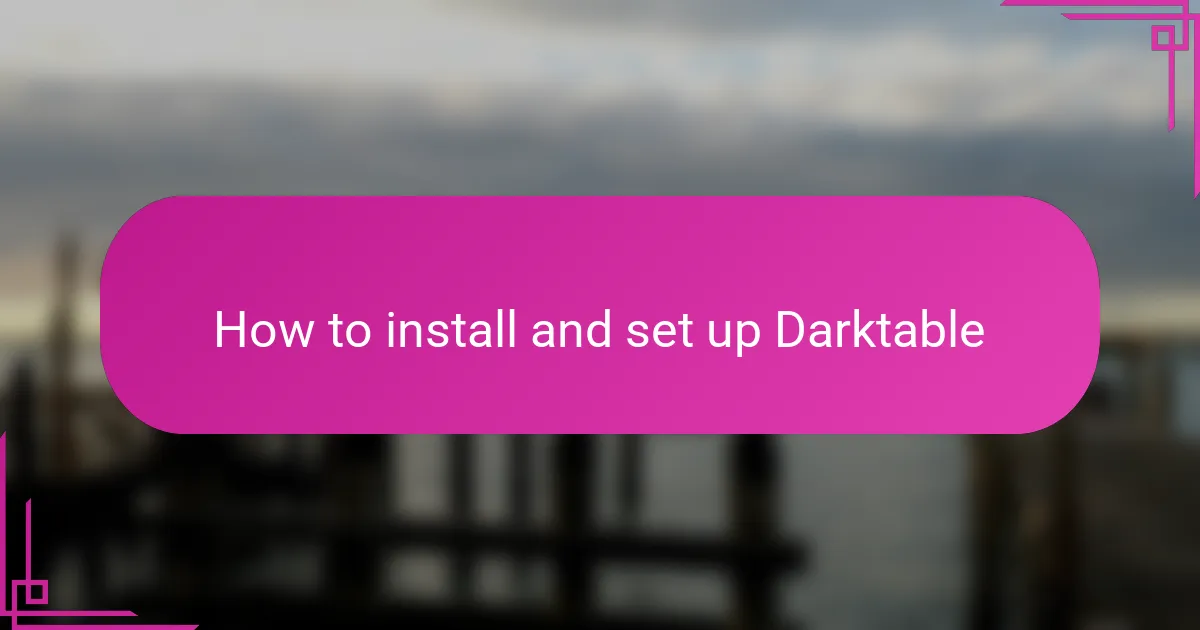
How to install and set up Darktable
Installing Darktable was surprisingly straightforward, which really lowered the barrier for me to get started. I downloaded it directly from the official website, where they offer versions for Windows, macOS, and Linux—so no matter your setup, there’s an option. Have you ever lost time navigating complicated install processes? Luckily, Darktable didn’t have that issue.
Once the installation was complete, setting it up felt intuitive. The first time I launched Darktable, it prompted me to create a photo database and choose my default folders for importing images. This step caught me off guard in a good way because it made organizing my work seamless from the beginning, rather than having to configure everything later.
I also appreciated that Darktable includes basic preferences like language selection and theme customization right at the start. Adjusting these small settings made the software feel more personal and inviting—almost like it was tailored for how I wanted to work. Don’t you find that a simple, personalized interface really inspires creativity? For me, it made diving into editing feel natural and enjoyable.
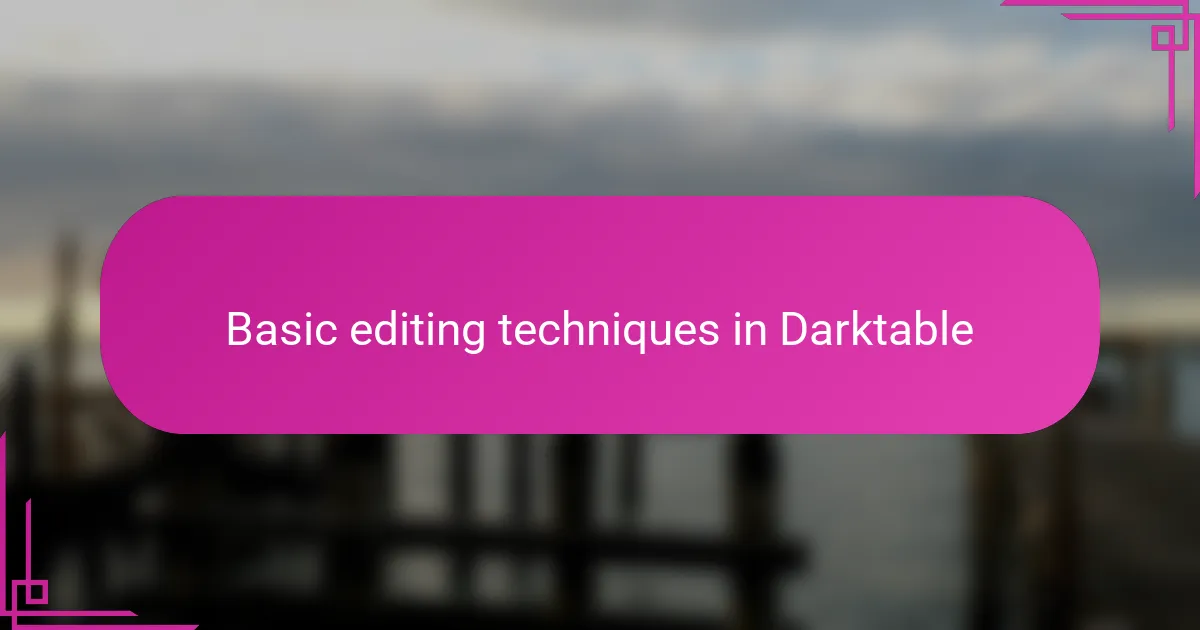
Basic editing techniques in Darktable
Navigating Darktable’s basic editing tools felt surprisingly natural from the get-go. Adjusting exposure and contrast, for example, was as simple as sliding a bar—something that immediately boosted the warmth and depth of my photos without any steep learning curve. Have you ever found yourself overwhelmed by complicated controls when all you want is a quick fix? Darktable keeps things refreshingly straightforward.
One of the first things I experimented with was the white balance module. Tinkering with it helped me correct those subtle color casts that can make a photo feel off, especially in tricky lighting. It’s satisfying how a small shift here can breathe life into an image, almost like adjusting the mood in a room through lighting. Doesn’t it feel great when a simple tweak transforms your shot so effortlessly?
I also learned early on that cropping and straightening are fundamental steps I couldn’t skip. Darktable’s intuitive tools made framing my images exactly how I wanted easy and even enjoyable. This hands-on control helped me see the potential in each photo instantly, reminding me that sometimes, it’s the basics done well that make the biggest difference. Have you noticed how these small edits can set the stage for your entire creative process?
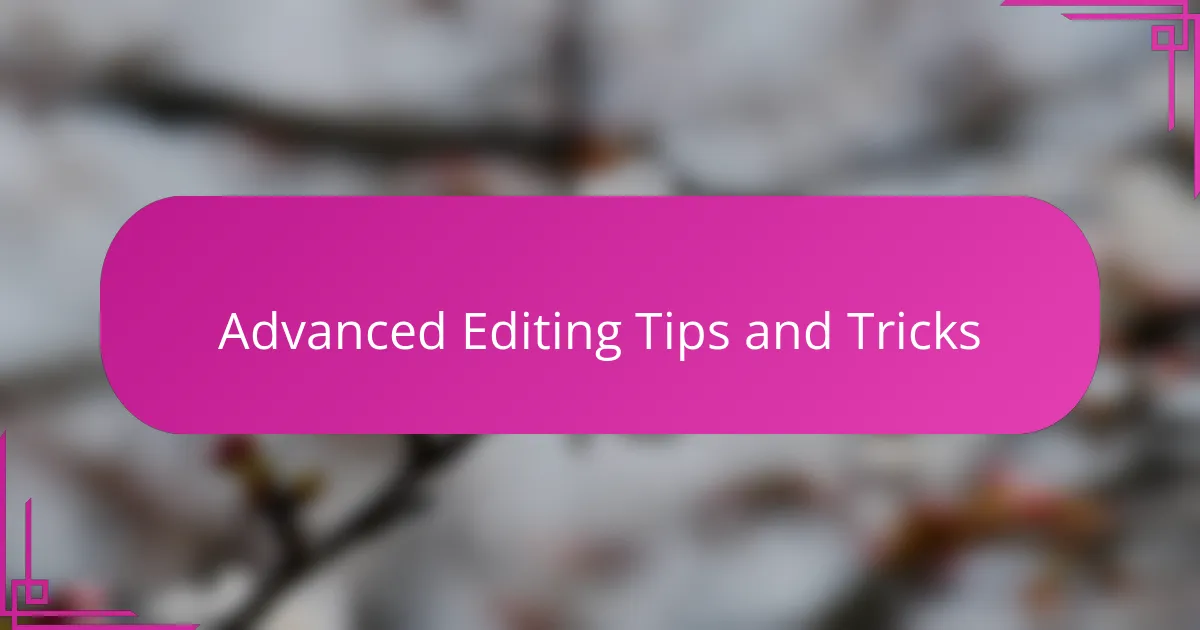
Advanced editing tips and tricks
Diving into Darktable’s advanced editing options truly felt like unlocking a new level of creative control. I still remember the first time I experimented with the tone curve module—it was like sculpting light and shadow with precision. Have you ever played with curves and realized how a subtle tweak can completely change the mood of your photo? That moment was a breakthrough for me.
Another trick I find indispensable is using parametric masks to target specific areas without affecting the whole image. At first, the concept seemed daunting, but once I got the hang of it, I felt like I had a powerful brush in my hands. It’s amazing how isolating highlights or shadows on just one part of a photo can elevate the overall balance and depth. Doesn’t that kind of selective editing make you feel more like an artist than a technician?
Plus, layering multiple modules and blending their effects with different blend modes opened up a playground of possibilities. I played around with combining filmic RGB for color grading and equalizer modules for texture enhancement, which gave my photos a unique and polished look. Have you tried mixing and matching modules to see what unexpected results you can create? That’s where Darktable’s versatility really shines for me.
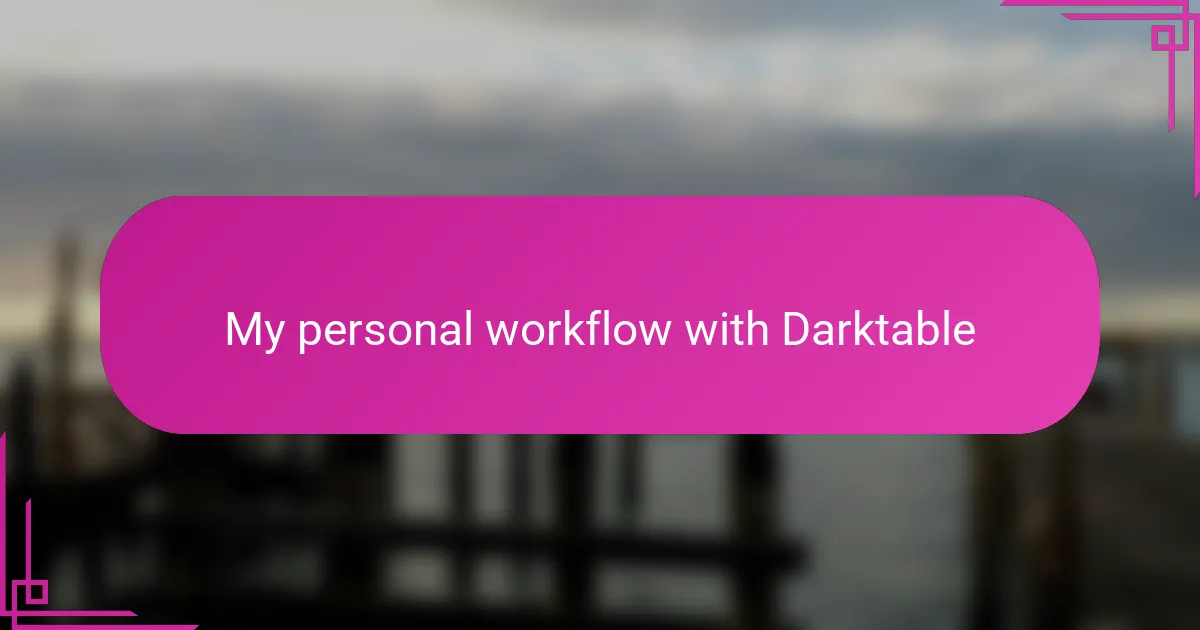
My personal workflow with Darktable
When I start my editing session in Darktable, the first thing I do is import my RAW photos into the lighttable view. It’s satisfying how quickly they appear, ready for me to pick which ones speak to me the most. Have you ever felt that moment of anticipation when you see your shots lined up, just waiting to be shaped? That’s where my creative process truly begins.
From there, I typically move to the darkroom mode, where the real magic happens. I like to begin with global adjustments like exposure and white balance to set the foundation. For me, it’s like laying the first brushstrokes on a canvas—I prefer to keep this step straightforward before layering in the details.
Selective edits come next, and this is where Darktable’s masking tools become my best friend. I remember spending hours refining light and shadow on a portrait, feeling like a painter sculpting depth with each mask. Does anyone else find this part both challenging and incredibly rewarding? For me, this selective control transforms ordinary photos into personal stories told through light.
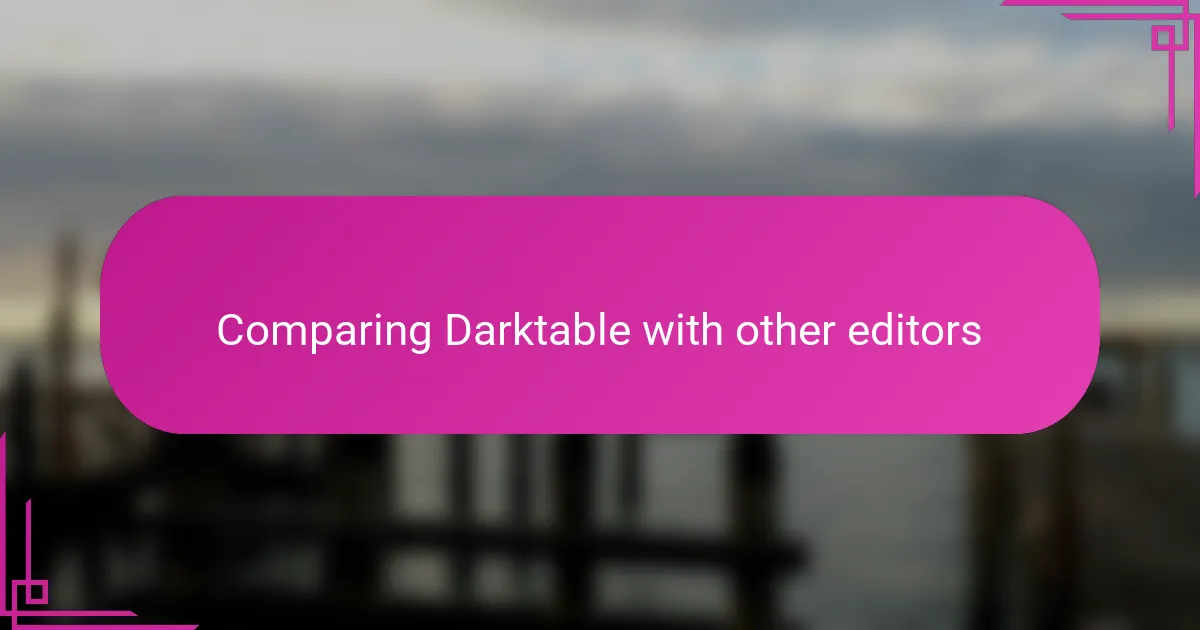
Comparing Darktable with other editors
When I first tried Darktable alongside other free editors like RawTherapee and LightZone, I noticed right away how its interface balanced power and simplicity better than most. Have you ever felt stuck between editors that either felt too complex or lacked key features? Darktable somehow hit that sweet spot, making it easier for me to focus on creativity rather than wrestling with menus.
Compared to commercial heavyweights like Lightroom, Darktable holds its own impressively well, especially considering it’s free. While Lightroom’s polish and ecosystem integration are tough to beat, Darktable’s module-based editing workflow gave me a more hands-on, customizable experience. It felt less like following a preset path and more like crafting each detail exactly how I envisioned it.
One thing I appreciate is how Darktable’s non-destructive editing compares favorably with others. I used to worry about losing original image quality with some free editors, but Darktable’s workflow assured me that every adjustment was reversible and safe. Doesn’t that peace of mind make experimenting so much more enjoyable? For me, that confidence opened doors to bolder, more creative edits.