Key takeaways
- Capture One Pro offers intuitive editing tools, including precise color grading, tethered shooting, and robust RAW processing, enhancing the creative workflow for photographers.
- Establishing a customized workflow with organized sessions, keyboard shortcuts, and presets significantly improves efficiency and elevates the editing experience.
- The software’s advanced masking and layering techniques provide flexibility and control, allowing for nuanced adjustments without compromising image quality.
- Efficient photo management, including metadata tagging and batch editing, transforms the handling of large image libraries into a streamlined process.
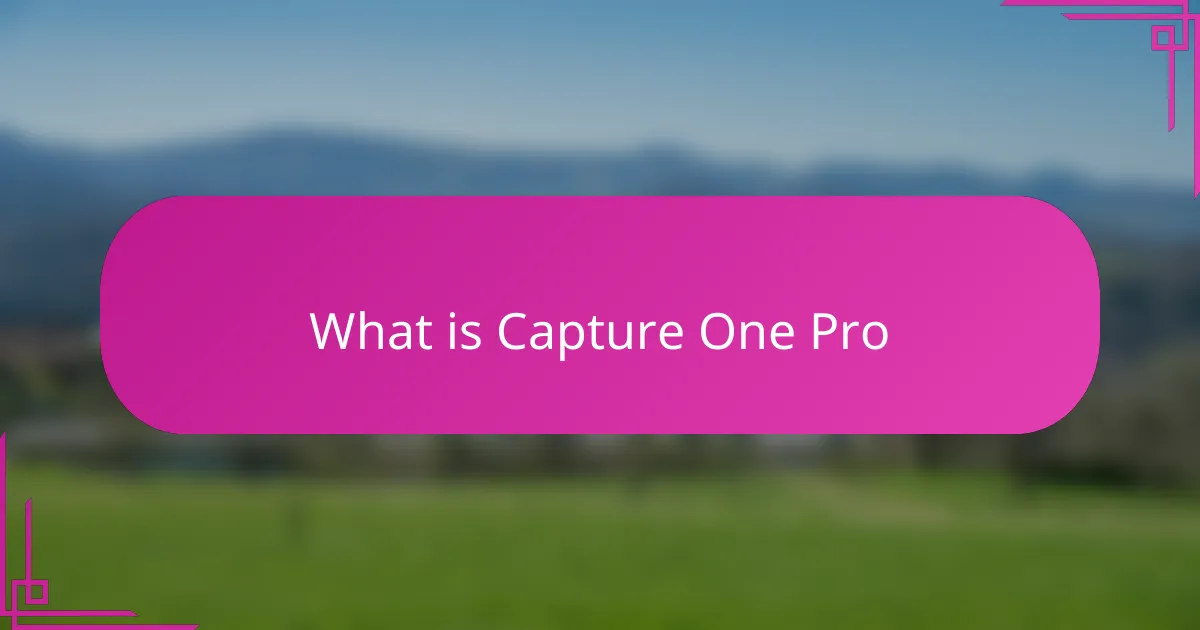
What is Capture One Pro
Capture One Pro is a powerful photo editing software designed specifically for professional photographers who demand precision and control. When I first started using it, I was struck by how intuitive yet detailed the interface felt, making complex adjustments surprisingly accessible. Have you ever wished for a tool that understands both your creative vision and technical needs? This software feels like that.
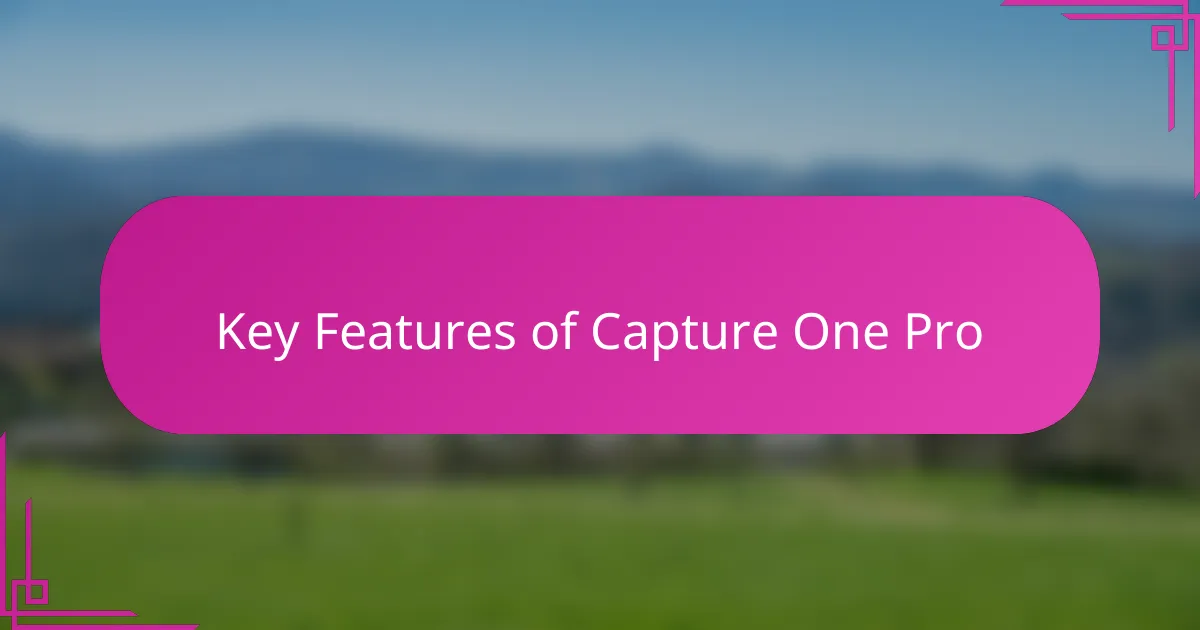
Key Features of Capture One Pro
One of the features that truly won me over is the color grading tool. I remember spending hours trying to get skin tones just right in other software, but Capture One Pro’s color editor allowed me to fine-tune hues with such precision that my images started looking more natural and vibrant almost instantly. It felt like the colors were finally obeying my creative vision rather than fighting against it.
Another aspect that impressed me was the tethered shooting capability. I often shoot portraits in my home studio, and being able to see the images appear live on my screen while adjusting settings in real time was a game-changer. It saved me a lot of time and eliminated those moments of uncertainty where I wasn’t quite sure if the shot was perfect until later.
Finally, I can’t overlook the RAW processing power. Capture One Pro seemed to extract every tiny detail from my files without making them look artificially enhanced. Have you noticed how sometimes software can make photos look over-processed? This felt different—it preserved the integrity of the original shot while giving me the freedom to enhance it exactly how I wanted.

Setting Up Your Capture One Workflow
Setting up my Capture One workflow was like crafting a personalized recipe—I had to figure out which tools and settings blended best with my shooting style. At first, I spent some time organizing my sessions and catalogs so that everything from import to export felt seamless, which honestly saved me loads of frustration later on. Have you ever dived into a new software only to get lost in a maze of folders? Setting up a clear structure in Capture One eliminated that confusion for me.
I also learned quickly that customizing my keyboard shortcuts was a small change that made a huge difference. Instead of fumbling around menus, I could edit on the fly, which kept my creative momentum going. It’s amazing how these tiny tweaks made the entire editing process feel smoother and more connected to my workflow.
Another thing I found invaluable was establishing consistent presets for my edits. Early on, I experimented with various styles and soon realized having a reliable starting point gave me more time to focus on the creative nuances instead of technical basics. Don’t you think having that kind of foundation makes editing feel less like a chore and more like an extension of shooting? For me, setting up the workflow wasn’t just about efficiency—it became part of my creative ritual.
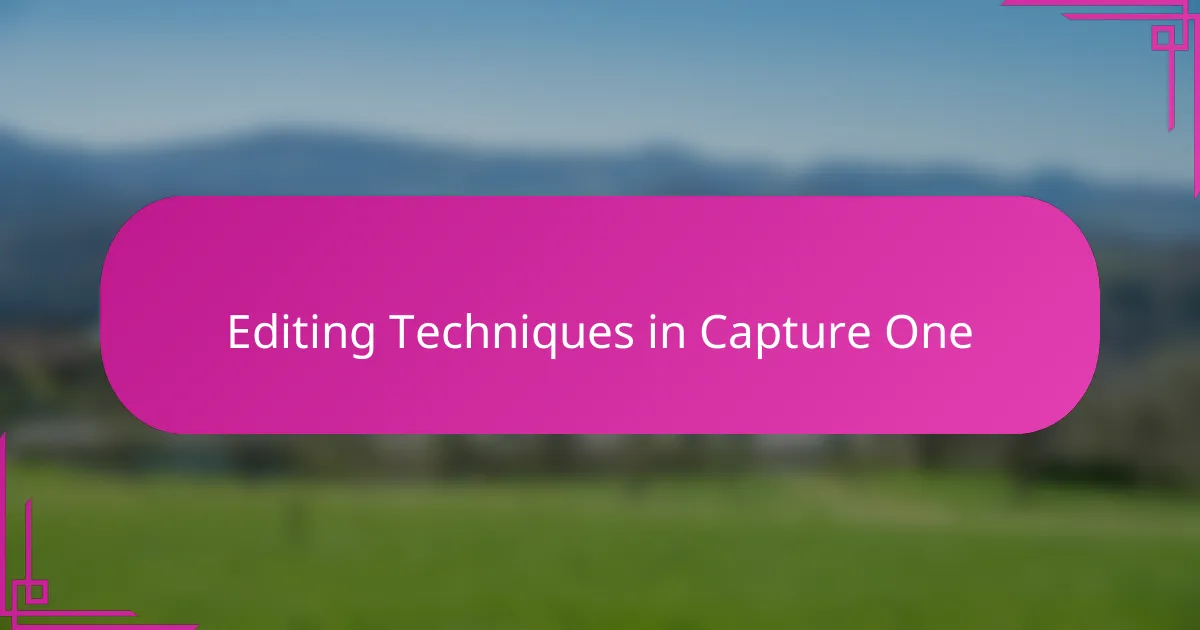
Editing Techniques in Capture One
When I first dug into Capture One’s editing tools, I was amazed by how layering adjustments felt so natural. The ability to stack masks and refine them with such precision made me feel like I was painting directly on the photo. Have you ever edited a portrait where the background needed subtle tweaking without touching the subject? Capture One’s masking capabilities made that delicate balance surprisingly easy to achieve.
Another technique that I found myself relying on was the clarity and structure sliders. They add punch to details without turning the image into something harsh or artificial. I remember tweaking a landscape shot and being completely blown away by how the textures came alive, yet everything remained soft and realistic—something I struggled with in other software.
Beyond that, the built-in layers and opacity controls gave me a freedom that felt almost like traditional darkroom dodging and burning but with instant feedback. It’s funny how digital tools sometimes lack that tactile satisfaction, but here, every brush stroke felt deliberate and rewarding. Have you tried using layers to subtly enhance lighting in your photos? For me, this approach brought a new dimension to my editing process.
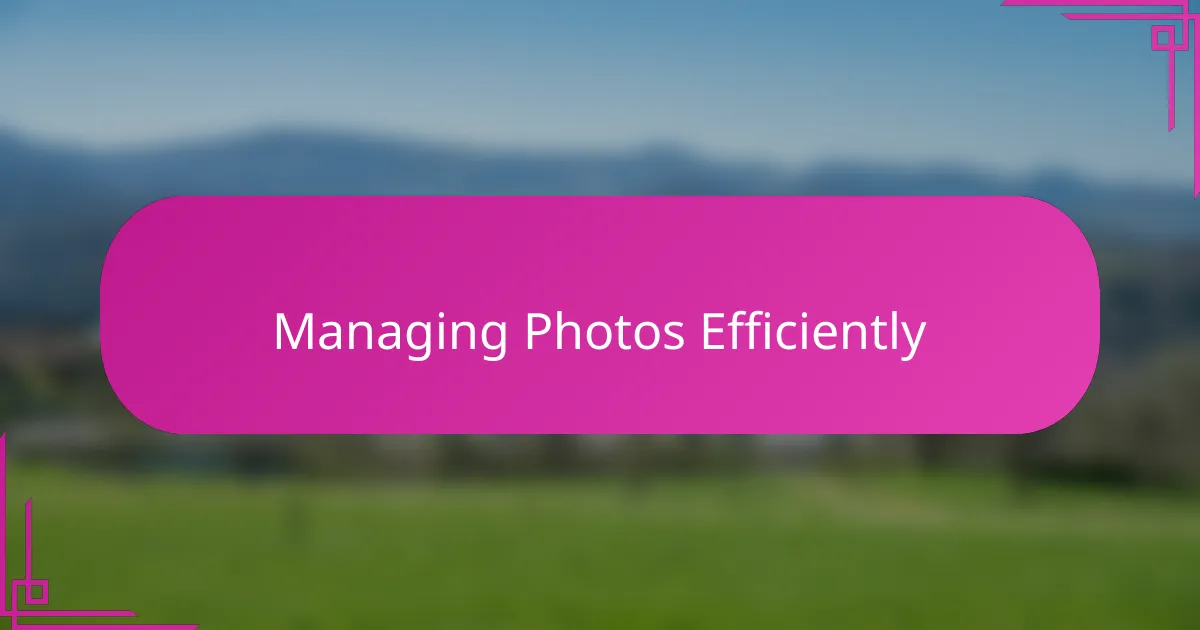
Managing Photos Efficiently
Managing a large library of photos used to overwhelm me, especially when I had shoots piled back-to-back. Capture One Pro’s catalog and session system helped me tame that chaos—organizing images by shoot or project felt like having a virtual assistant sorting my work as I went. Have you ever felt lost scrolling endlessly through folders? This structure saved me from that frustration.
One detail I appreciate is the way Capture One handles metadata and keywords. Tagging photos became second nature, and when I needed to find a specific shot months later, it was literally a few clicks away. It’s surprising how much time this little feature saved me during tight deadlines and last-minute client requests.
What really changed my perspective on photo management was the ability to batch edit metadata and apply quick ratings. Sorting through hundreds of images became a breeze because I could flag favorites on the fly, without breaking my concentration. Doesn’t having that level of control make you feel like you’re steering your workflow rather than being dragged along? For me, managing photos efficiently with Capture One Pro turned from a chore into a satisfying part of my creative process.
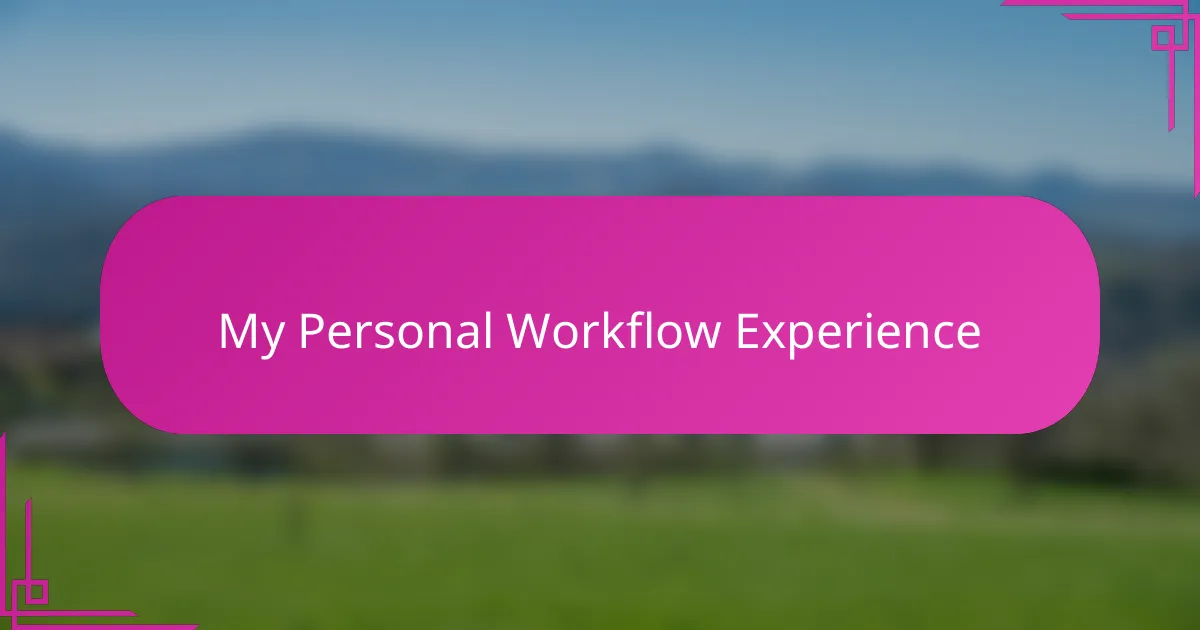
My Personal Workflow Experience
Using Capture One Pro in my day-to-day workflow quickly became a natural extension of how I work. At first, I was a bit overwhelmed by the sheer number of tools, but once I settled into a consistent routine, I found that each step—from culling images to fine-tuning colors—flowed together smoothly. Have you ever experienced a moment when software just disappears into the background, letting you focus purely on your art? That’s exactly how Capture One felt to me.
One thing that struck me was how much control I had without sacrificing speed. For instance, customizing my workspace and shortcuts transformed what used to feel like a slow, technical grind into an efficient, almost joyful process. I remember editing an entire portrait session late at night and being surprised at how engaged I stayed, thanks to how effortlessly the software responded to my usual edits.
Beyond technical efficiency, the workflow became personal. When I review images after applying my presets or layered adjustments, there’s an immediate sense that the final photo matches not just the scene I captured but how I felt in that moment. It’s rare to find a tool that supports not just your skills but your creative intuition so completely. How often do you get that kind of harmony in your editing? For me, Capture One Pro has become a trusted creative partner.
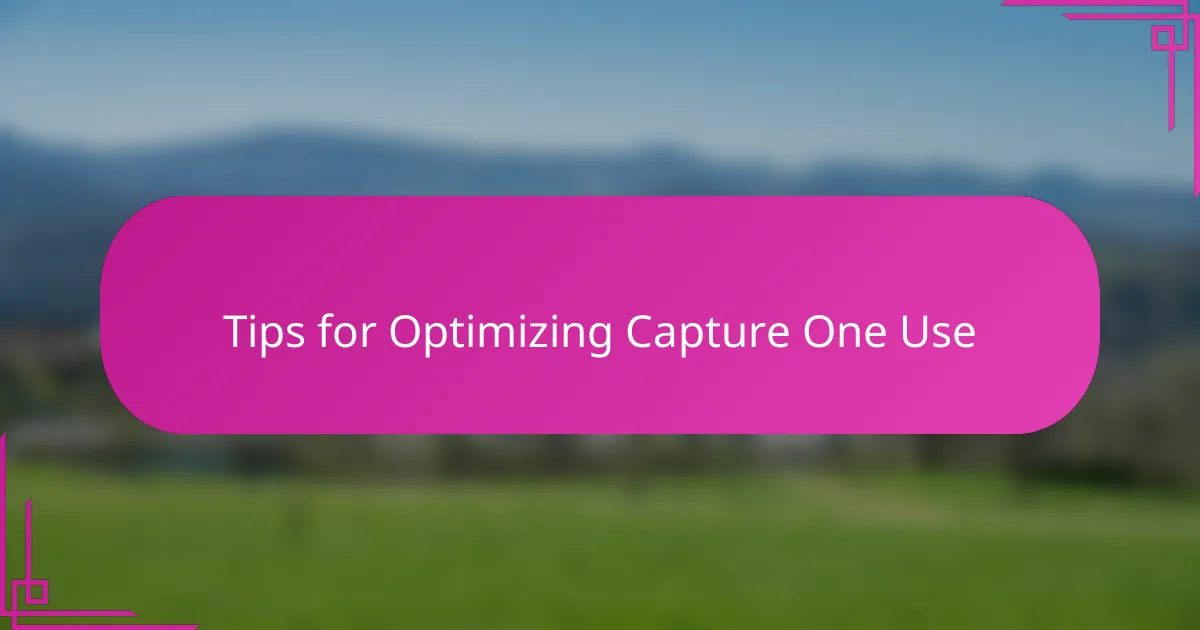
Tips for Optimizing Capture One Use
One tip I found invaluable is to fully customize your workspace. At first, the default setup felt overwhelming, but once I arranged the tools I use most often front and center, editing became faster and more intuitive. Have you tried tailoring your workspace to your personal flow? It really cuts down on distractions and keeps your focus sharp.
Another thing that changed my editing game was mastering keyboard shortcuts. It might seem like a small thing, but assigning shortcuts to common actions saved me so much time. I realized I could make adjustments on the fly without breaking my creative momentum. Do you remember the last time a simple shortcut made a complex task feel effortless? That’s exactly the feeling Capture One’s shortcuts gave me.
Lastly, I can’t stress enough the power of building and refining presets. Early on, I experimented endlessly, but once I developed presets that fit my style, my workflow felt more cohesive and efficient. It’s like having a trusted starting point that still lets you get creative with every image. Don’t you love how a good foundation can turn editing from a routine into something inspiring? For me, presets became a key part of my Capture One experience.