Key takeaways
- Understanding Lightroom settings enhances creative expression, allowing for significant mood changes in images through adjustments like exposure and contrast.
- Customizing Lightroom for personal workflow, such as using keyboard shortcuts and saving presets, increases efficiency and maintains consistency in editing.
- Utilizing tools like the histogram and adjustment brushes helps prevent common mistakes and allows for more intentional, localized edits that enhance the overall quality of photos.
- Subtle adjustments can vastly improve images, making them feel more alive without overwhelming colors or details, emphasizing the importance of patience and refined techniques.
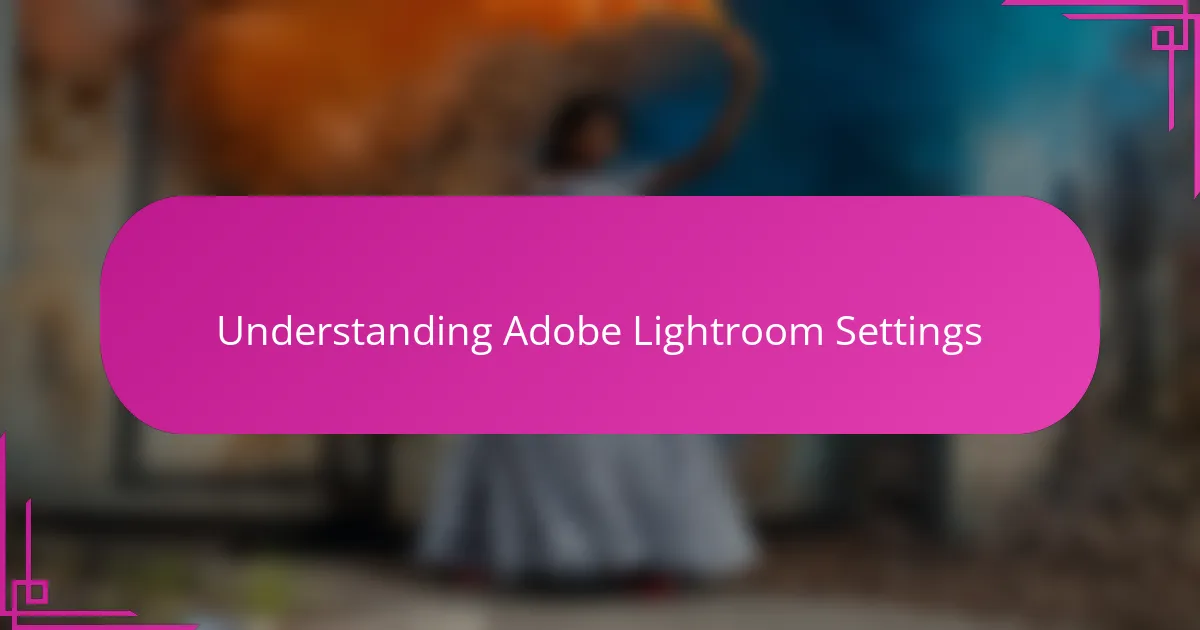
Understanding Adobe Lightroom Settings
Understanding Adobe Lightroom settings felt overwhelming to me at first. The sheer number of sliders, panels, and options made me wonder if I’d ever master them. But once I started exploring each setting step-by-step, I realized how powerful they are in shaping my photos exactly the way I imagine.
What struck me most was how these settings aren’t just technical adjustments—they’re tools for creative expression. For example, tweaking exposure or contrast can completely change the mood of an image. Have you ever found that one tiny change made your photo come alive? That revelation was a game-changer in my editing process.
I also learned that Lightroom’s settings work together like pieces of a puzzle. Understanding how white balance interacts with tone curves or how sharpening complements noise reduction helped me create more polished images. It made me appreciate how learning these settings is less about memorizing controls and more about developing an intuitive feel for the software.
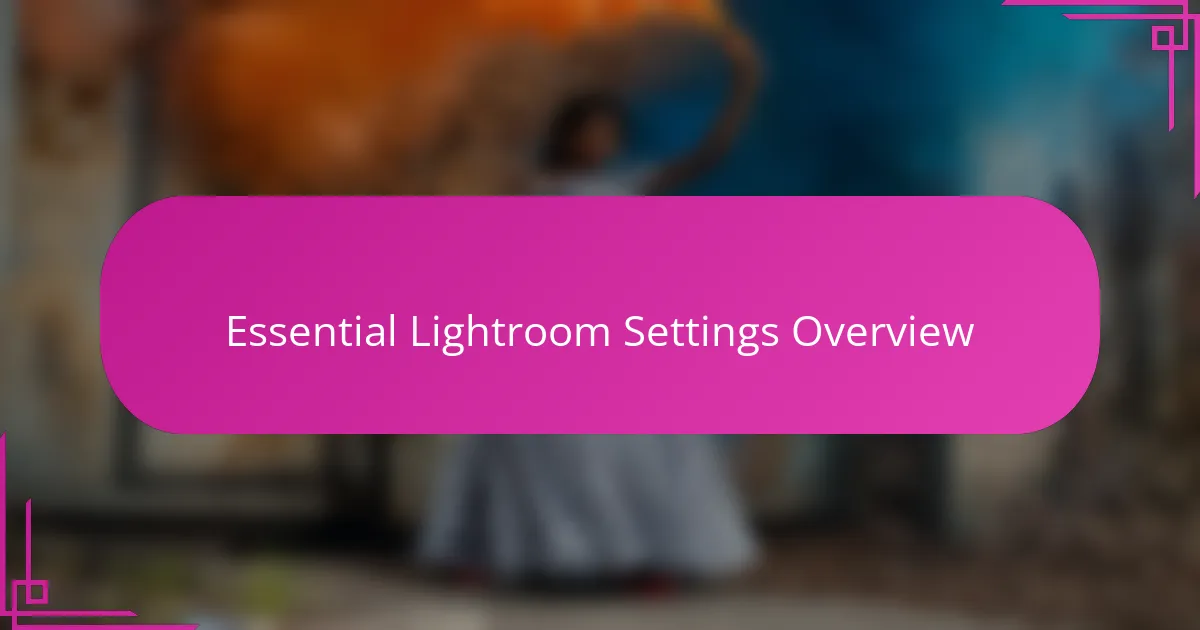
Essential Lightroom Settings Overview
When I first dove into Lightroom’s essential settings, I was surprised by how much control they offered over every detail of my photos. Adjusting the exposure slider felt like turning the brightness dial on a memory, bringing highlights and shadows into perfect harmony. Have you ever experienced that moment when a simple tweak makes your photo suddenly ‘pop’? That’s the magic of mastering these core tools.
One setting I found indispensable is the tone curve. It seemed intimidating at first—like deciphering a secret code—but once I got the hang of it, it became my go-to for adding depth and character. For me, it’s not just about pushing pixels; it’s about shaping the emotion a photo conveys, almost like painting with light and shadow.
Then there’s white balance, which honestly transformed how I view color in my images. I remember a shoot where the colors looked off initially, but a quick white balance adjustment turned a dull scene into something vibrant and true to life. It made me realize how essential these settings are—not just for technical fixes but for capturing the soul of the moment.
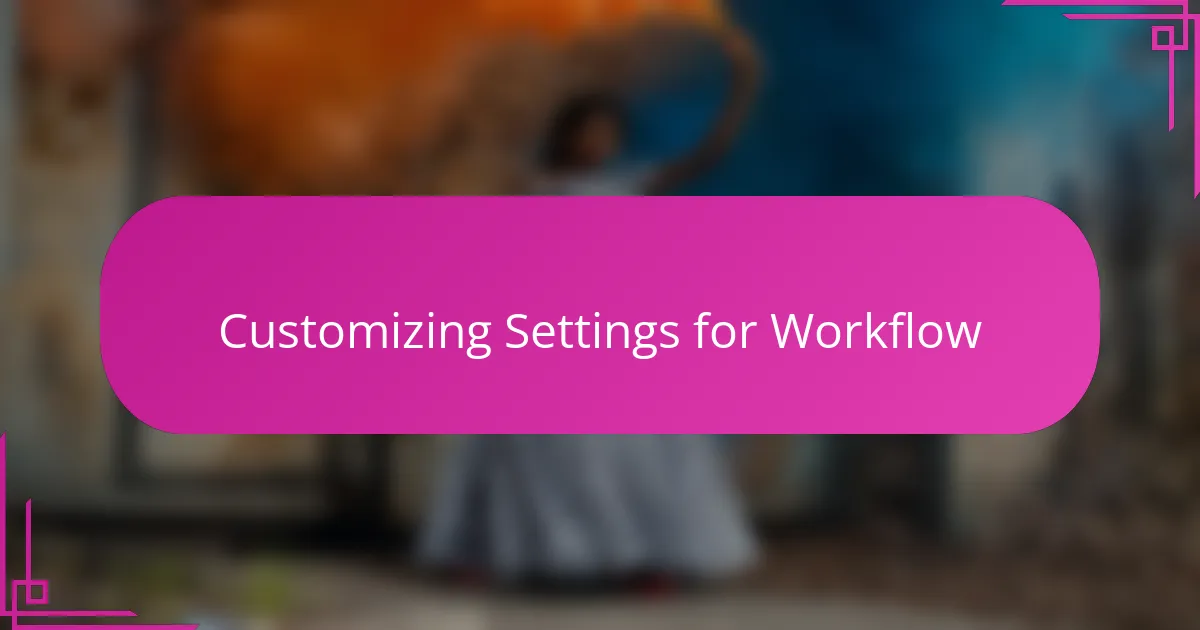
Customizing Settings for Workflow
Customizing Lightroom settings to fit my workflow was a turning point in how efficiently I could edit. I started by setting up keyboard shortcuts for my most-used tools, which felt like giving my fingers a direct line to creativity. Have you ever noticed how much time those tiny clicks can add up? This simple change made a big difference for me.
I also played around with creating and saving presets tailored to different types of shoots. For instance, I have one preset for outdoor portraits that boosts vibrance just enough without overdoing it. It’s like having a trusted assistant who remembers my style preferences and speeds up the whole process. Customizing settings this way gave me a strong sense of control and consistency.
Another trick I discovered was reorganizing the panels to keep only what I really need visible. Cutting down on on-screen clutter helped me focus better and reduced the mental noise while editing. It’s surprising how a cleaner layout can also clear up your mind, making the workflow feel smoother and more enjoyable. Have you tried tweaking your workspace for less distraction? It’s worth experimenting with.
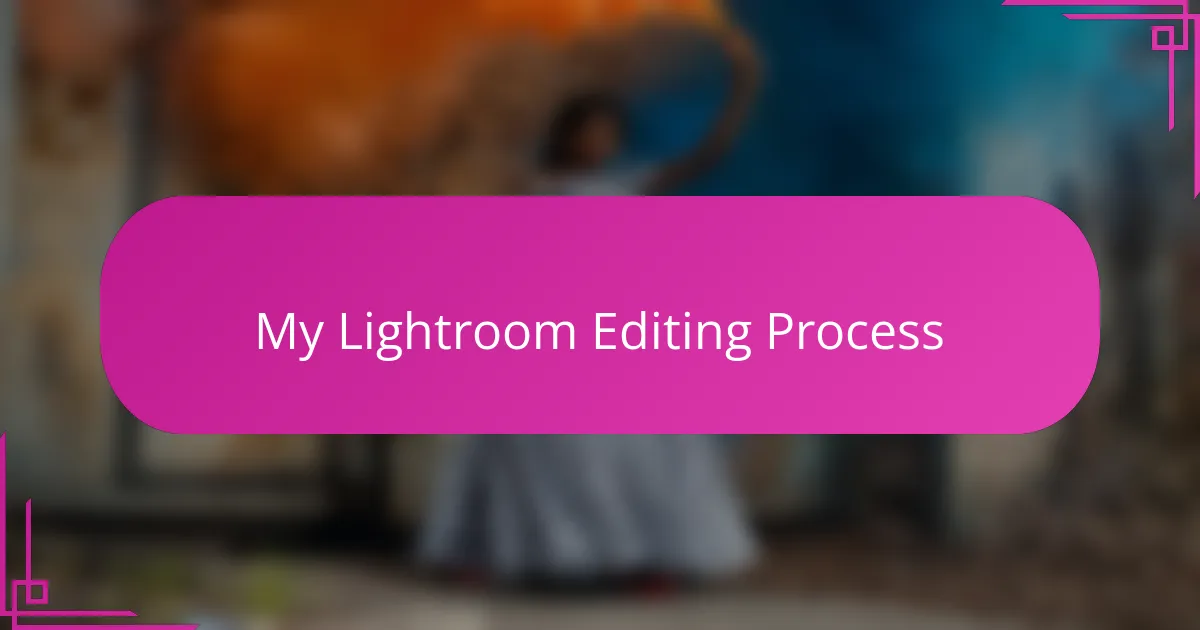
My Lightroom Editing Process
My editing process in Lightroom usually begins with a quick scan of the image to decide what emotion or story I want to highlight. Do I want to make it brighter and more cheerful, or moodier and dramatic? This initial decision guides every setting I adjust, turning editing from a chore into a creative exploration.
I often find myself jumping between exposure, contrast, and the tone curve, almost like mixing colors on a palette. Sometimes, a slight nudge on the shadows brings out hidden details that completely change the photo’s feel. Have you ever noticed how a tiny change can reveal a whole new dimension in an image? That’s where the magic happens for me.
Towards the end of my workflow, I refine with clarity and sharpening, but I’m careful not to overdo it. It’s a delicate balance—too much sharpness can create an artificial look, while too little can leave a photo feeling flat. I try to trust my eye and step back often to see if the image stays true to what I felt when I took the shot.
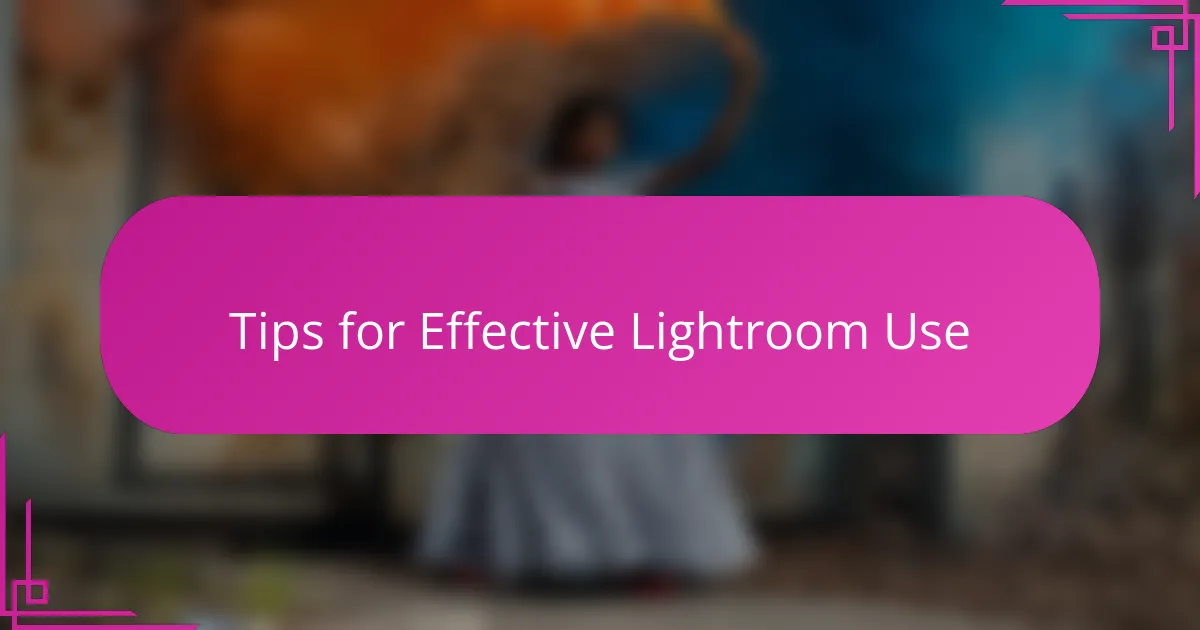
Tips for Effective Lightroom Use
One tip that truly transformed my Lightroom use was learning to trust the histogram. At first, I ignored it, focusing only on sliders, but then I realized the histogram is like a roadmap showing where my exposure might be off. Have you ever adjusted your image blindly and wished you had a guide? Using the histogram gave me that confidence and prevented blown-out highlights or lost shadows.
I also discovered the power of adjustment brushes early on. Rather than applying global changes, selectively enhancing parts of a photo made edits feel more natural and intentional. For example, brightening just the subject’s eyes or adding clarity to textured areas added subtle depth without over-processing. This approach made me feel more like a painter than a photo editor.
Finally, organizing my photos with flags and star ratings saved me so much headache. When I first ignored these tools, I’d waste time sifting through dozens of shots to find the best ones. Setting a simple system to mark favorites helped streamline my workflow and focus on editing only my top images. Have you tried sorting your photos this way? It’s a small habit with a big payoff.
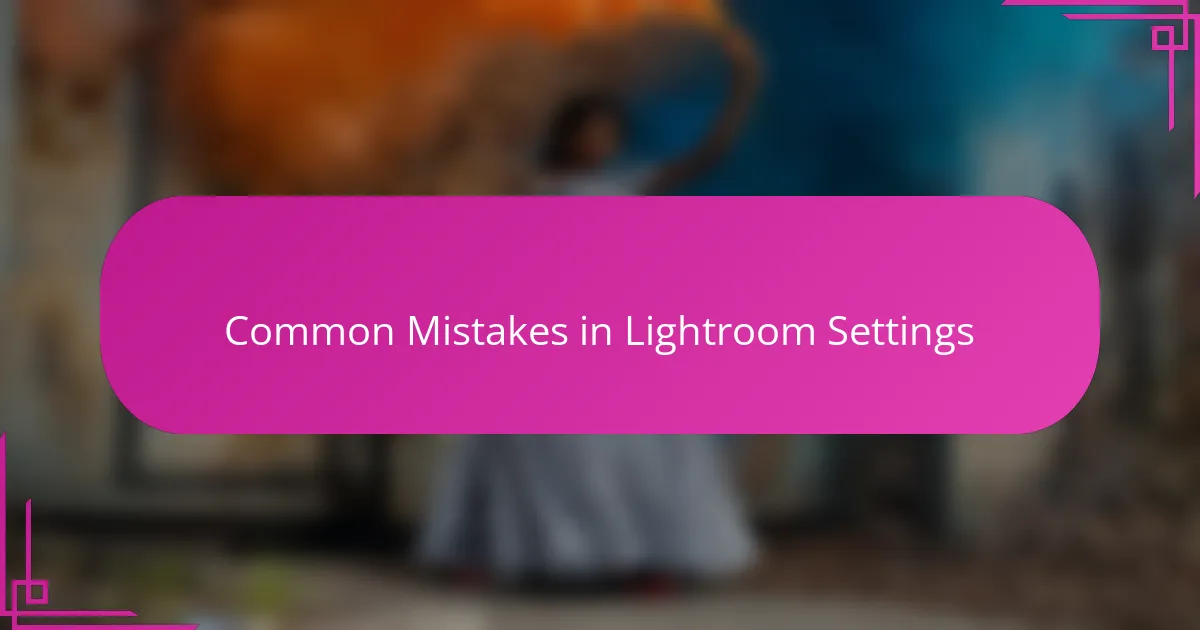
Common Mistakes in Lightroom Settings
One common mistake I made early on was hammering the exposure slider without considering the histogram. I would boost brightness to “fix” a dull photo, only to lose important details in the highlights. Have you ever clicked blindly, hoping it looks better, then regretted it? Learning to read that graph changed everything for me.
Another pitfall is over-sharpening. I vividly remember a batch of images where I cranked up the sharpness, thinking it would add punch, but instead, they all looked grainy and unnatural. It’s tempting to push sliders hard, but subtlety often yields the best results. Do you find yourself fighting the urge to go overboard?
Lastly, I often fell into the trap of ignoring localized adjustments, relying solely on global changes. That led to flat edits where everything looked uniformly processed. When I started using adjustment brushes to target specific areas, my photos gained dimension and life. Isn’t it amazing how small, selective tweaks can make such a big difference?
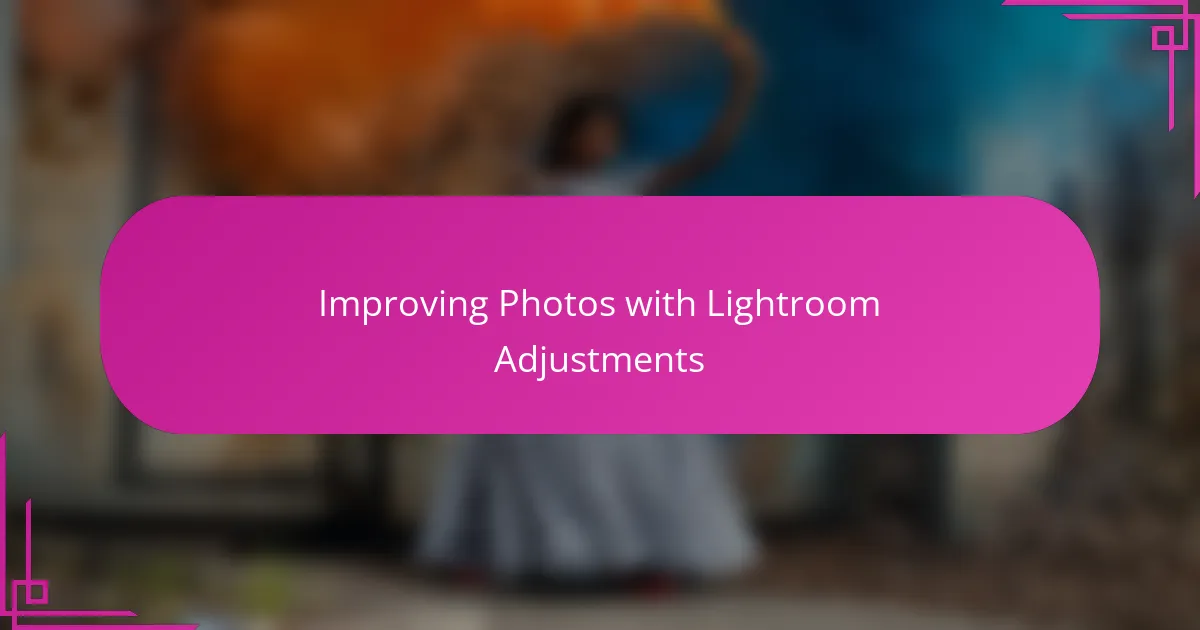
Improving Photos with Lightroom Adjustments
What really opened my eyes to Lightroom’s power was seeing how adjustments could rescue a photo that initially felt lackluster. Sometimes, a gentle boost in contrast or tweaking the highlights and shadows brought back the texture and depth I thought was lost. Have you ever been surprised at how just a few slider moves can turn an average shot into something captivating? For me, those moments made Lightroom feel less like software and more like a creative partner.
I remember one particular image where the colors appeared flat and uninspired. Playing with the vibrance and saturation sliders didn’t just brighten the photo — it revived the emotion behind the scene. It’s fascinating how a delicate balance between these adjustments can amplify the mood without making the colors look fake or overwhelming. Do you ever find yourself dancing around those settings, trying to find just the right touch? That balance is a skill I’ve grown to value deeply.
What I’ve learned over time is that improvements don’t always mean drastic changes. Sometimes the best edits come from subtle shifts, like nudging the clarity slightly or refining the tone curve in small increments. It’s like fine-tuning a musical instrument until the notes ring true. The patience to experiment and trust your eye pays off — your photos become reflections of your vision, not just technical fixes. Have you noticed how these small adjustments can make a photo feel more alive? I certainly have, and that discovery keeps me coming back to Lightroom again and again.