Key takeaways
- Adobe Lightroom combines powerful features with an intuitive interface, making photo editing accessible and creative.
- Key tools include the Basic panel for exposure adjustments, Crop and Straighten for composition, and the Adjustment Brush for selective edits.
- Organizing photos through keywords and collections is essential for efficient workflow and managing large projects.
- Exporting with the right settings and maintaining a clear naming system are crucial for sharing and archiving images effectively.
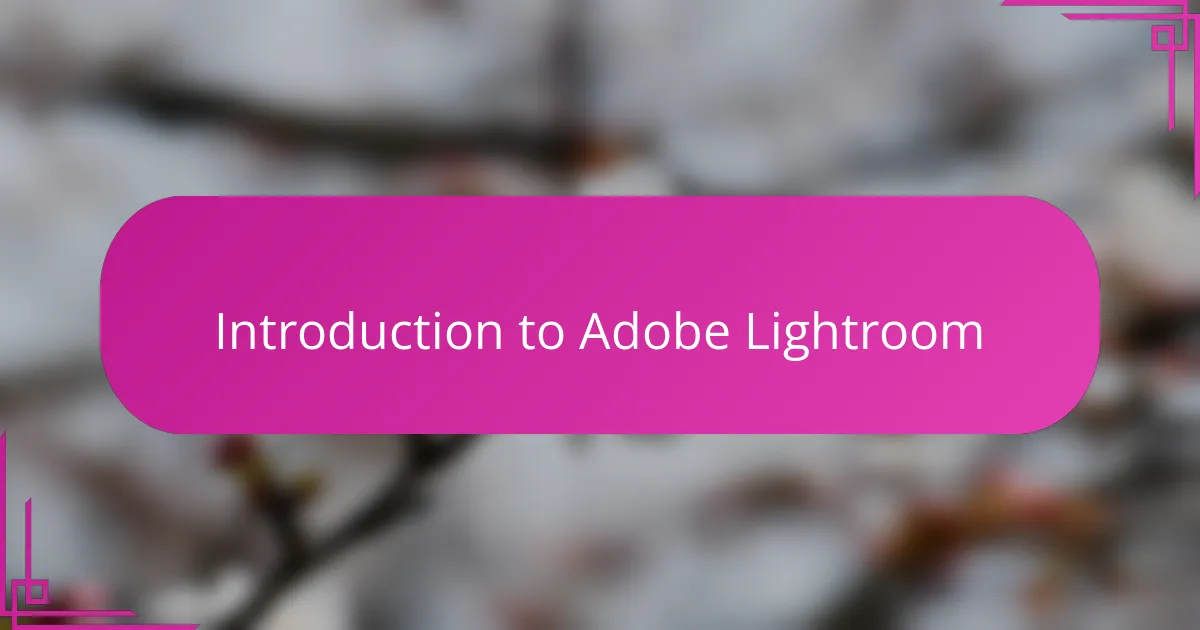
Introduction to Adobe Lightroom
Adobe Lightroom has been my go-to tool for photo editing for years, and I can honestly say it’s more than just software—it’s like having a creative partner. What makes Lightroom stand out for me is its seamless balance between powerful features and an intuitive interface, allowing me to enhance images without feeling overwhelmed. Have you ever struggled with photo editing tools that felt too complicated? Lightroom changed that experience entirely by simplifying the process while still giving me full control over my work.
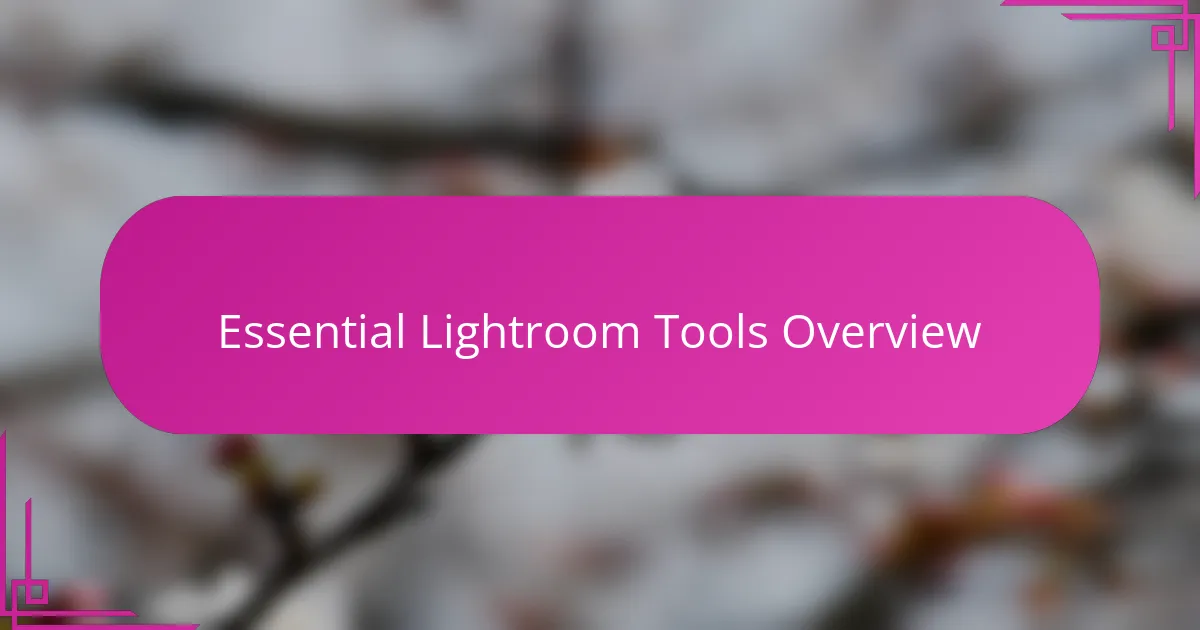
Essential Lightroom Tools Overview
One of the essential tools I reach for first in Lightroom is the Basic panel. Adjusting exposure, contrast, highlights, and shadows here feels like fine-tuning the mood of a photo. Have you noticed how a small tweak in these settings can completely transform the emotion an image conveys? I find it incredibly satisfying to breathe life into a dull shot with just a few sliders.
Another tool I rely on heavily is the Crop and Straighten feature. I remember struggling with unbalanced compositions before Lightroom made it so effortless to crop precisely and fix horizon lines. It’s like giving your photo its perfect frame, something I once thought was only achievable with advanced skills.
Lastly, the Adjustment Brush is where I feel my creativity truly shines. Being able to selectively edit parts of an image has changed the way I approach editing—it’s no longer about applying a blanket effect but enhancing the story within the frame. Have you tried brushing over specific areas to brighten eyes or soften skin? It’s a game-changer in crafting images that feel polished yet natural.
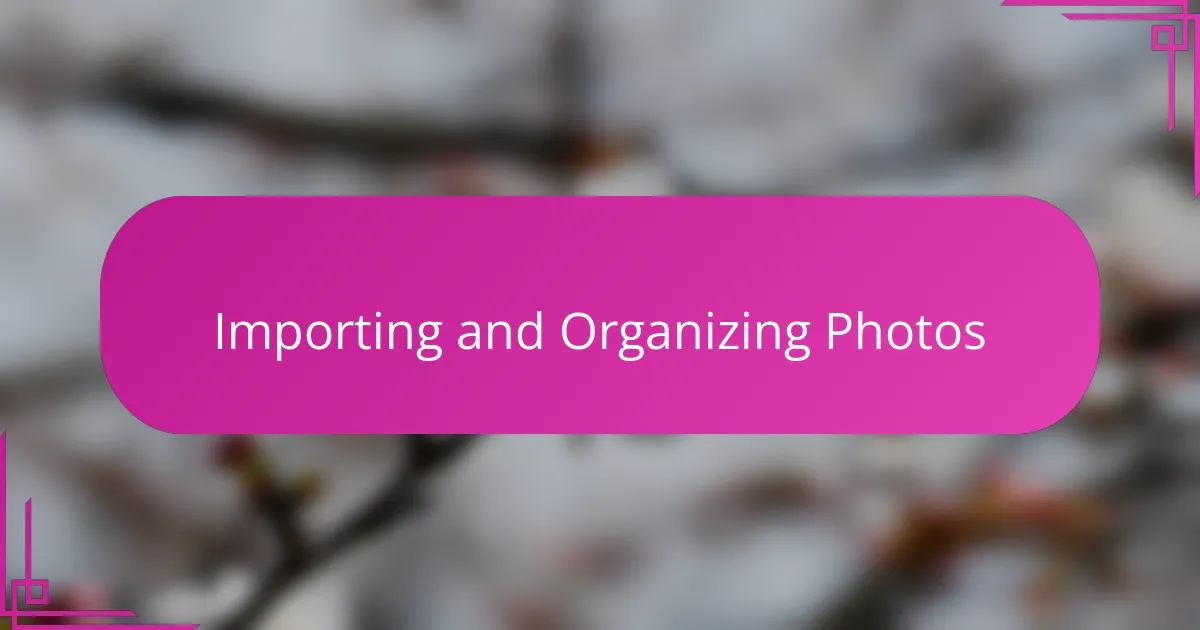
Importing and Organizing Photos
When I first open Lightroom, importing my photos is the moment I start feeling organized and ready to create. I always make sure to add keywords and create collections during import—it saves me so much time later when I need to find that one perfect shot. Have you ever scrolled endlessly through a mess of files, wishing there was a better way to keep track?
One trick I’ve learned is to use Lightroom’s folder structure mirroring my actual hard drive organization. This way, everything stays neat both inside and outside the program. It sounds simple, but keeping this consistency has prevented countless headaches when managing large projects.
Also, Lightroom’s rating and flagging system is a lifesaver. I usually go through quick culls right after importing, marking my favorites and rejecting out-of-focus shots. This step helps me focus only on the images that truly deserve my attention, turning overwhelming photo batches into manageable editing sessions.
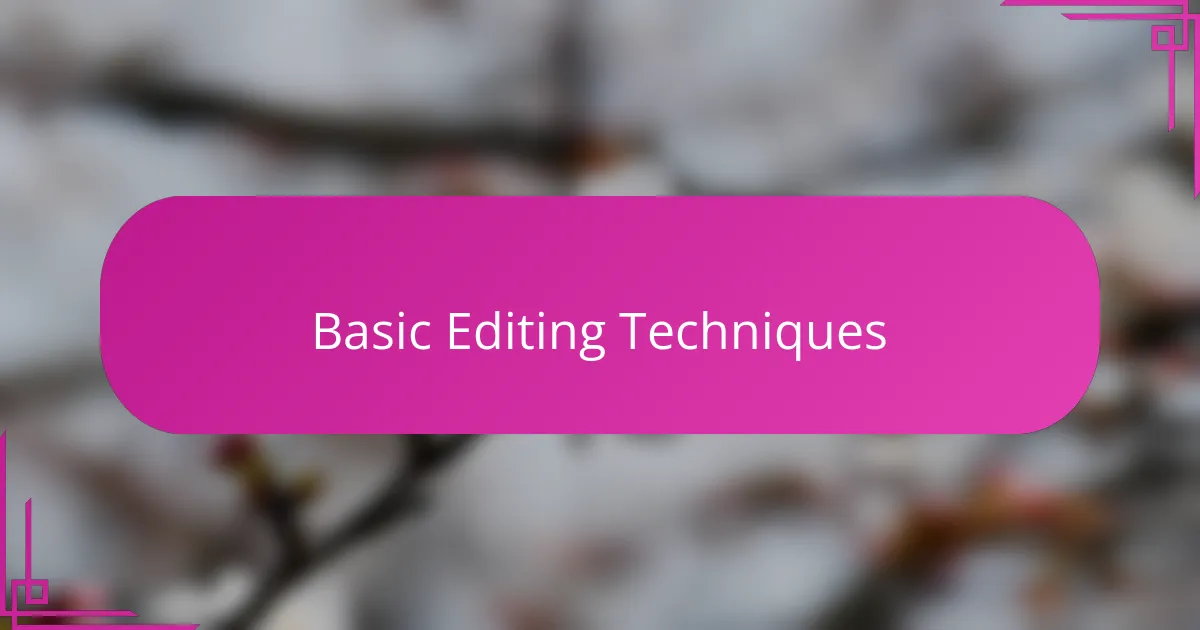
Basic Editing Techniques
When I start editing, one of the first adjustments I make is to exposure and contrast. Tweaking these sliders feels like setting the foundation of the image’s mood. Have you ever noticed how a slight increase in exposure can brighten the entire scene, making it feel more inviting?
Moving on, I often play with highlights and shadows to bring out details that weren’t immediately visible. It’s fascinating how pulling down highlights can recover bright areas, while lifting shadows can reveal hidden textures. This back-and-forth is where I really feel like I’m balancing the photo’s story visually.
Finally, the vibrance and saturation controls are key to enhancing colors without going overboard. In my experience, vibrance subtly boosts muted colors, keeping skin tones natural, whereas saturation can quickly turn an image into a cartoon if I’m not careful. Have you ever found yourself dialing back saturation after realizing your colors looked too intense? It happens to me all the time.
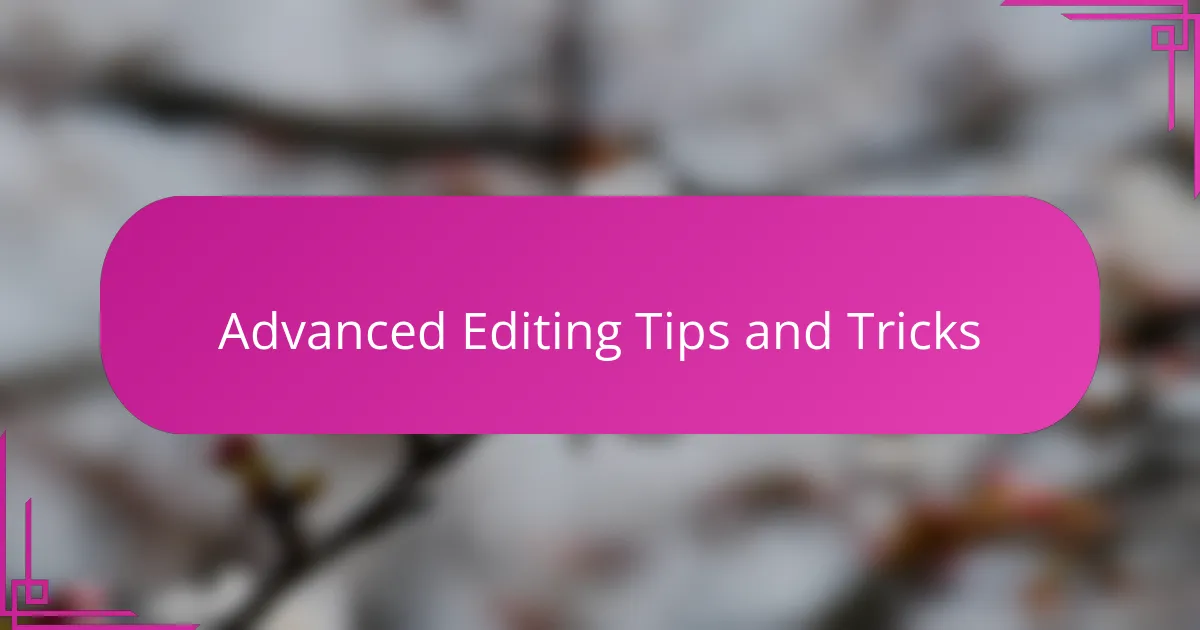
Advanced Editing Tips and Tricks
One advanced tip I’ve found invaluable is using the Tone Curve for fine-tuning contrast. Unlike the basic contrast slider, the Tone Curve lets me target specific tonal ranges, adding depth and dimension exactly where I want it. Have you ever experimented with pulling down just the shadows or lifting the highlights on the curve? It’s like sculpting light in your image with precision.
Another trick I swear by is leveraging Lightroom’s Split Toning to add subtle color casts to highlights and shadows. Early on, I underestimated how a gentle warm tone in the highlights and a cool tone in the shadows can dramatically enhance mood. It’s a technique that transformed my landscapes, giving them an almost cinematic feel without overdoing it.
For selective sharpening and noise reduction, the Masking slider in the Detail panel is a game-changer. Instead of sharpening the whole photo and risking unwanted grain, I use it to focus on edges only. This method preserves texture while keeping flat areas smooth—something I learned the hard way by ruining a precious portrait’s skin with too much noise. Have you stumbled on this balance before? Getting it right feels like mastering secret Lightroom magic.
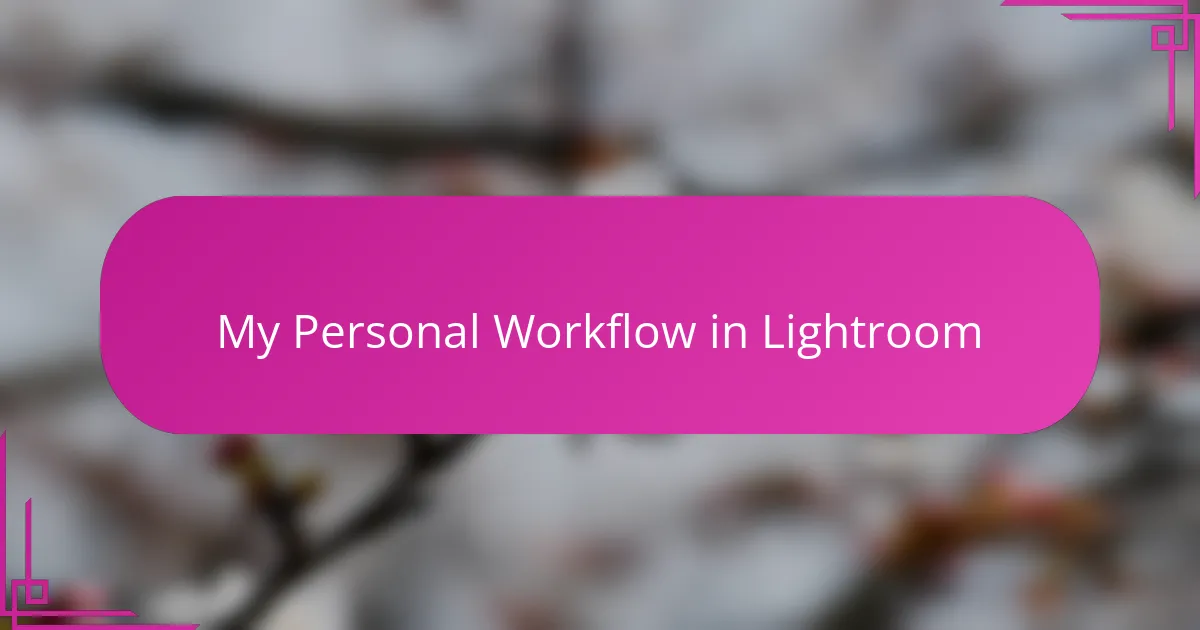
My Personal Workflow in Lightroom
When I begin a new editing session in Lightroom, my workflow always starts with a quick review of the flagged and rated photos I imported. This initial culling helps me focus on my strongest shots without feeling overwhelmed, which I find crucial for maintaining creative energy. Have you noticed how having too many options can sometimes stall your editing momentum? For me, narrowing down early makes all the difference.
Next, I move to global adjustments—exposure, contrast, and white balance—setting the overall tone of the image before diving deeper. I like to think of this step as laying the groundwork; without it, any further tweaks feel like building on shaky soil. Once the foundation is solid, I shift to local adjustments, using the Adjustment Brush or Radial Filter to highlight important details or correct specific areas. This back-and-forth between broad and precise edits keeps me engaged and lets the photo’s story truly emerge.
Finally, my workflow always ends with a fine scan through the details—checking sharpness, noise reduction, and color harmony. I find that these finishing touches are where my personal style really shines through, turning a technically good image into one that feels alive and polished. Do you ever get that satisfying feeling when each slider click brings you closer to the image you envisioned? That moment is why I keep coming back to Lightroom.
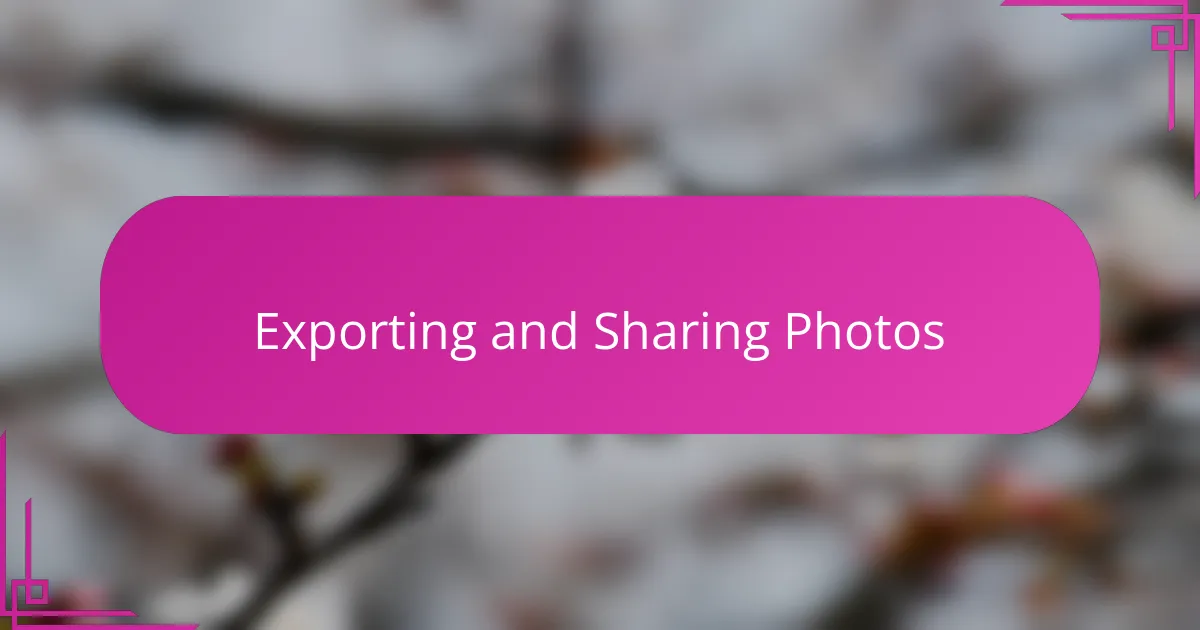
Exporting and Sharing Photos
Exporting photos in Lightroom feels like the final bow after a long creative journey. I always take a moment here to choose the right file type and resolution, because these details matter—are you sharing online, printing, or archiving? Picking the right export settings ensures my images look their best no matter where they end up.
When it comes to sharing, Lightroom makes the process seamless. I often use the built-in export presets for social media, which saves me valuable time and keeps my workflow smooth. Have you ever wished posting photos could be that easy? Lightroom’s integration with platforms like Instagram cuts out the usual hassle.
One thing I’ve learned is that naming and organizing exported files consistently is a game-changer. It might sound small, but having a clear naming system prevents the chaos of lost or overwritten images later on. It keeps me from scrambling when I need to send a client’s photos quickly or find a particular shot in my archive.