Key takeaways
- ACDSee Photo Studio offers an intuitive interface that allows for efficient photo management and editing, divided into manageable sections like Manage, Develop, and Edit modes.
- Essential tools such as brightness, saturation, and sharpening are user-friendly, encouraging exploration and fostering personal editing styles.
- Customizing the workflow, including shortcuts and presets, significantly enhances efficiency, making the editing process smoother and more enjoyable.
- Taking breaks, creating virtual copies, and focusing on storytelling enrich the editing experience, promoting creativity and emotional engagement with images.
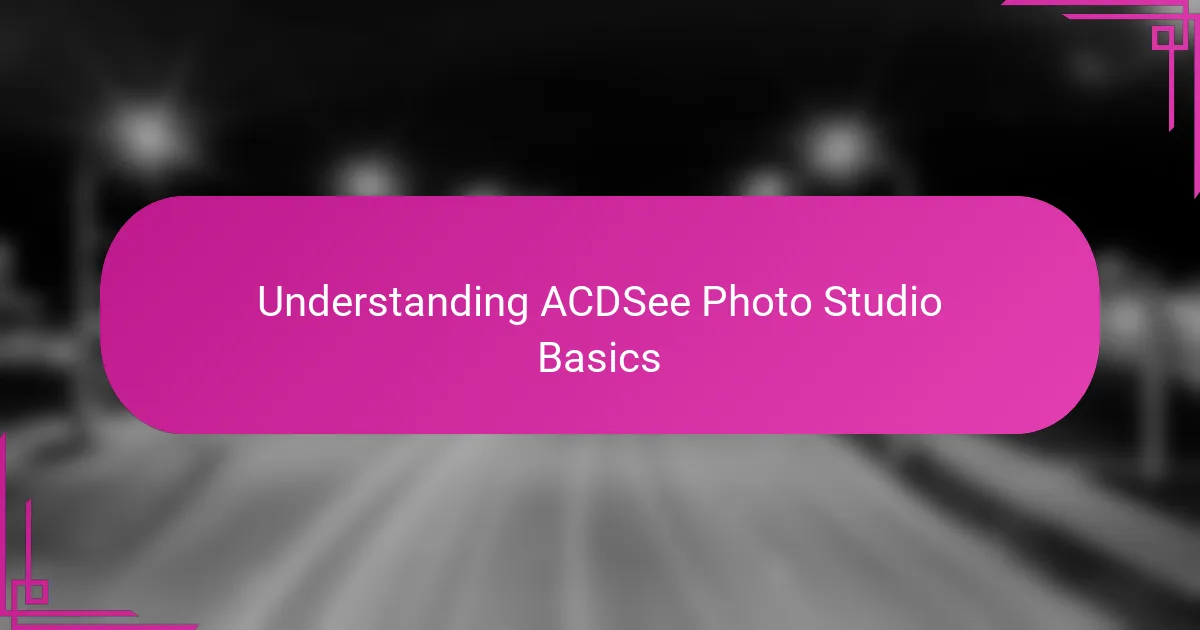
Understanding ACDSee Photo Studio Basics
When I first opened ACDSee Photo Studio, I was struck by how intuitive the interface felt. The main workspace is divided into manageable sections—like the Manage, Develop, and Edit modes—which makes it easy to focus on one task at a time without feeling overwhelmed. Have you ever started a photo project and gotten lost in endless menus? This layout really helps me avoid that trap.
What truly caught my attention was how seamlessly ACDSee balances powerful features with user-friendliness. For instance, the Develop mode allows for precise adjustments like exposure and color correction, yet it doesn’t make you feel like you need a degree in photo editing to get great results. I remember tweaking my first image and being surprised at how quickly I could improve its look just by experimenting with sliders—no frustration, just creative flow.
One thing I often remind myself is that understanding these basics sets the foundation for more advanced editing later on. Do you think mastering the tools before diving into complex edits is worth the effort? From my experience, getting comfortable with how ACDSee organizes and labels its core functions saves so much time and makes photo improvement feel rewarding rather than daunting.
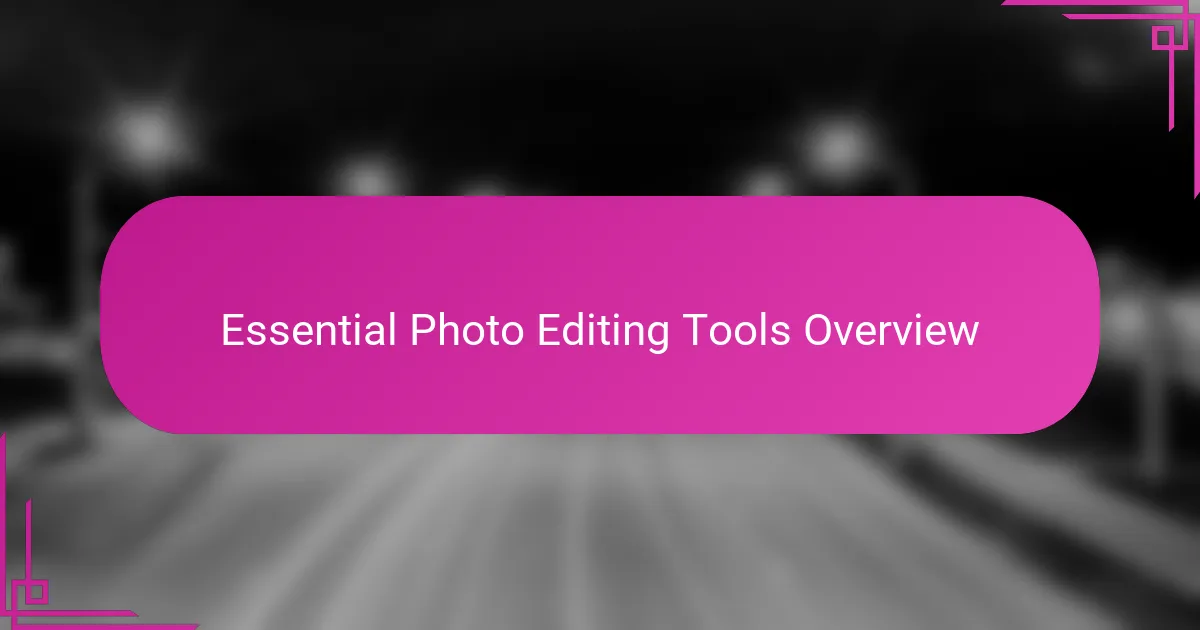
Essential Photo Editing Tools Overview
The essential photo editing tools in ACDSee Photo Studio quickly became my go-to when I wanted to enhance images without overcomplicating the process. Tools like brightness, contrast, and saturation adjustments are straightforward but have a surprising impact on giving photos that polished feel. Have you ever noticed how just a small tweak in brightness can completely change the mood of a shot? I found myself experimenting with these settings often because the results were immediate and rewarding.
Beyond the basics, I really appreciate the clarity of the sharpening and noise reduction tools. Early on, I struggled to find a balance that made my images crisp without adding artificial harshness, but ACDSee’s sliders are very responsive, making it easier than I expected. It’s like having a digital darkroom where subtlety is just a slide away—something I didn’t think would be possible without hours of trial and error.
What I also enjoy is how the color correction tools feel accessible and practical. Instead of overwhelming me with complex color wheels, ACDSee breaks it down into manageable pieces like white balance and hue adjustments. Don’t you think that when tools are thoughtfully designed, it encourages you to play with your photos more? That playful exploration has definitely boosted my confidence and helped me develop a more personal editing style.
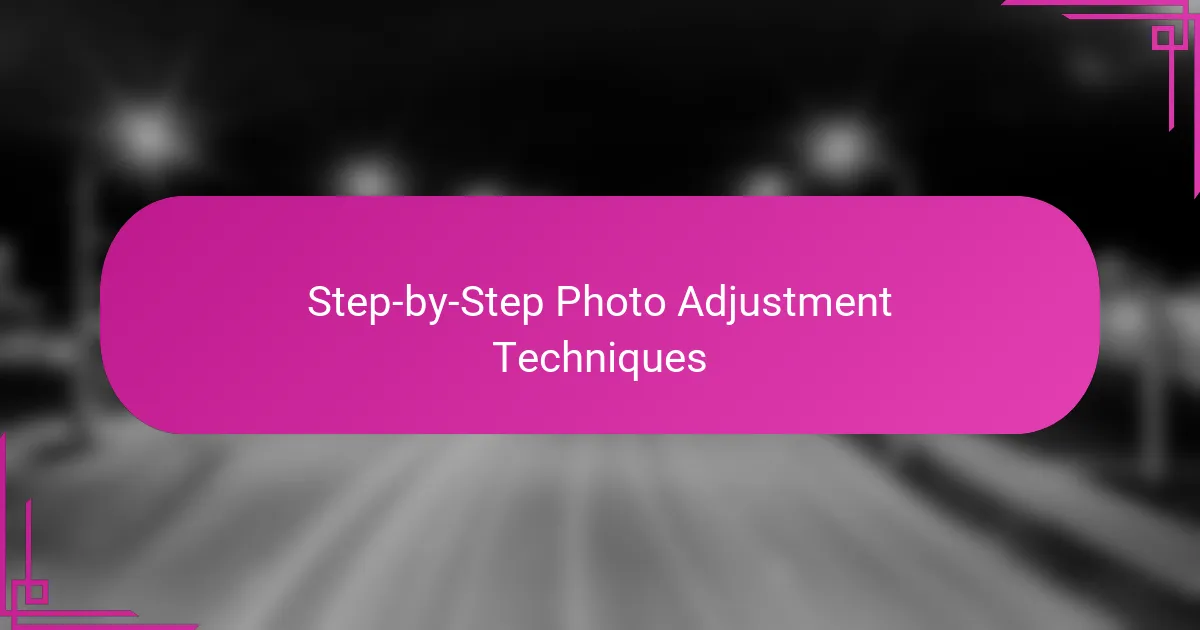
Step-by-Step Photo Adjustment Techniques
When I start adjusting a photo in ACDSee Photo Studio, I follow a step-by-step approach that keeps things simple and effective. First, I focus on exposure and lighting—using the histogram and exposure sliders—to ensure the photo has a balanced brightness before moving on. Have you ever noticed how fixing the light can instantly breathe life into a dull image? That’s always been a game changer for me.
Next, I pay attention to color adjustments, especially white balance and saturation. ACDSee’s tools make it easy to fine-tune these settings without feeling like you’re guessing in the dark. Sometimes, I adjust the temperature slider just slightly, and it completely shifts the atmosphere of the photo, making it feel warmer or cooler depending on the mood I want to convey.
Finally, I sharpen the image and reduce noise if needed, but I’m careful not to overdo it. From experience, I’ve learned that subtlety is key here—too much sharpening can make the image look artificial, while a touch of noise reduction helps preserve natural textures. Don’t you find that taking these small, deliberate steps makes the editing process less intimidating and more rewarding? It definitely keeps me engaged from start to finish.
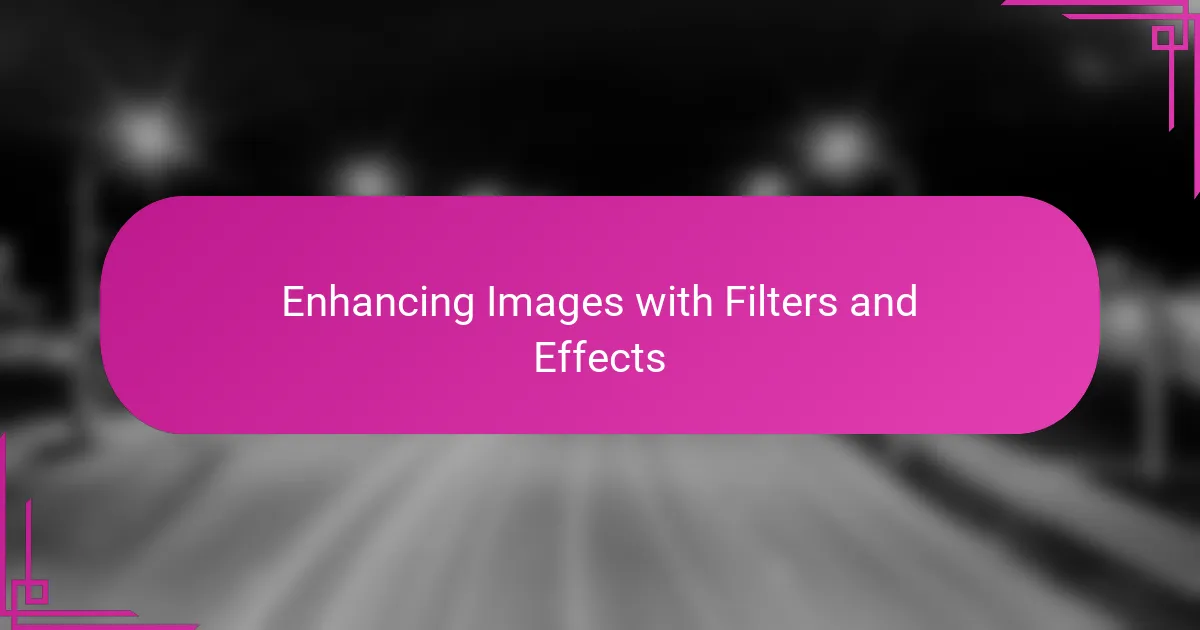
Enhancing Images with Filters and Effects
I love how ACDSee Photo Studio offers a wide range of filters and effects that let me transform a photo almost instantly. Sometimes, just applying a subtle vintage filter adds a nostalgic feel that completely changes the story the image tells. Have you ever found that one perfect filter that turns an ordinary snapshot into something special without needing hours of tweaking?
What’s even better is how easily you can customize these effects. I remember experimenting with the intensity slider on a black-and-white filter and being surprised at how flexible it was—I could keep the mood dramatic or soften it to a delicate gray, all with a simple move. It’s like having a creative toolkit that adapts to whatever vision you have, rather than forcing you into a preset look.
Sometimes, mixing different effects yields the most interesting results. For example, combining a slight vignette with a sharpening effect made my landscape photos pop with focus and depth. Have you tried layering filters yet? It’s my secret to making images feel more dynamic without losing their natural charm.
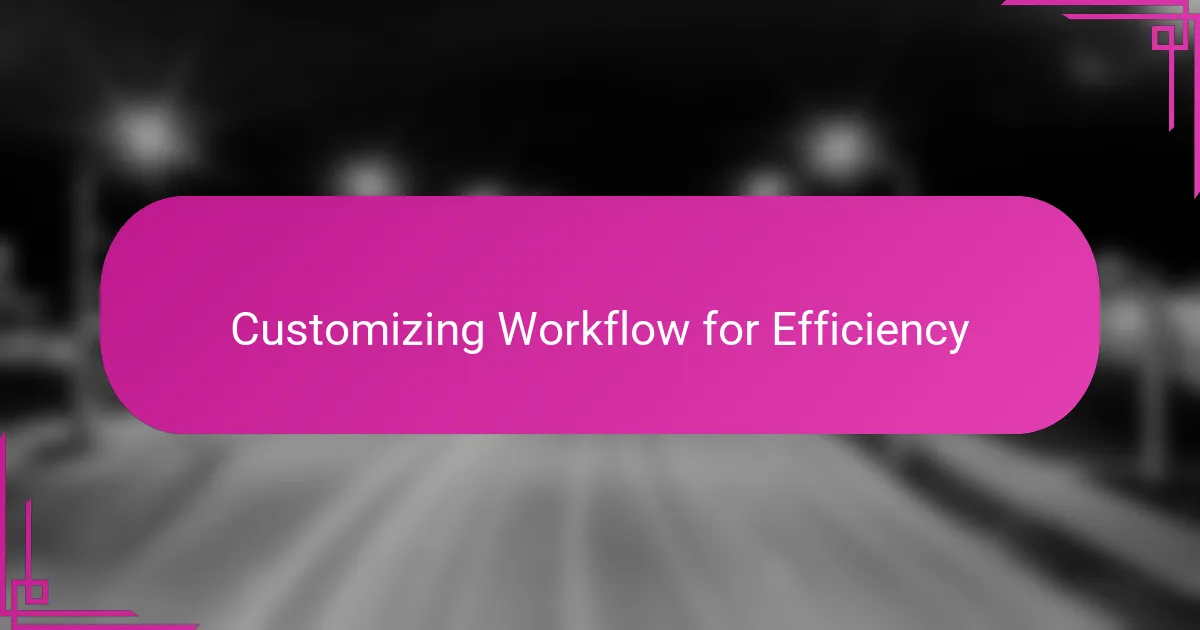
Customizing Workflow for Efficiency
One thing that really helped me speed up my editing was customizing the workflow in ACDSee Photo Studio to fit exactly how I like to work. Instead of jumping between every mode manually, I set up keyboard shortcuts and quick access buttons for the tools I use most. Have you tried streamlining your toolkit before? It’s amazing how much time you save when your workspace feels tailored just for you.
I also learned to create and save custom presets for recurring adjustments, especially when working on batches of photos from similar shoots. This way, I avoid repeating the same edits over and over, and I get consistent results without breaking my creative flow. From my experience, having these shortcuts in place turns what used to feel like a chore into a smooth, almost automatic process.
Lastly, organizing my files within ACDSee’s Manage mode according to projects and tags keeps my entire workflow neat and efficient. When I want to revisit or compare shots, I don’t waste time hunting through folders. Don’t you find that a clean, well-organized workspace clears your mind and fuels your creativity? For me, it makes editing feel less like work and more like an enjoyable part of the artistic process.
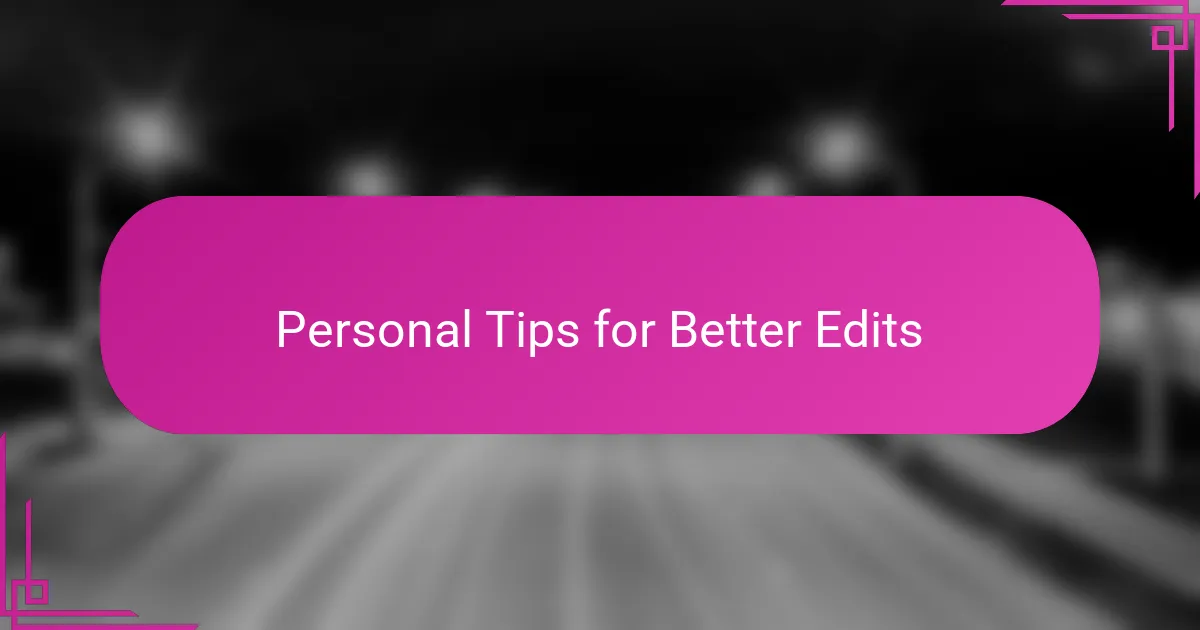
Personal Tips for Better Edits
One tip I’ve found invaluable is to always take breaks between editing sessions. I used to push through long edits and then question my choices the next day. Giving myself some distance helps me see the photo with fresh eyes and catch details I might have missed—have you ever noticed how a quick pause can completely change your perspective on an image?
Another habit I swear by is creating virtual copies before diving into heavy edits. This little step keeps my original safe while letting me experiment freely. I remember once transforming a portrait dramatically and then easily comparing it to the untouched version—it taught me a lot about how far I could push the photo without losing its essence. Do you think having that safety net could boost your confidence in editing?
Finally, I try to focus on storytelling rather than just technical perfection. Sometimes I ask myself, “What emotion do I want this photo to evoke?” and then tailor my edits accordingly. It makes the process more personal and meaningful, turning simple adjustments into something that truly connects with the viewer. Have you tried editing with an emotional goal in mind? It can completely change how you approach every slider and filter.
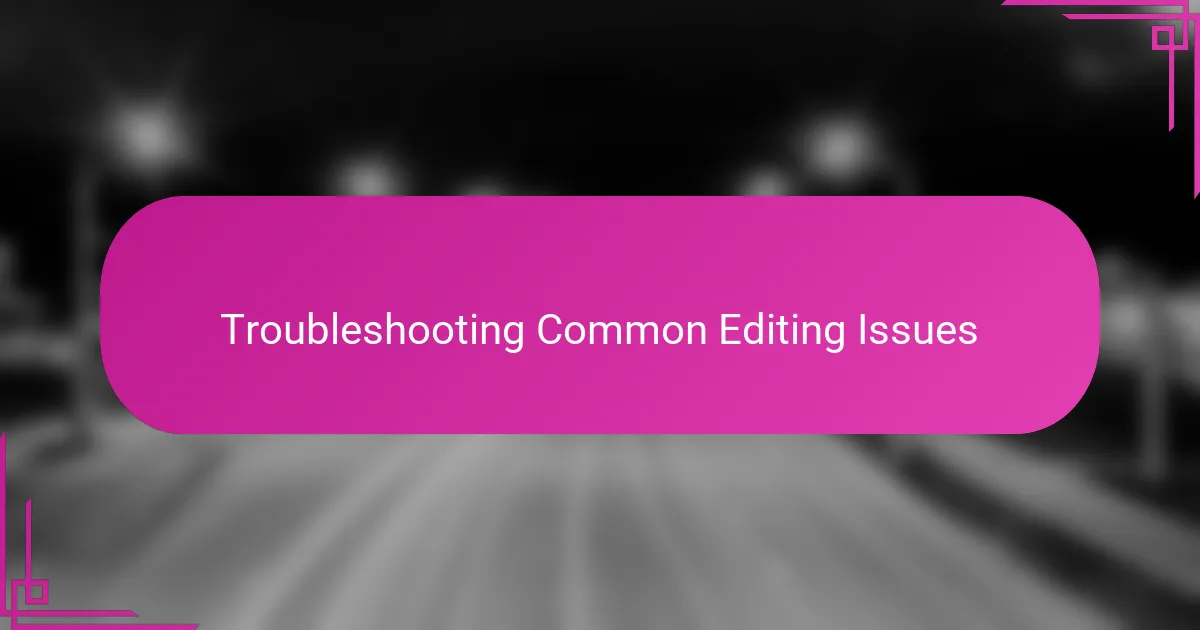
Troubleshooting Common Editing Issues
Troubleshooting editing glitches in ACDSee Photo Studio often comes down to understanding how layers and adjustments stack up. I remember once getting unexpected color shifts after applying multiple filters—it took me a moment to realize that resetting the adjustment stack cleared the issue smoothly. Have you ever been baffled when your edits suddenly looked off? It’s usually about checking the order or resetting problem areas before starting over.
Sometimes, tools like noise reduction or sharpening can feel like a double-edged sword. Early on, I accidentally cranked up the sharpening slider too high, thinking it would make my photo pop, but instead, it introduced harsh artifacts. From my experience, dialing back incrementally and toggling previews on and off helps catch these sneaky problems early. Do you find previewing your changes while editing helps you avoid overdoing effects?
Another common hiccup I faced was unexpected lag when working with high-resolution images. I learned that optimizing cache settings in ACDSee and closing unnecessary background programs can smooth out performance. If your edits feel sluggish, have you taken a moment to check these system tweaks? They can make all the difference between frustration and a fluid creative flow.