Key takeaways
- GIMP is a powerful and versatile free image editing software that offers professional-level tools without subscription costs.
- Mastering essential tools like layers, masks, and adjustment settings can significantly enhance the editing process and results.
- Creative effects and filters, along with layer modes, allow for unique transformations and artistic expressions in images.
- Establishing an organized workflow and troubleshooting common issues can improve efficiency and optimize the editing experience in GIMP.
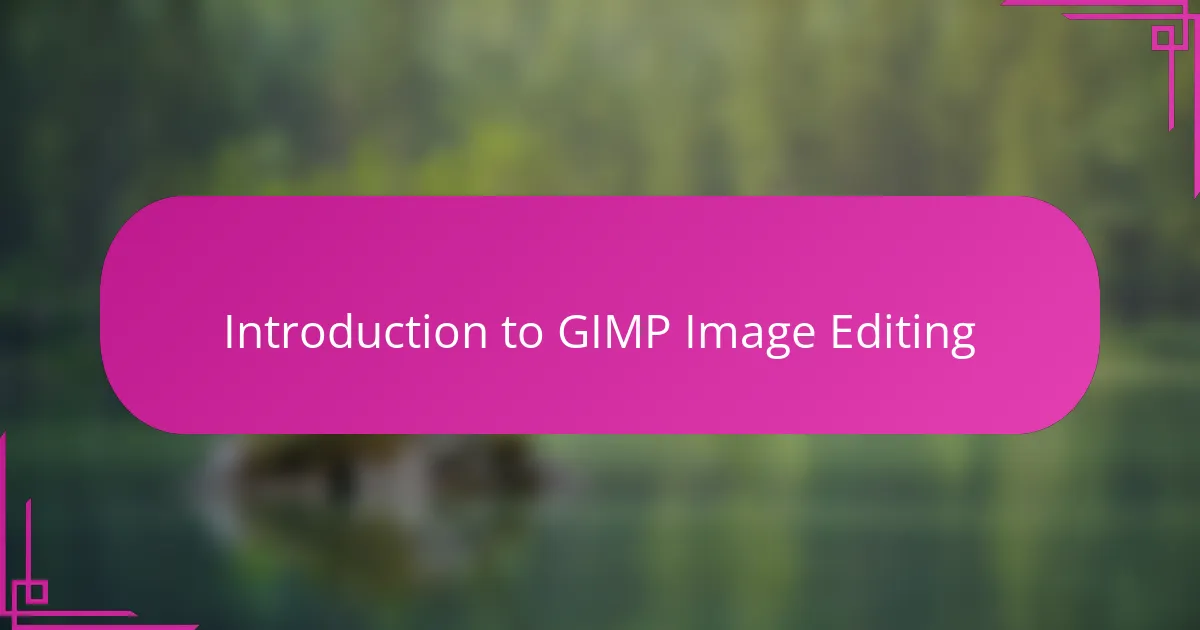
Introduction to GIMP Image Editing
When I first discovered GIMP, I was amazed by how powerful and versatile this free software is for image editing. It offers so many tools that rival expensive programs, yet it’s accessible to anyone willing to invest some time learning it. Have you ever wondered how photographers achieve stunning edits without breaking the bank? GIMP might just be the answer.
What strikes me the most about GIMP is its flexibility. Whether I’m touching up portraits, adjusting colors, or creating composite images, the range of tools feels almost endless. The learning curve surprised me initially, but once I got the hang of basic functions, editing became an enjoyable creative process rather than a technical chore.
Using GIMP has taught me that professional-level image editing doesn’t require costly subscriptions. With patience and practice, it’s possible to transform ordinary photographs into compelling artwork. Have you tried GIMP yet, or are you still skeptical about free editing software? If you’re curious, my experience shows it’s worth giving it a shot.
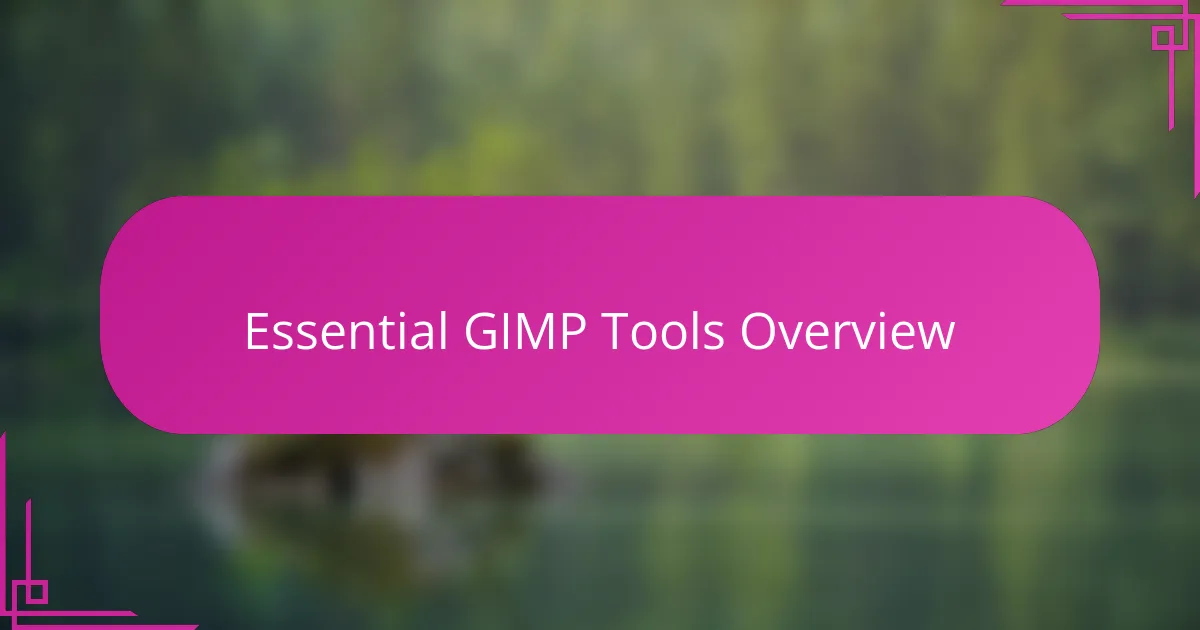
Essential GIMP Tools Overview
One of the first things I noticed about GIMP is how its essential tools cover everything I need for most edits. From the basic selection tools that let me isolate parts of an image, to the paintbrush and eraser for detailed touch-ups, it’s like having a full artistic toolkit right at my fingertips. Don’t you appreciate when software balances power with simplicity?
I especially rely on the Layers panel—it changed how I approach editing entirely. Being able to stack multiple adjustments and effects without damaging the original photo gives me confidence to experiment more freely. Have you ever felt restricted by destructive editing? GIMP’s non-destructive workflow quickly made me rethink my entire process.
Of course, tools like the Clone and Healing brushes have saved me countless times, whether fixing blemishes or removing distracting elements in a shot. These features might seem small at first, but once you start using them, you realize how crucial they are for polished results. I remember the first time I cleaned up a portrait flawlessly—it was a real “aha” moment that convinced me GIMP was serious image editing software.
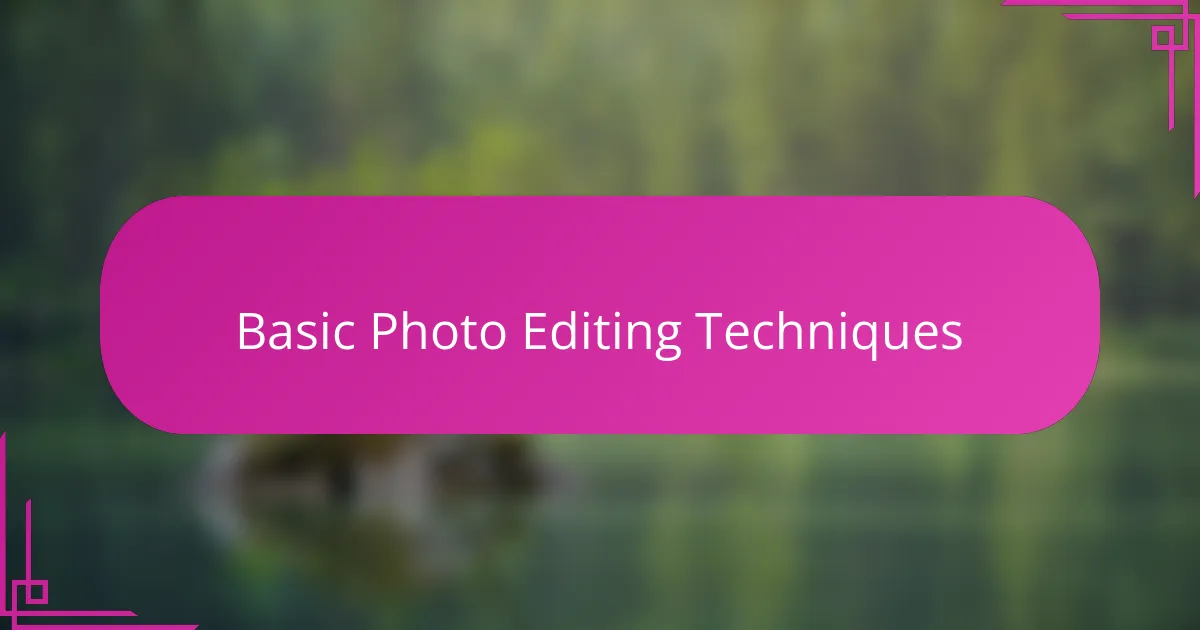
Basic Photo Editing Techniques
Basic photo editing starts with mastering adjustments like brightness, contrast, and saturation. I recall the first time I tweaked these settings in GIMP—it was like breathing new life into a dull photo. Have you ever been surprised at how a simple brightness tweak can completely change the mood of an image?
Cropping and straightening are another set of techniques I use almost every time. When I remove distractions or fix a tilted horizon, the photo instantly feels more professional. It makes me wonder why I ever tolerated crooked pictures before discovering these basic edits.
Then there’s sharpening, which I think is underrated but essential. I learned that subtle sharpening in GIMP can enhance details without making an image look artificial. Have you noticed how a well-sharpened photo draws you into the scene more effectively? It’s a small step with a big impact.
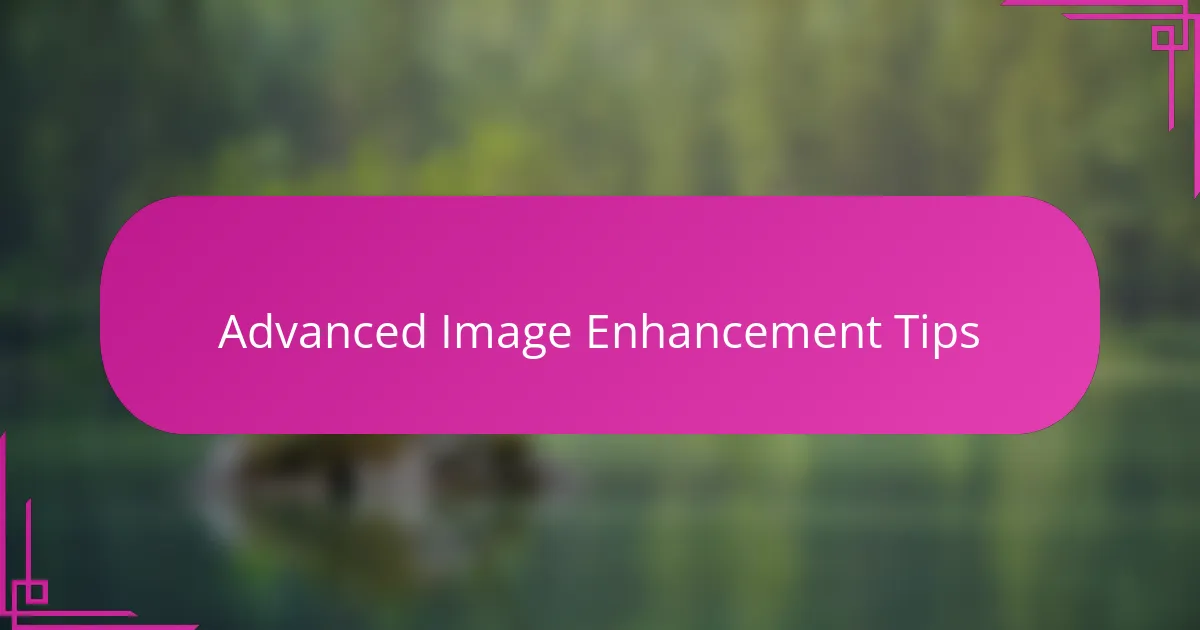
Advanced Image Enhancement Tips
One technique that transformed my workflow was using GIMP’s Curves tool for subtle tonal adjustments. It took me a while to get comfortable with it, but once I did, I could fine-tune shadows and highlights in ways that basic brightness controls just can’t match. Have you ever wrestled with an image that looks flat until you discover a hidden tool that suddenly brings depth and richness?
Another tip I swear by is working with layer masks. Instead of applying edits globally, masks let me target specific areas with precision—like brightening just the subject’s face without blowing out the background. I still remember the relief I felt the first time I used masks effectively; it made my edits look so much cleaner and more professional.
Finally, don’t underestimate the power of the High Pass filter for sharpening. Applying it on a duplicate layer and then blending it with Overlay has become my go-to trick. It’s amazing how this technique sharpens details sharply without introducing harsh artifacts. Have you tried this before, or are you still relying on the standard sharpening tool? Once you do, you won’t go back.
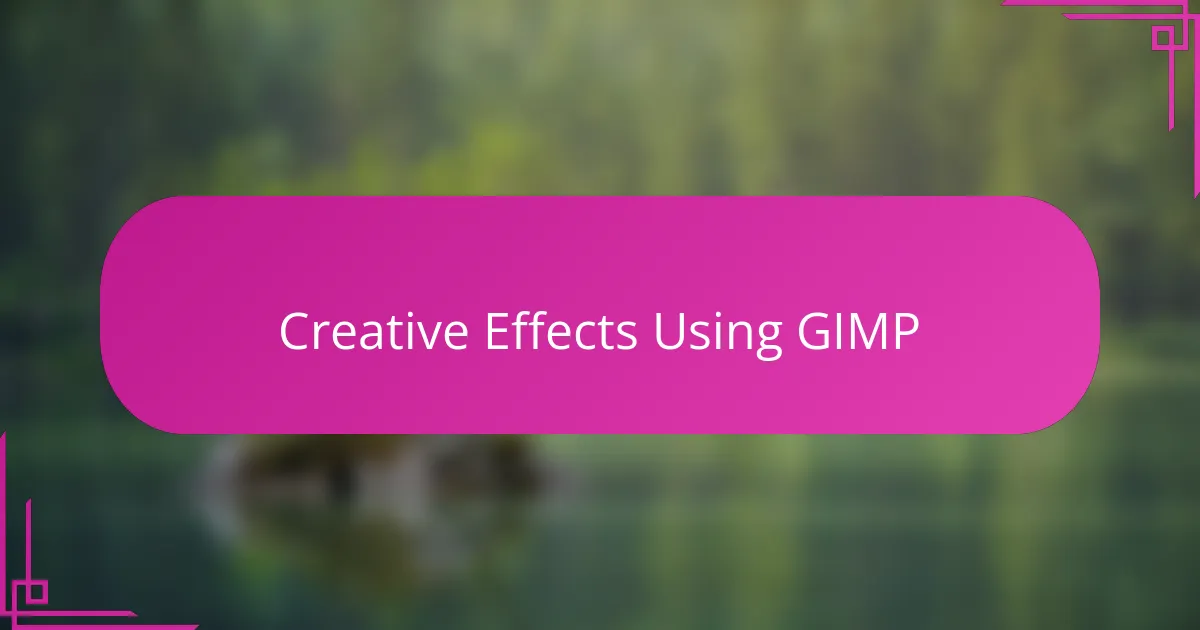
Creative Effects Using GIMP
When I first started experimenting with creative effects in GIMP, I was surprised at how easily I could transform an ordinary photo into something truly eye-catching. Using filters like “Oilify” or “Cartoon” adds a unique artistic flair that feels like painting with digital tools. Have you ever wondered how you can turn your photos into mini masterpieces without painting a single stroke?
Layer modes are another game-changer for creative editing. Blending layers with modes like “Multiply” or “Screen” opens up endless possibilities to play with light and shadows, giving my images a mood that matches exactly what I envision. It makes me think—how did I ever rely on single-layer edits before discovering this?
Lastly, the possibilities with GIMP’s built-in scripts and plug-ins never cease to amaze me. I remember spending hours experimenting with displacement maps and glitch effects just for fun—those moments fuel my passion for photography because they show how far off-the-wall you can go while keeping your art visually compelling. Have you tried pushing your edits beyond the usual? Trust me, it’s worth the creative leap.
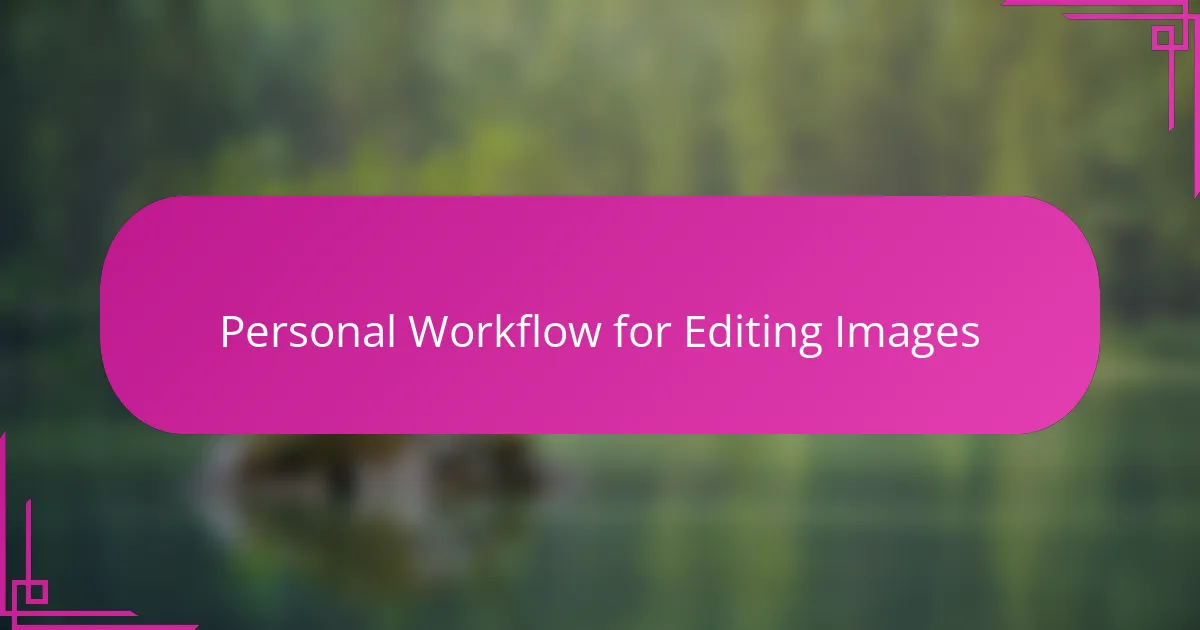
Personal Workflow for Editing Images
When I sit down to edit images in GIMP, I always start by organizing my workflow to keep things efficient. I typically begin with cleaning up the photo using the Healing and Clone tools, which helps me focus on the core elements without distractions. Have you ever found yourself overwhelmed by where to start? For me, this initial step sets the tone for the entire process.
Next, I like to separate adjustments into layers—this allows me to experiment without losing the original image. I’ve found that working non-destructively not only protects my work but also encourages creativity because I’m not afraid to try bold changes. Does having that freedom sound like something that could boost your editing confidence?
Finally, I round off my workflow by fine-tuning details, usually with the Curves tool or selective color tweaks. It amazes me how subtle adjustments here can dramatically elevate an image’s impact. I often ask myself: Have I pushed this photo to its full potential? GIMP’s flexibility makes finding the answer an enjoyable exploration rather than a chore.
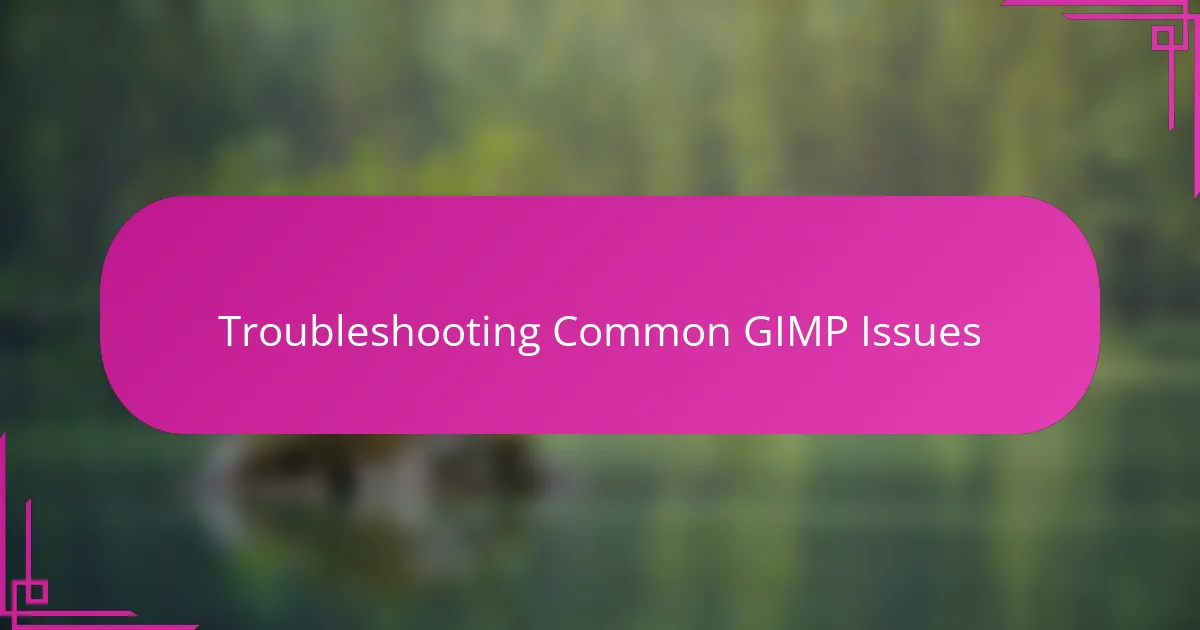
Troubleshooting Common GIMP Issues
Sometimes, GIMP can behave unexpectedly—like when a tool suddenly stops responding or menus seem to glitch. I remember once losing my patience because the brush tool lagged terribly; restarting the program fixed it immediately. Have you tried simply resetting your settings to default? That trick saved me more than once when things got wonky.
Another common hiccup I encounter is GIMP freezing during heavy edits or exporting large files. It’s frustrating, but I learned that allocating more cache memory in Preferences can ease the load significantly. Have you checked your system resources while editing? Often, freeing up RAM or closing other apps makes GIMP run smoother than you’d expect.
Lastly, file compatibility issues can throw a wrench in the workflow—like when opening certain RAW formats or Photoshop PSD files. I used to get stuck until I discovered GIMP plugins that broaden file support. It’s a relief knowing there’s usually a fix rather than giving up on an important image. What’s the strangest file error you’ve faced, and how did you handle it?