Key takeaways
- Skylum Photoleap combines powerful editing tools with a user-friendly interface, making mobile photo editing accessible and enjoyable.
- Mobile editing allows for spontaneous creativity and productivity during everyday moments, turning idle time into productive editing sessions.
- Customization of the app’s workspace and workflow enhances efficiency, ensuring that essential tools are readily available when inspiration strikes.
- Exporting and sharing photos from Photoleap is straightforward, allowing for seamless distribution while maintaining high-quality standards.
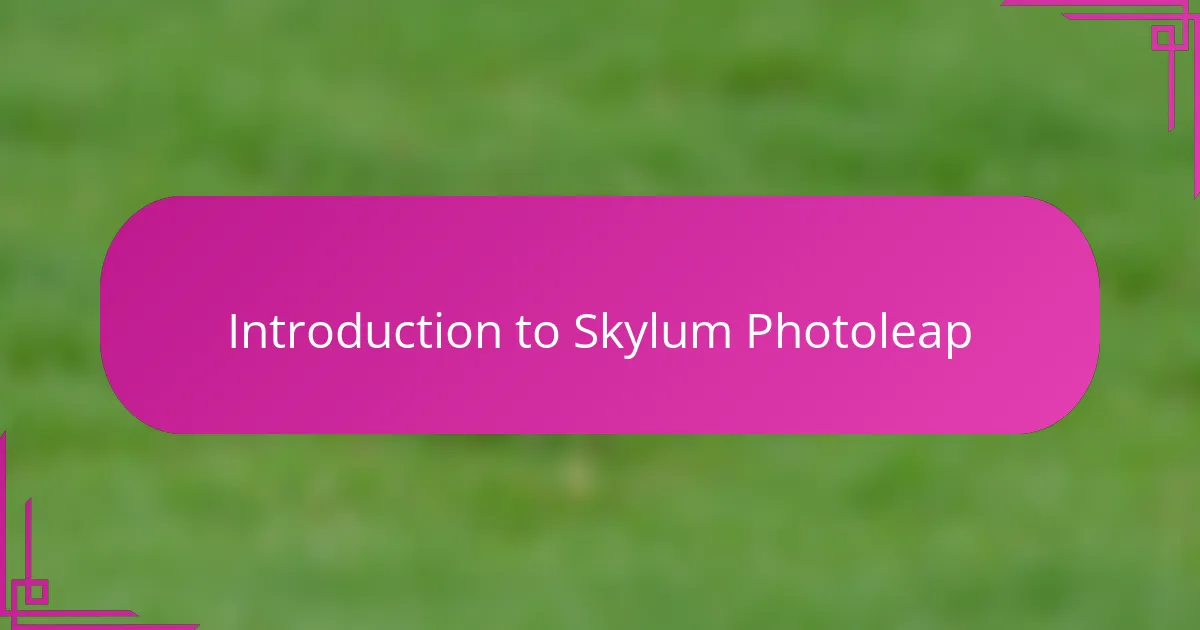
Introduction to Skylum Photoleap
Skylum Photoleap has become my go-to app whenever I want to bring a photo to life on my phone. Its blend of powerful editing tools and user-friendly design makes it feel like I’m carrying a mini studio in my pocket. Have you ever struggled to find an app that balances complexity with ease? Photoleap struck that chord perfectly for me.
What I appreciate most is how intuitive the interface feels, almost like it anticipates what I want to do next. The layer-based editing, for instance, gives me a creative freedom I didn’t expect from a mobile app. It’s fascinating how a few taps can transform a simple shot into something truly striking.
Using Photoleap sparked a fresh excitement in my editing routine. Instead of feeling limited by my phone’s screen or tools, I found myself exploring effects and adjustments I usually reserved for desktop software. It really challenges the idea that professional editing is confined to a computer, doesn’t it?
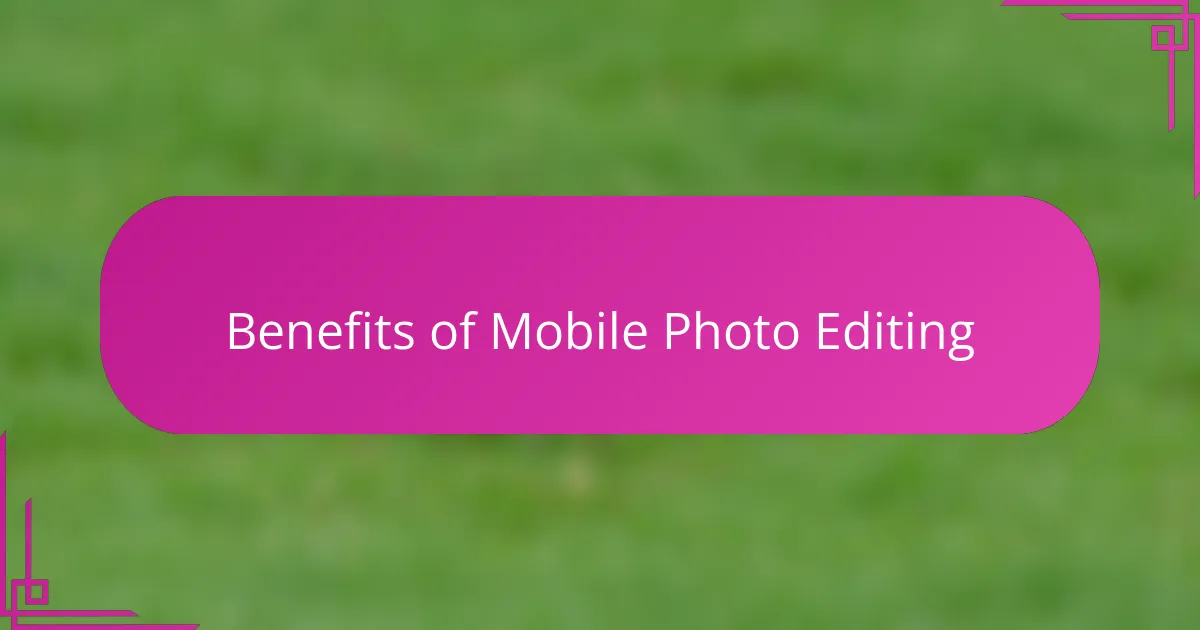
Benefits of Mobile Photo Editing
Mobile photo editing has been a game-changer in how I work with my images. I remember moments when inspiration hit during a casual walk, and having the ability to tweak my photos right then and there felt incredibly empowering. Isn’t it amazing how that instant creativity wouldn’t have been possible before smartphones became so capable?
One of the biggest perks I’ve noticed is the flexibility mobile editing offers. Whether I’m waiting for a coffee or commuting, those little pockets of time suddenly turn into productive editing sessions. It’s surprising how much can be achieved on a device that fits in your hand—no need to carry heavy gear or be tied to a desk.
Beyond convenience, editing on mobile lets me experiment more freely. The casual setting removes the pressure I sometimes feel at the computer, making the whole process feel more playful and less daunting. Have you ever tried editing when you’re relaxed versus when you’re stressed? That difference alone has made mobile editing an essential part of my workflow.
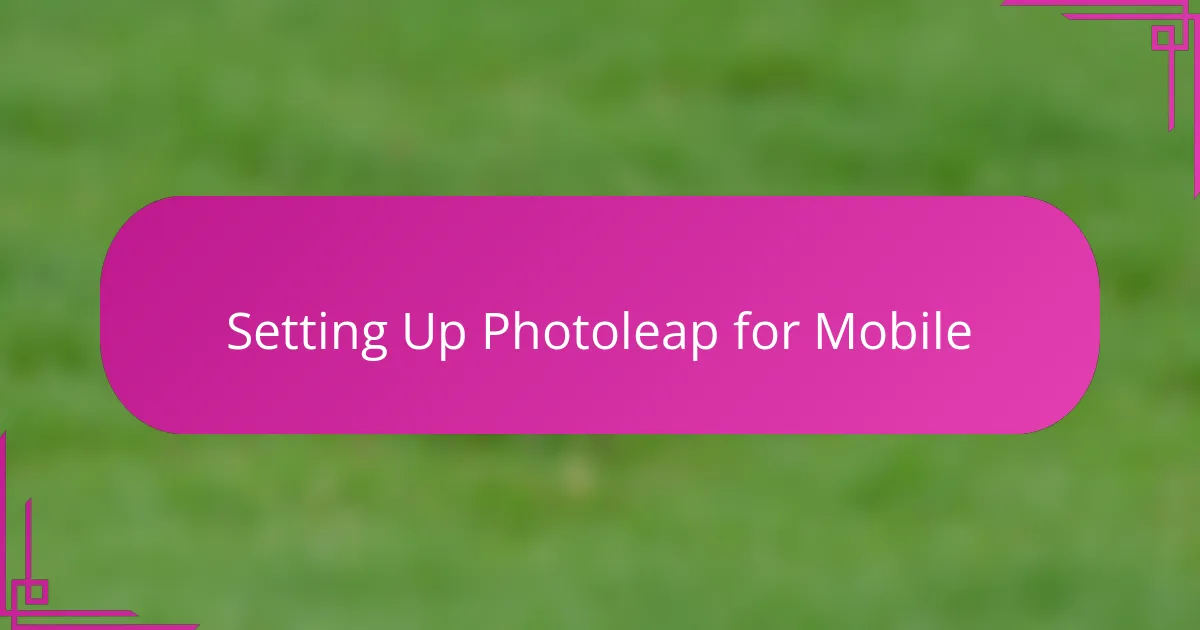
Setting Up Photoleap for Mobile
Setting up Photoleap on my mobile was surprisingly straightforward, which made me eager to dive right in. I started by customizing the app’s settings to suit my style—adjusting preferences like default resolution and enabling quick-access tools. Have you noticed how small tweaks like these can instantly improve your workflow? For me, it’s those little adjustments that make the editing process smoother and more enjoyable.
One thing I always make sure to do during setup is organize my workspace within the app. Photoleap lets you arrange your favorite tools and brushes, so I created a layout that feels natural to my editing habits. This personalization means I’m not hunting for features every time I open the app, which saves precious time when inspiration strikes unexpectedly.
Another setting I don’t overlook is optimizing cloud syncing and backup options. Losing edits is a nightmare I’ve experienced before, so ensuring my projects are safely stored feels like a relief. Do you find peace of mind knowing your hard work is protected? For me, having reliable backup options means I can focus on creativity rather than worrying about technical mishaps.
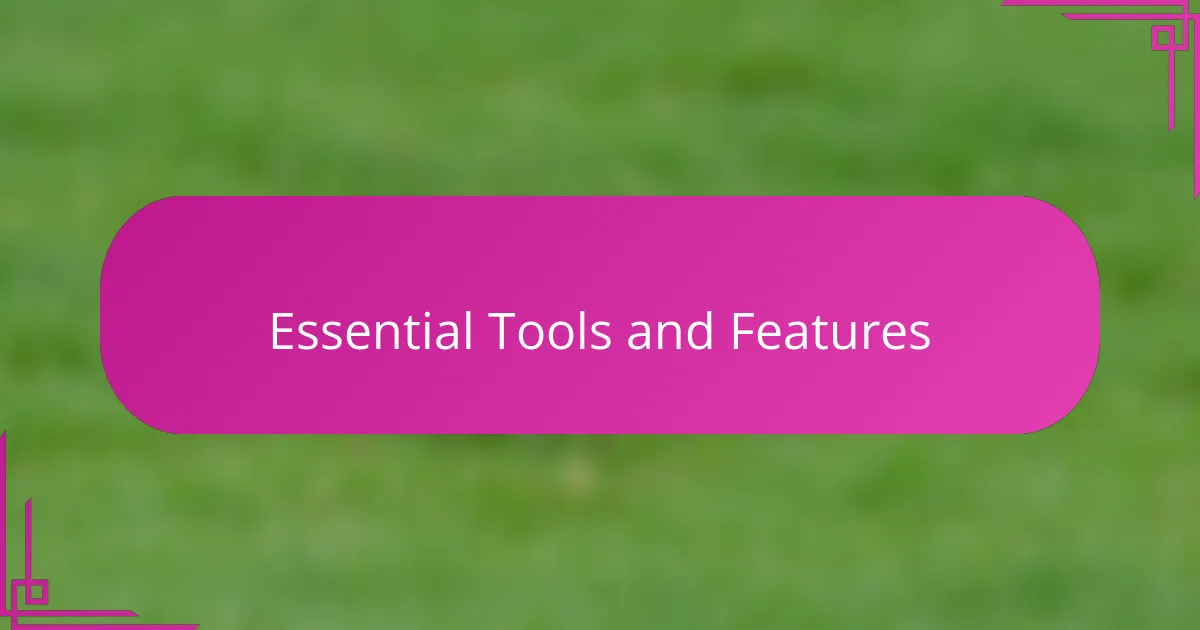
Essential Tools and Features
What truly stands out for me in Photoleap is the Selection tool. It’s surprisingly precise for a mobile app, letting me isolate parts of an image with ease. I remember once struggling to tweak just the sky in a busy landscape, and this tool handled it flawlessly—saving me so much frustration.
I often rely on the Layers feature, which feels like having a full desktop editor right in my hand. The ability to stack, blend, and mask different elements adds depth to my edits that I thought was impossible on a phone. Doesn’t it feel great when a mobile app offers that level of control without overwhelming you?
Then there’s the vast collection of filters and adjustment sliders. I find myself playing with contrast, saturation, and curves extensively—they’re the foundation of my style. It’s like having a mini darkroom wherever I go, allowing me to craft moods and tones on the fly. Have you ever noticed how subtle tweaks can completely change the story a photo tells?
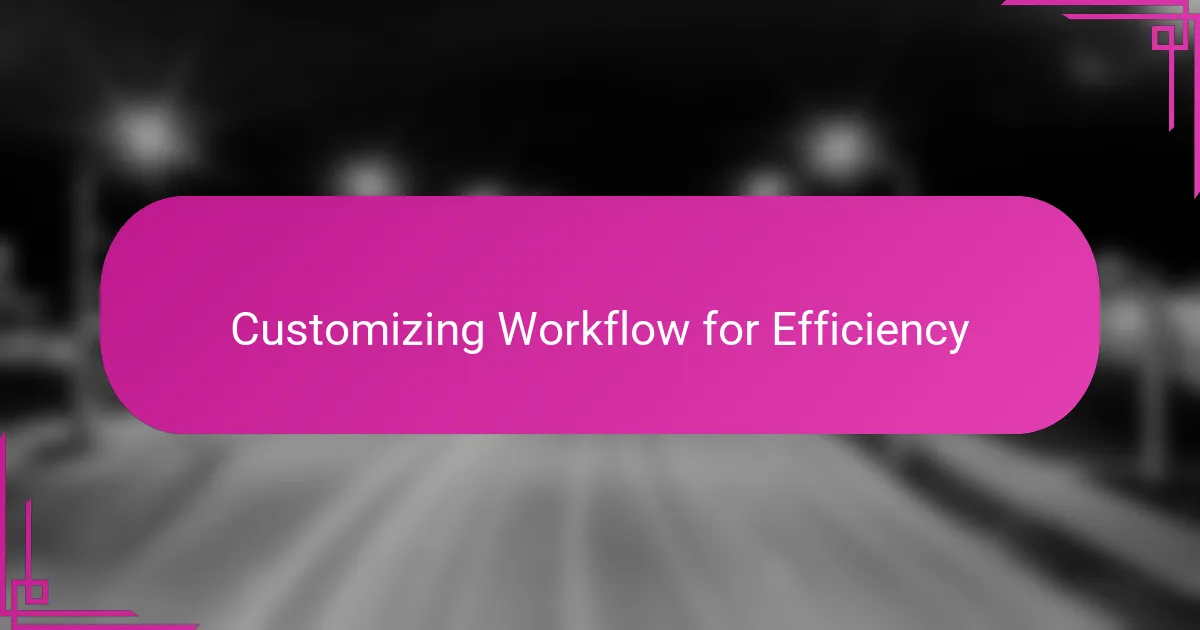
Customizing Workflow for Efficiency
Efficiency in mobile editing isn’t just about speed—it’s about creating a flow that feels natural and keeps your creative momentum alive. When I customized Photoleap’s workspace, I realized how much time I wasted hunting for tools before; now, everything I need is right at my fingertips. Have you ever paused mid-edit because you couldn’t find a button? That frustration disappears with a well-tailored setup.
I also pay close attention to the order in which I tackle edits. By rearranging my workflow steps inside Photoleap, such as adjusting exposure before diving into creative effects, my edits feel more purposeful and cohesive. This methodical approach not only saves time but also makes the whole process feel less chaotic—something I deeply appreciate when working on tight schedules.
Another game-changer for me has been creating custom presets that match my style. Instead of repeating the same edits on every photo, a quick tap applies my signature look instantly. Doesn’t that make the whole editing experience feel less like a chore and more like an extension of your artistic voice? I know it does for me.
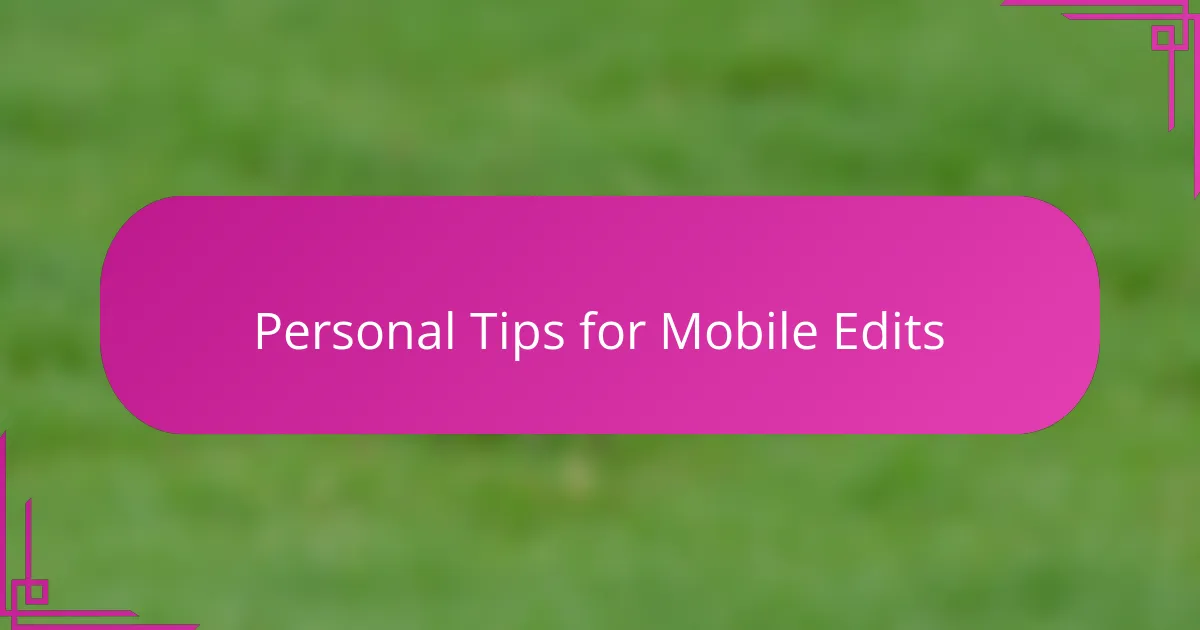
Personal Tips for Mobile Edits
When I dive into mobile edits, I always remind myself to keep things simple—especially on smaller screens. It’s tempting to overdo effects, but I’ve found that subtle adjustments often bring the most impact without overwhelming the image. Have you ever noticed how less can actually be more when you’re working on your phone? For me, it’s a lesson that saves time and keeps my edits looking natural.
One trick I swear by is using Photoleap’s undo feature liberally. It’s easy to hesitate on a small screen, worrying about making mistakes, but knowing I can quickly backtrack gives me the freedom to experiment without fear. This little safety net has made my editing sessions more playful and less stressful, which I think really shines through in the final photos.
Lastly, I try to set aside dedicated moments for mobile edits, even if it’s just ten minutes during a break. Editing on the go can feel rushed, but when I treat it like a focused mini session, my creativity tends to flow more naturally. Do you ever find that a bit of intentional time transforms your quick mobile edits into something you’re genuinely proud of? That shift in mindset has definitely made a difference for me.
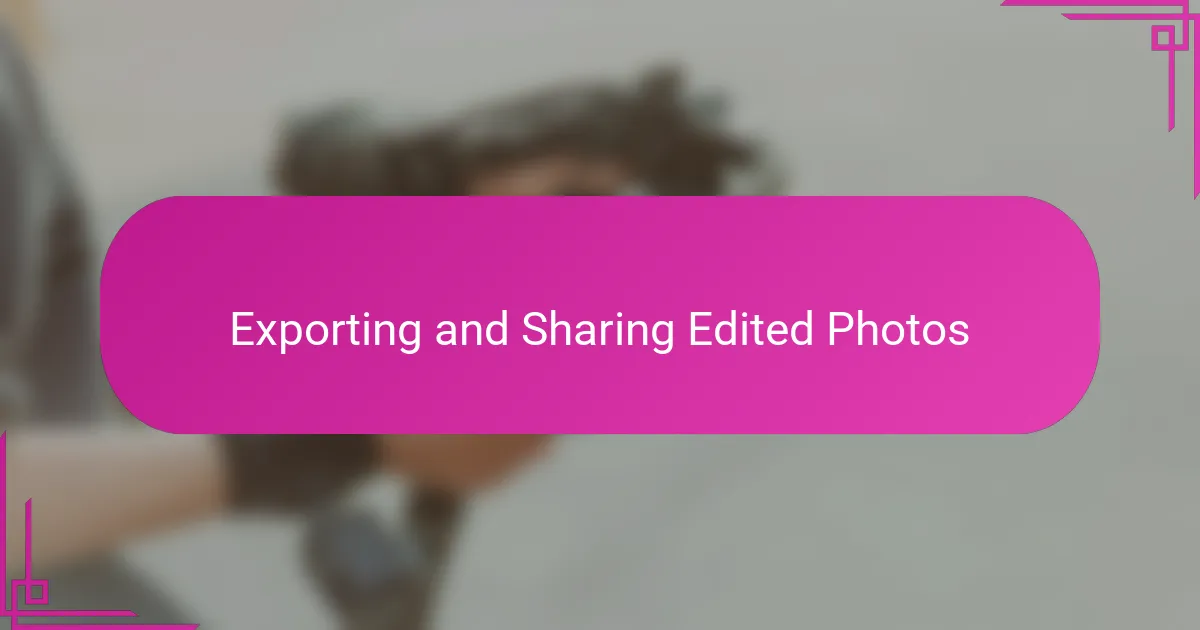
Exporting and Sharing Edited Photos
Exporting photos from Photoleap feels refreshingly straightforward. I usually choose the resolution and file format that best fit the final use—whether it’s for Instagram or printing. Have you ever been caught off guard by pixelation or file size issues? Photoleap’s export options help me avoid those headaches.
Sharing edited photos directly from the app is another time-saver I’ve come to rely on. There’s something satisfying about instantly sending a freshly polished image to friends or clients without switching apps. It’s like sharing a snapshot of my creative process in real time—doesn’t that make the whole editing journey feel more connected?
One habit I’ve picked up is double-checking the export settings before hitting save. Sometimes, a quick preview reveals tweaking a compression level or color profile makes all the difference in how the photo looks across devices. It’s these little details that ensure my work shines no matter where it’s viewed, and that attention to quality always pays off in the long run.