Key takeaways
- Adobe Lightroom offers a non-destructive editing environment, allowing photographers to experiment with light adjustments without risking the original image.
- Key tools for light editing include Exposure, Contrast, and Clarity, each affecting the image’s mood and depth significantly.
- Techniques such as using the Tone Curve and Shadows slider can enhance natural light, adding vibrancy and detail to photographs.
- Establishing a systematic workflow in Lightroom, starting with image organization and gradual adjustments, can streamline the editing process and improve creativity.
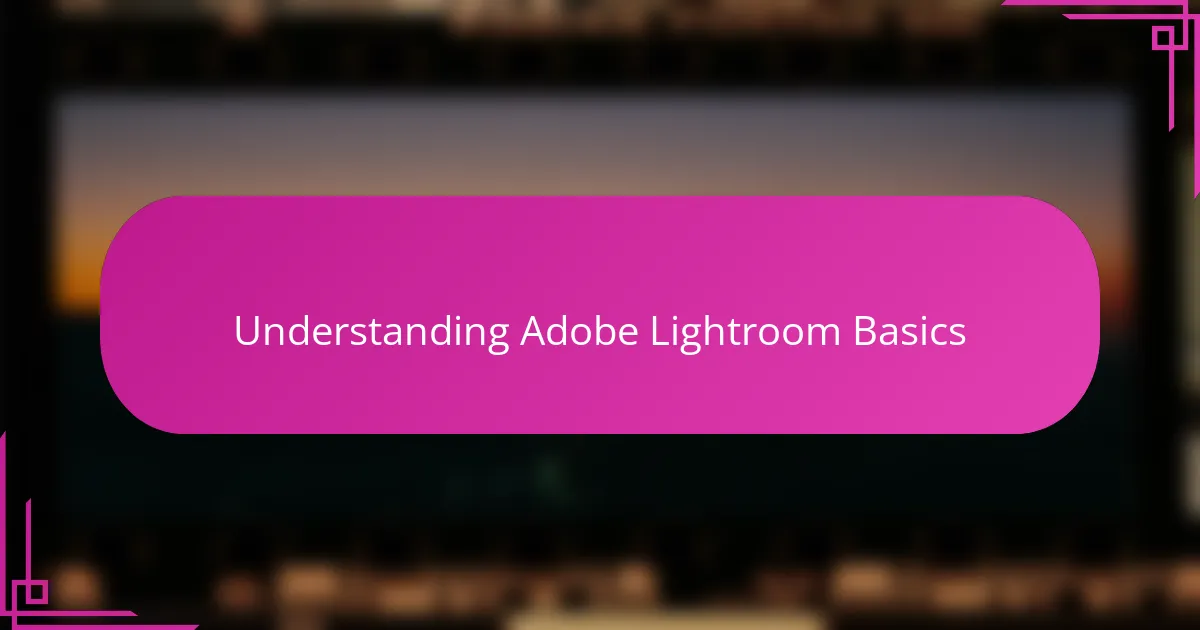
Understanding Adobe Lightroom Basics
When I first opened Adobe Lightroom, it felt like stepping into a vast darkroom where every tool promised endless possibilities. Understanding the basics—like importing photos, organizing them in the Library, and then editing in the Develop module—was my way of finding a path through that complexity. Have you ever felt overwhelmed by powerful software? Lightroom’s structured layout really helped me break down the process into manageable steps.
One thing I’ve learned is that mastering Lightroom isn’t about memorizing every function immediately but about getting comfortable with how your adjustments affect light and tone. For example, tweaking exposure or contrast can dramatically change the mood of an image, often in ways that surprised me when I started experimenting. This hands-on approach made learning less intimidating and more like a creative dialogue between me and the software.
I also discovered that Lightroom’s non-destructive editing means I could play with light endlessly without worrying about ruining the original photo. Isn’t that freedom what any photographer dreams of? This safety net encouraged me to push boundaries and capture light in ways I hadn’t imagined before, all while knowing I could always revert to the starting point.
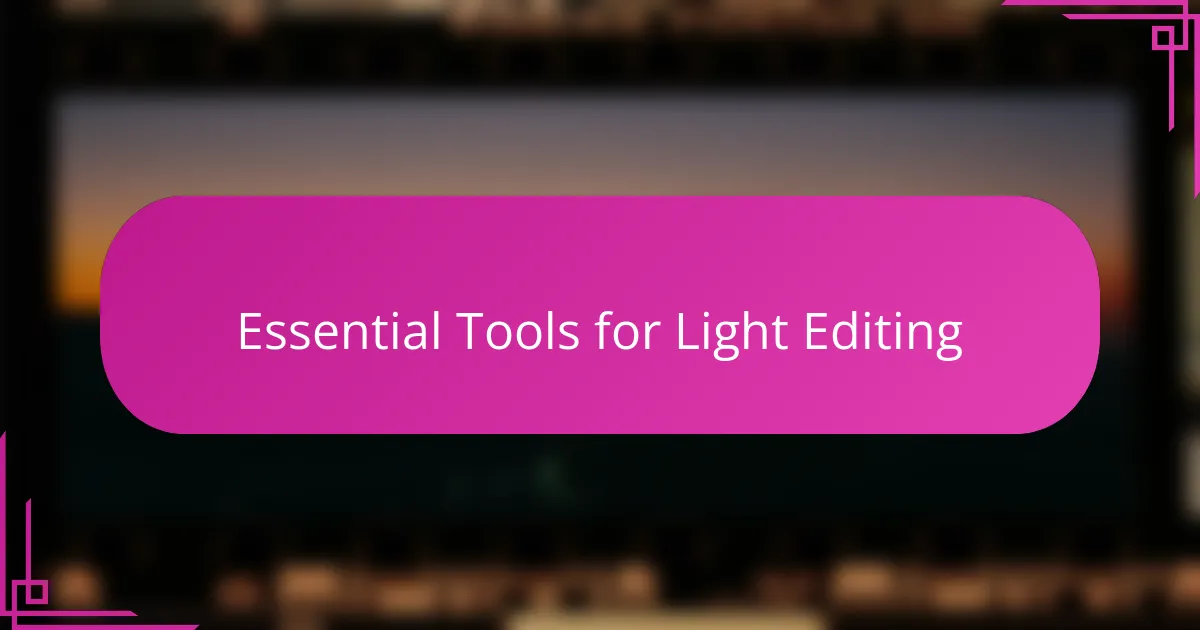
Essential Tools for Light Editing
Light editing in Lightroom always starts for me with mastering just a handful of tools that feel like an extension of my own vision. The Exposure slider is usually my first stop, gently nudging the brightness without losing the natural essence of the shot. Have you noticed how a subtle tweak here can breathe new life into shadows or highlights, revealing details you might have missed initially?
Then there’s the Contrast tool, which I find incredibly powerful yet easy to overdo. Early on, I learned that a little contrast can add punch and clarity, but too much risks flattening the image. Balancing this feels like tuning an instrument—sometimes a tiny adjustment creates harmony, and other times it just makes noise.
One of my favorite discoveries was the Clarity slider, which adds depth and texture in a way that feels almost magical. It’s like sharpening the story within the photo, bringing out the grit or softness depending on the feel I want. Do you ever play with Clarity last, almost as a final touch that ties everything together? That’s usually how I approach it, making the light not just seen but truly felt.
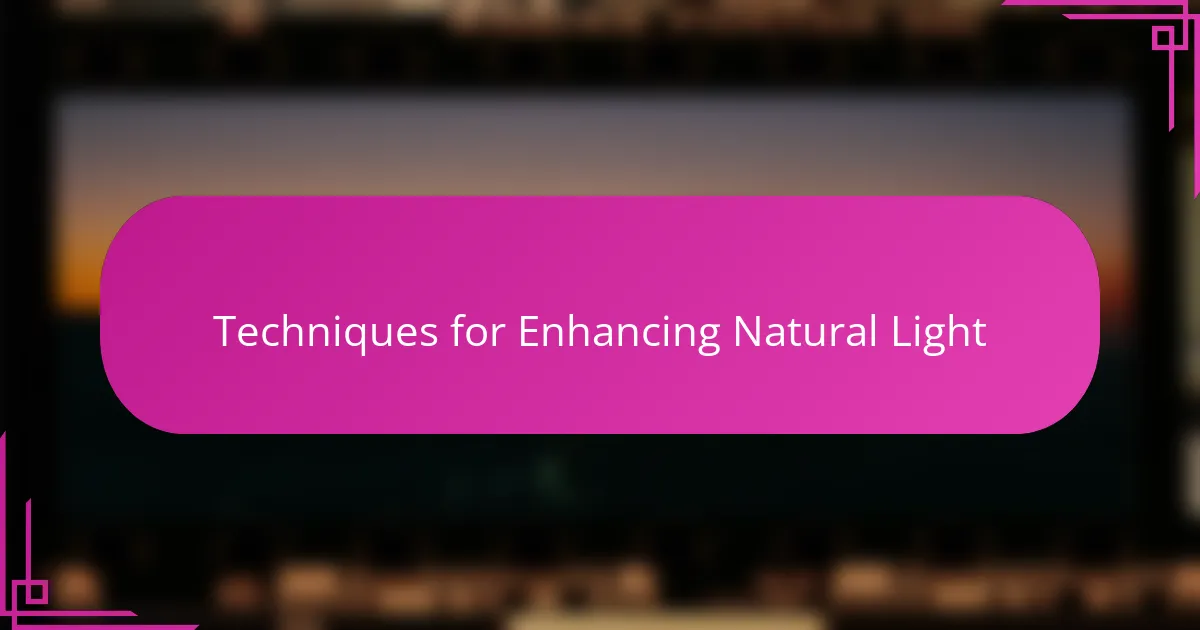
Techniques for Enhancing Natural Light
Enhancing natural light in Lightroom often begins with fine-tuning the Whites and Highlights sliders. I remember editing a sunset photo where lifting the Highlights just enough retained that golden glow without blowing out the sky. Have you ever struggled to keep the warmth of natural light while staying true to what you saw through the lens? That delicate balance is what these sliders help me achieve.
Another technique I swear by is using the Tone Curve to add subtle contrast specifically in the midtones. It feels like painting light and shadow with a really precise brush. When I first experimented with this, it transformed flat daylight scenes into images with a vibrant, three-dimensional feel, almost as if the light was dancing. It’s that kind of control that keeps me returning to Lightroom.
Lastly, I always pay attention to the shadows when enhancing natural light. Instead of just brightening shadows blindly, I use the Shadows slider to reveal hidden details as if coaxing light from the darker corners of a room. Isn’t it amazing how bringing out those subtle shadows can breathe life into a photo, making the natural light feel more immersive and real? This approach helps me preserve the atmosphere and mood I want to share with others.
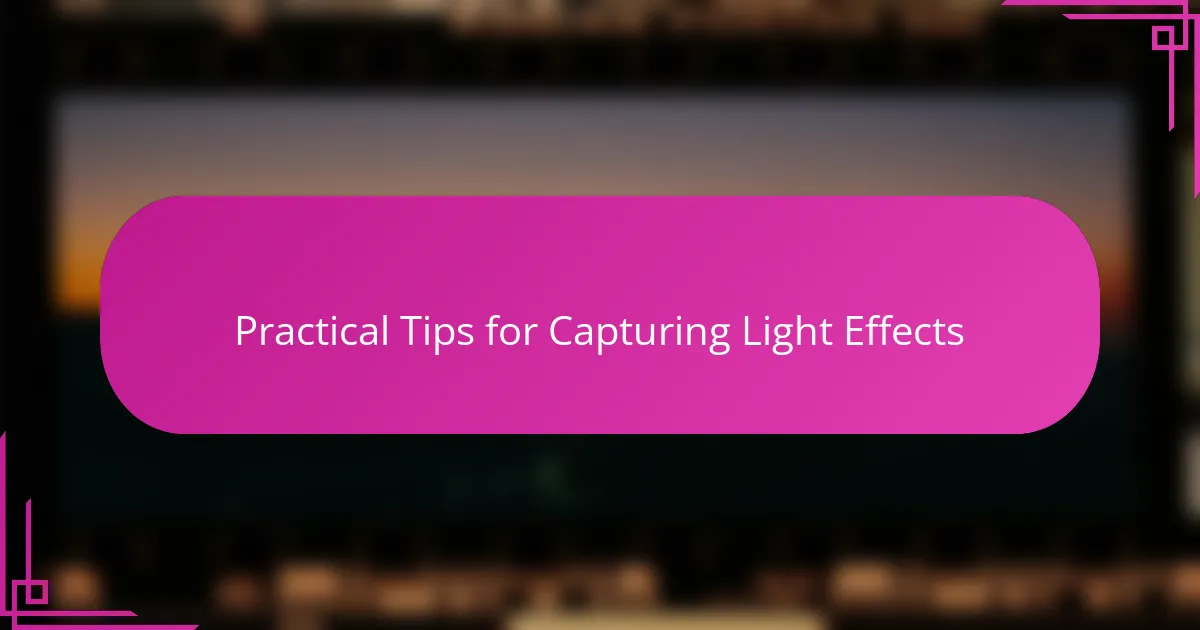
Practical Tips for Capturing Light Effects
Capturing light effects begins long before Lightroom—it’s about seeing the potential light patterns and contrasts in your scene. I remember rushing to snap golden hour shots not just for the warm tones but because that soft, directional light created shadows and highlights that told a story. Have you tried looking for natural reflectors, like walls or bodies of water, to bounce light creatively? Spotting these moments makes editing a much richer experience.
When setting up a shot, I often experiment with angles that emphasize light play—think sunbeams streaming through leaves or reflections casting patterns on surfaces. Sometimes, just tilting the camera slightly changes the way light interacts with textures, giving a photo its magic touch. It’s thrilling to realize that a small shift can capture light effects that feel almost three-dimensional.
Another tip I swear by is bracketing exposures when shooting tricky light situations. Shooting multiple frames at different exposures gives me flexibility to blend or choose the best capture later. Early on, I underestimated this step and lost detail in highlights or shadows, but now I see it as essential for preserving dramatic light effects that really pop when I bring them into Lightroom. Have you experienced that relief of having options rather than just hoping for the perfect exposure in-camera?
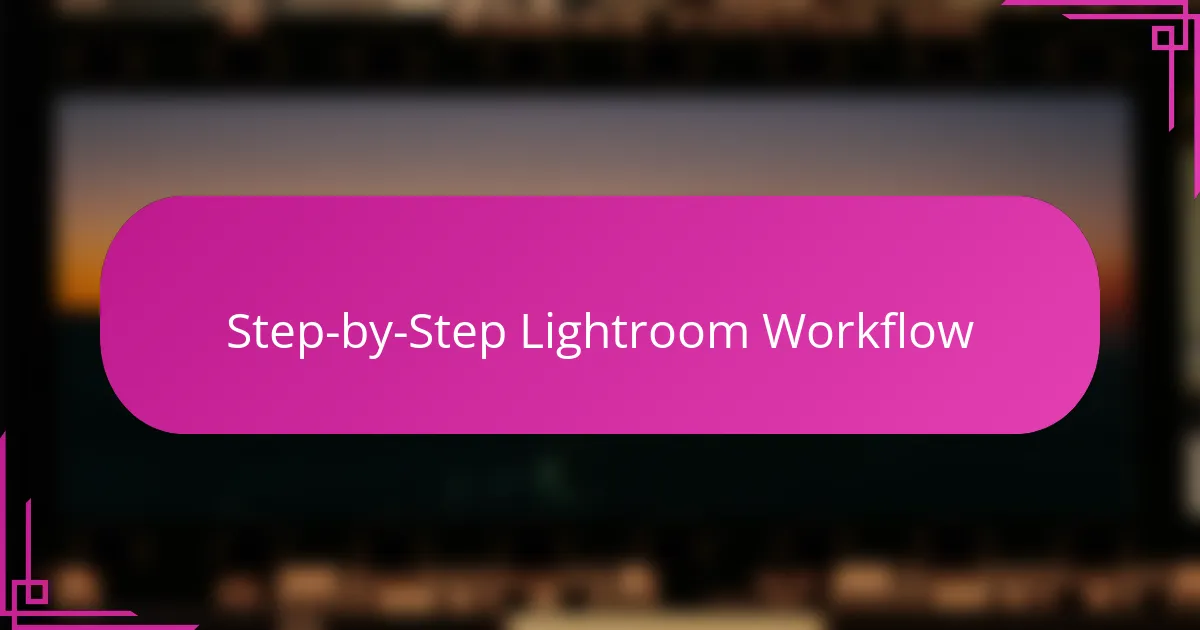
Step-by-Step Lightroom Workflow
Starting my Lightroom workflow always begins with culling and organizing images in the Library module. It might sound tedious, but trust me—sorting out the best shots early on sets me up for a smoother editing session. Have you noticed how quickly your creativity flows when you’re not distracted by cluttered folders or too many options?
Once I dive into the Develop module, my first step is adjusting the Exposure slider to balance the overall brightness. I’ve learned the hard way that overcorrecting exposure too soon can lock you into a look that’s hard to undo mentally, even if Lightroom’s non-destructive. So, I take it slow, often toggling the before-and-after views to keep perspective fresh.
After getting exposure right, I systematically move through Contrast, Highlights, Shadows, Whites, and Blacks, treating them like dials that gradually sculpt the mood I want to convey. It reminds me of tuning a musical instrument—each adjustment influences the final harmony. Do you find yourself getting lost tweaking endlessly, or have you developed a rhythm that feels natural? For me, it’s all about balance and letting the photo’s inherent light guide the decisions.
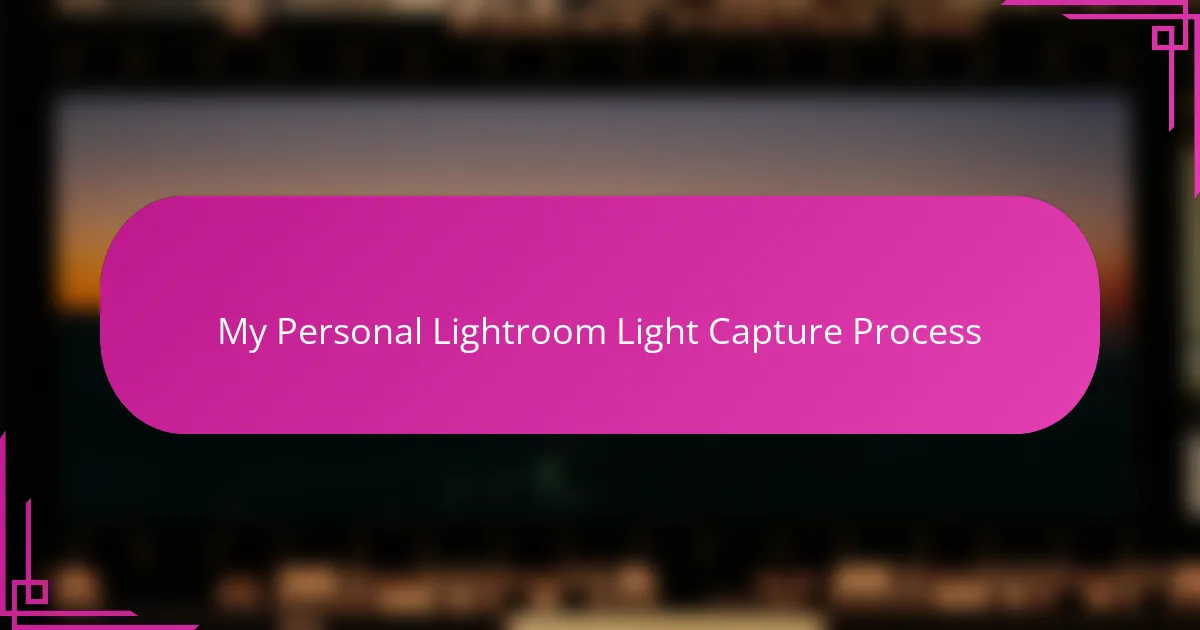
My Personal Lightroom Light Capture Process
When I sit down to capture light in Lightroom, I start by letting the image speak to me—what story does the light want to tell? Usually, I focus first on balancing exposure because that initial step feels like setting the foundation for everything else. Have you ever noticed how getting the brightness just right can completely change whether a photo feels inviting or flat? It’s a subtle moment but crucial.
From there, I dive into the nuanced dance between highlights and shadows. I often imagine myself as a painter, gently pulling light out of the darkest corners without losing the essence of the scene. Sometimes, I catch myself hesitating—am I brightening too much or leaving the mood intact? That tension keeps my editing thoughtful, almost meditative.
Finally, I let the fine details emerge through tools like Clarity and the Tone Curve, which feel like adding texture and depth to light itself. I remember one edit where a small tweak in clarity transformed a bland sky into a dramatic backdrop that felt alive. Doesn’t it amaze you how those tiny adjustments bring light from being just seen to truly felt? That’s the magic I chase every time I open Lightroom.
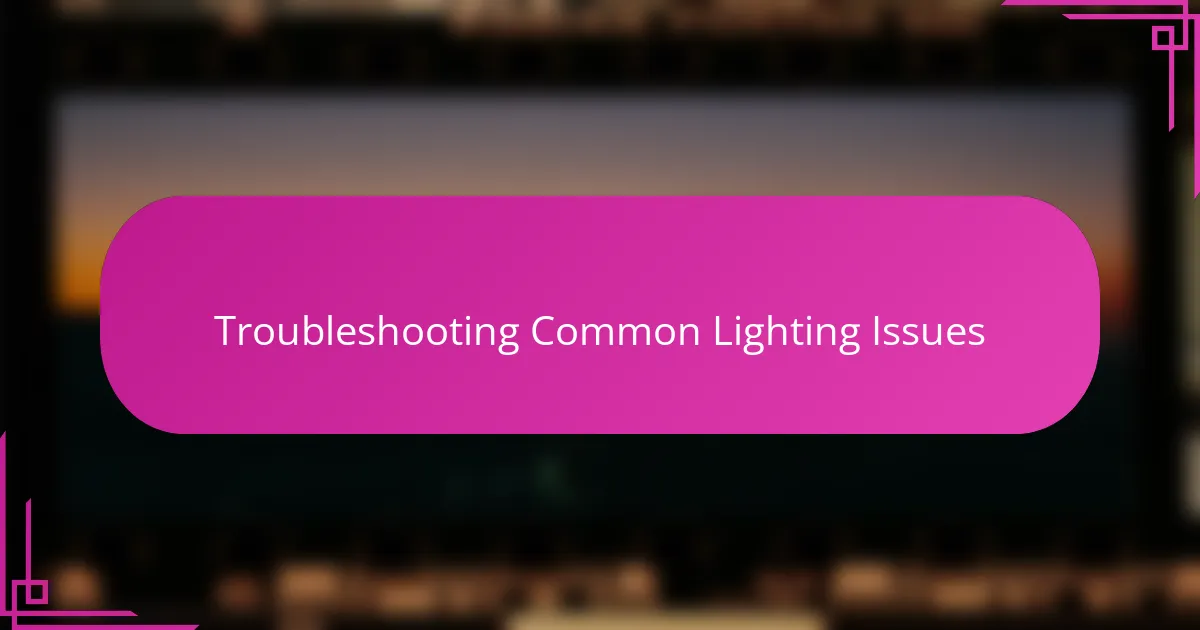
Troubleshooting Common Lighting Issues
Lighting issues can be frustrating, especially when your carefully composed shot suddenly looks flat or uneven. I’ve often dealt with harsh shadows that steal away detail, and what helped me was using Lightroom’s Shadows and Blacks sliders carefully — not too much to lose depth, but enough to reclaim those hidden details. Have you ever tried selectively lightening just the shadow areas to restore balance without blowing out the highlights?
Sometimes, photos come out overexposed or underexposed, and it’s tempting to crank the Exposure slider straight away. I learned the hard way that subtle adjustments combined with tweaking Highlights and Whites give a much more natural fix. What really changed my approach was realizing that recovering light isn’t about forcing brightness but coaxing it back patiently, preserving the photo’s original mood.
Dealing with mixed lighting—like indoor shots with windows letting in daylight—can be tricky. I recall editing a living room photo where daylight and artificial light clashed, causing color shifts and weird contrasts. Using the White Balance tool helped me harmonize the scene, and adding targeted adjustments with the Adjustment Brush gave me control over specific areas. Have you found that tool handy for calming chaotic light in tricky environments? I know I have, and it feels like bringing order to a visual puzzle.