Key takeaways
- Capture One offers advanced color editing tools and customizable workspace, enhancing creative control and efficiency for photographers.
- The software’s session and catalog management aids in organizing large photo collections, simplifying workflow.
- Utilizing layer masks and the Color Editor enhances precision in editing, especially for tonal adjustments and skin tones in portraits.
- Final exporting features, including batch export, streamline the output process, ensuring high-quality results tailored for various uses.
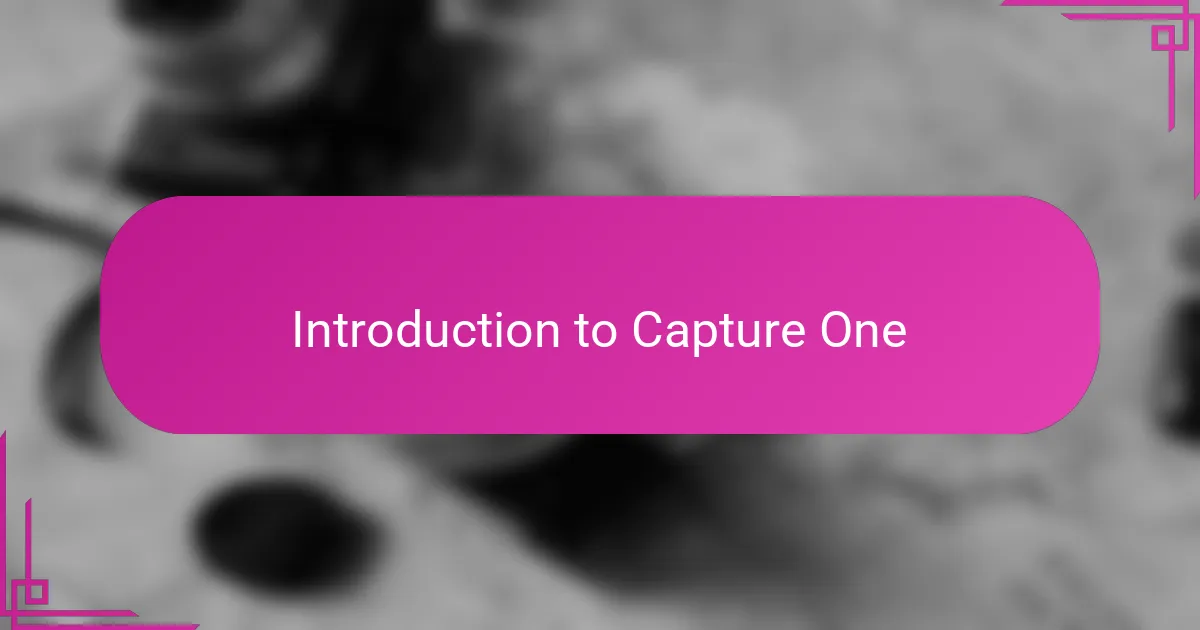
Introduction to Capture One
When I first started exploring Capture One, I was immediately struck by its precision and depth. Unlike other editing software, it felt like a tool designed for photographers who want full control over every detail, from color grading to exposure adjustments. Have you ever wished for a program that truly understands how your images should look—Capture One gave me that feeling from day one.
What really hooked me was the way Capture One handles color. The colors seemed so natural yet rich, almost like they were painting the scene exactly as I remembered it. It’s not just about tweaking sliders; it’s about capturing the essence of a moment with authenticity, which for me, made editing less of a chore and more of a creative process.
I also appreciate how customizable the workspace is. Instead of fitting into a rigid template, I could shape my editing environment to match my workflow, which boosted both my efficiency and enjoyment. It made me realize that good software isn’t just about features—it’s about how those features connect with my way of working, making each session smoother and more satisfying.
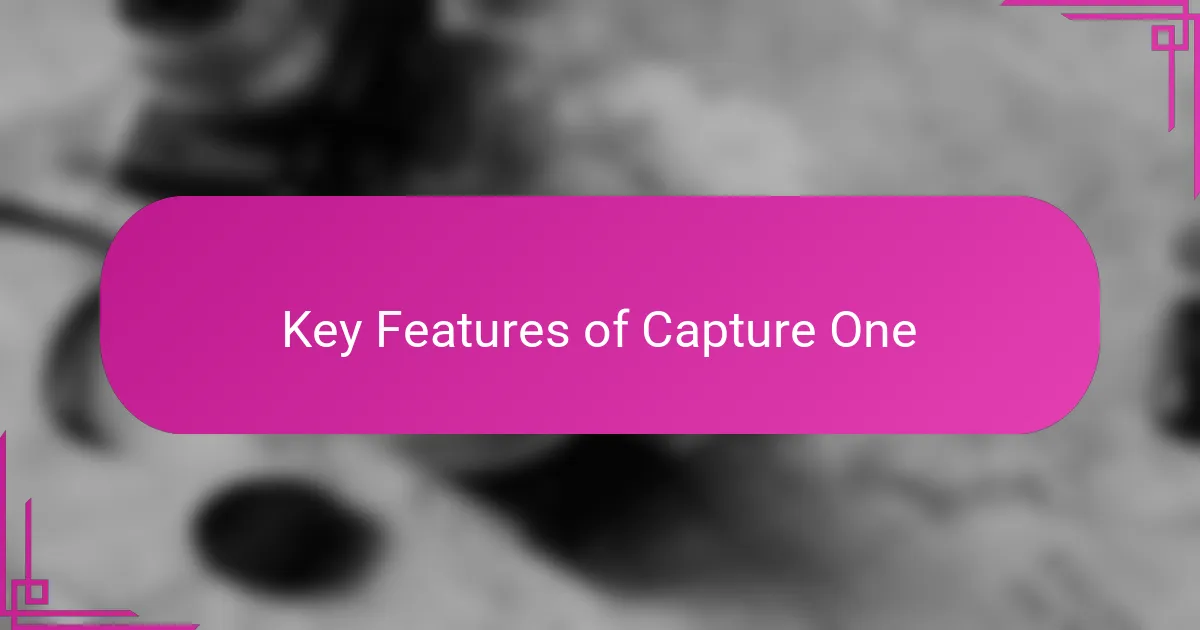
Key Features of Capture One
One of the standout features for me is Capture One’s advanced color editing tools. Have you ever wrestled with color balance that just doesn’t feel right? This software offers layers and precise color wheels that allow me to manipulate hues exactly how I envision them, making every image feel vibrant yet true to life.
I also find the tethered shooting capability incredibly useful, especially during studio sessions. Being able to see images immediately on my computer screen changes the entire dynamic of a shoot. It’s like having a direct line between my camera and my creative decisions, which saves so much time and eliminates guesswork.
Another subtle but powerful feature is the way Capture One manages organizing files with sessions and catalogs. It took me a bit to get used to their system, but once I did, it felt like I finally had a digital assistant organizing my workflow. Does managing thousands of photos sound daunting? This feature helps me keep everything neat and easy to retrieve, which I truly appreciate.
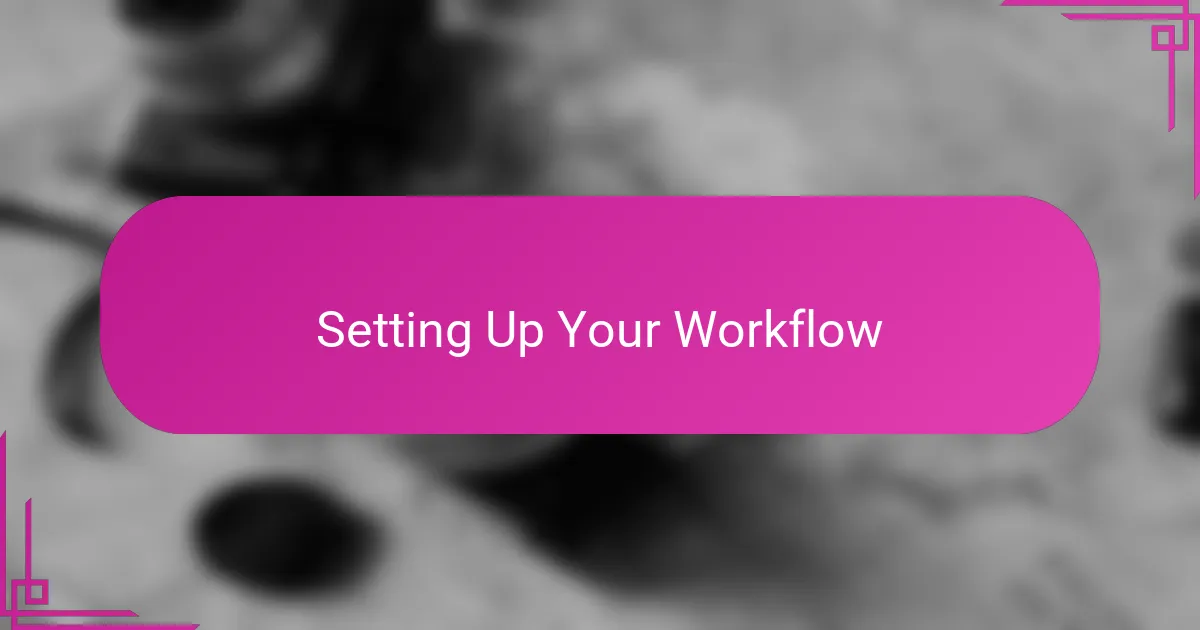
Setting Up Your Workflow
When I set up my workflow in Capture One, the first thing I do is tailor the workspace to fit how I naturally edit. It’s a game-changer when your tools are exactly where you expect them to be—no fumbling through menus. Have you ever lost time just hunting for the right panel? Customizing the layout saves me from that frustration and keeps me locked in my creative flow.
I also rely heavily on sessions to organize my projects from the start. Creating a new session for each shoot helps me keep things compartmentalized, so nothing gets mixed up or lost. Early on, I noticed how this simple step turned chaos into clarity, especially when juggling multiple assignments.
Another subtle habit I’ve built is setting up my default presets before diving into edits. It’s like having a consistent starting point that reflects my style, which helps me maintain a cohesive look across a series. Do you find yourself tweaking the same settings over and over? Pre-configuring saves me from repetitive work and gets me straight to what matters—the creative touches.
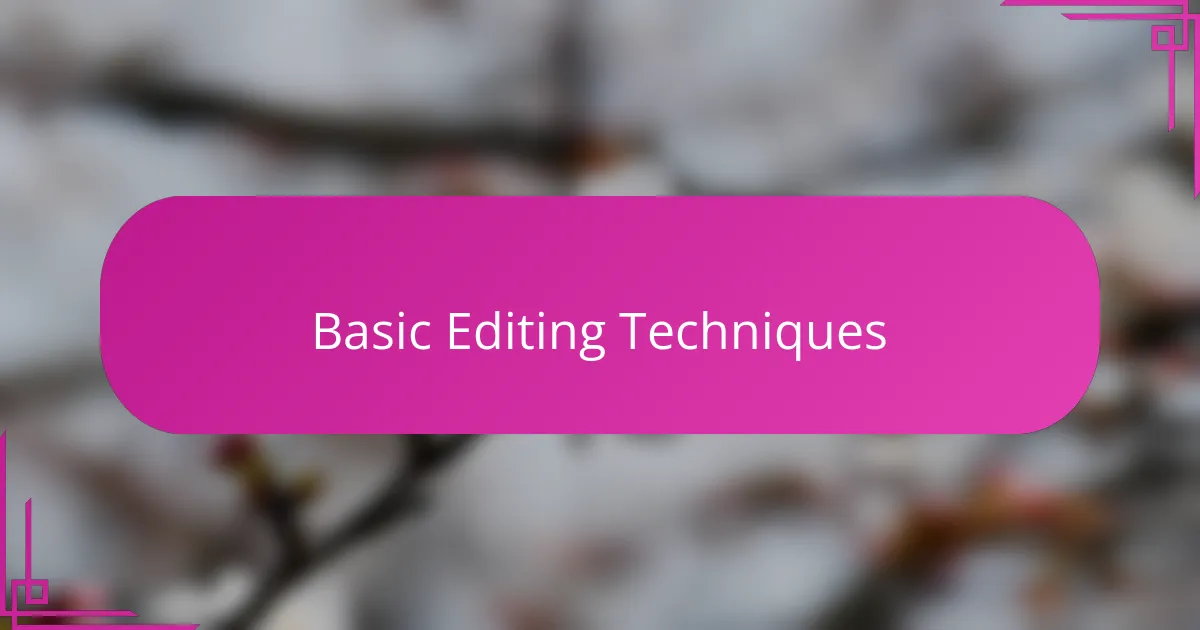
Basic Editing Techniques
Basic editing in Capture One always starts with familiarizing myself with the Exposure and Contrast sliders. I often ask myself, “Does this image need a bit more punch or a softer touch?” Tweaking these foundational adjustments sets the tone for everything else, and I find that even subtle changes here can dramatically enhance the image’s mood.
One technique I rely on is using Levels to balance highlights and shadows. Early on, I underestimated this step, but now I see it as essential—it brings depth and dimension. Have you ever noticed how a simple curve tweak can turn a flat photo into something much more dynamic? That’s the kind of magic I chase in basic edits.
Finally, the cropping and straightening tools are my go-to for framing. Sometimes, an image can feel off even when the content is strong. Adjusting the crop to focus the viewer’s attention or straighten horizons often makes all the difference. It’s surprising how these small tweaks can elevate an image from good to great in just a few clicks.
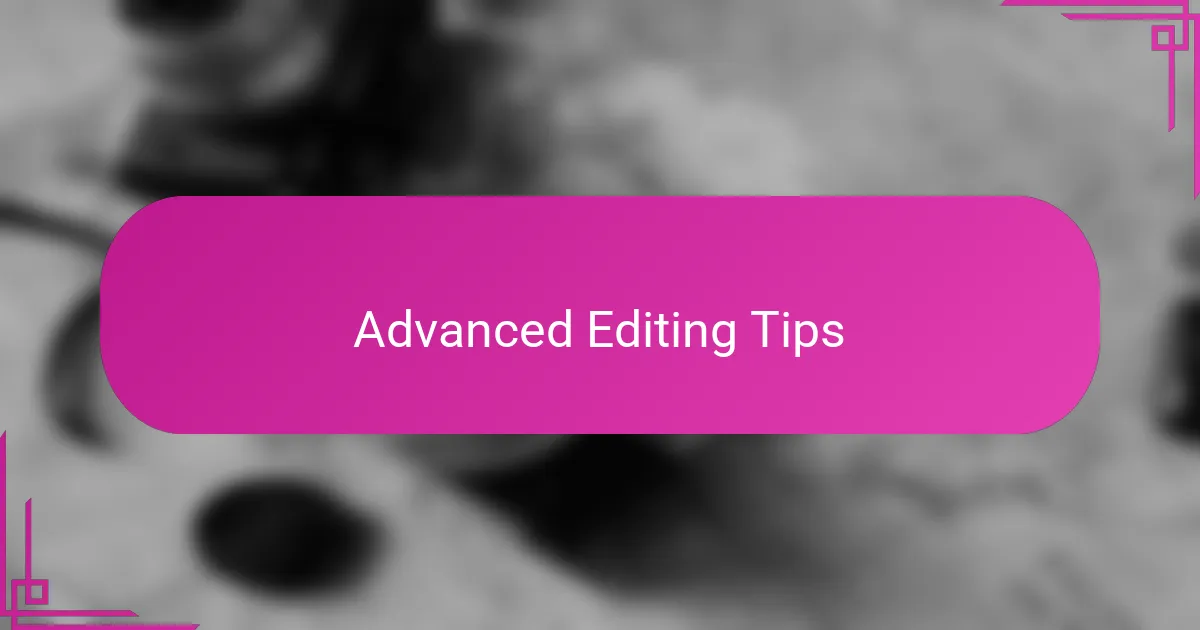
Advanced Editing Tips
One advanced tip I swear by is using Capture One’s layer masks combined with luminosity selections to target specific tonal ranges. It’s like having a precision scalpel for your edits, allowing me to brighten just the midtones or deepen shadows without affecting the whole image. Have you ever tried adjusting contrast selectively? Once you do, you realize how much control it gives you over the final mood.
Another technique I’ve grown fond of is leveraging the Color Editor’s Skin Tone tab when working with portraits. It feels like Capture One truly understands the complexity of skin colors, letting me subtly refine hues and saturation without making subjects look unnatural. When I see that effortless, natural glow appear through these adjustments, it reminds me why I trust this software for professional results.
Lastly, I always make use of processing recipes to export multiple versions of the same file in one go—be it for web, print, or client previews. This workflow hack saves me tons of time and ensures consistency across outputs. I’ve often wondered how I managed before this feature; it’s a quiet powerhouse that anyone doing serious editing should explore.
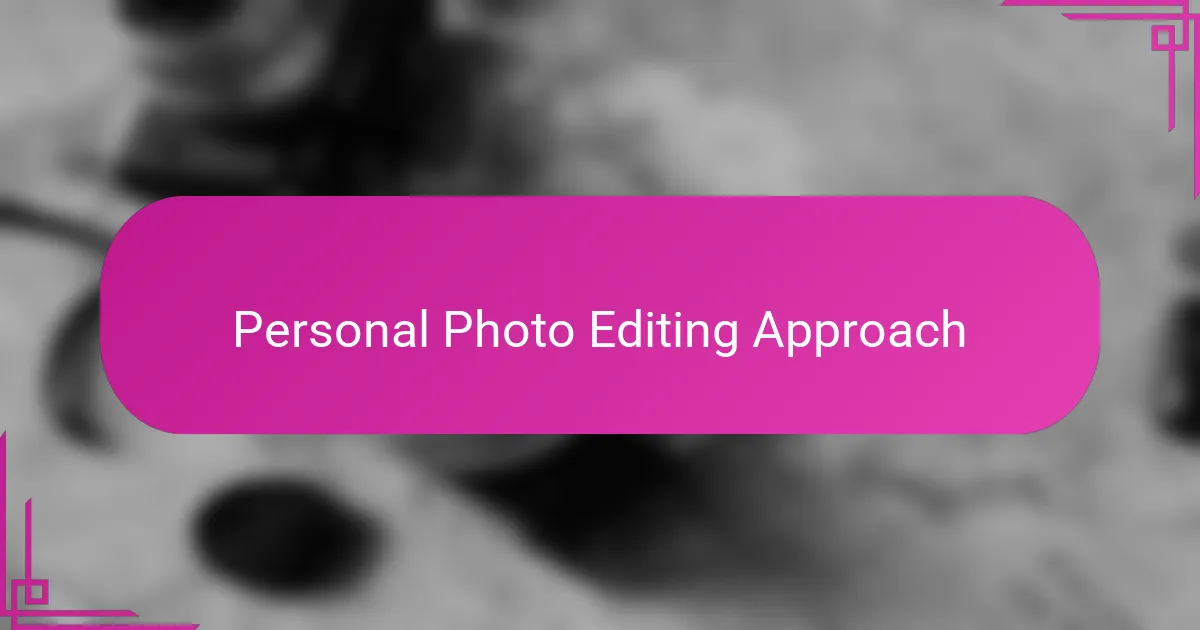
Personal Photo Editing Approach
For me, photo editing is more than just adjusting sliders—it’s about honoring the story behind the image. I usually start by asking myself what mood or feeling the photo should evoke. This mindset helps me avoid over-processing and keeps my edits genuine, which Capture One perfectly supports with its precise yet natural tools.
I tend to approach each photo like a crafting project. Sometimes I get absorbed in subtle color shifts or carefully sculpting light and shadow with layers, almost like painting. Have you ever lost track of time while fine-tuning details because it just feels right? That’s the kind of flow Capture One invites me into, making editing feel intuitive rather than mechanical.
One habit I developed is stepping back frequently during editing to reassess—asking, “Does this still reflect my original vision?” It’s easy to get caught up in technical fixes, but I find these pauses critical to preserving the image’s soul. This personal check-in is what helps me stay true to both the photo and my creative voice.
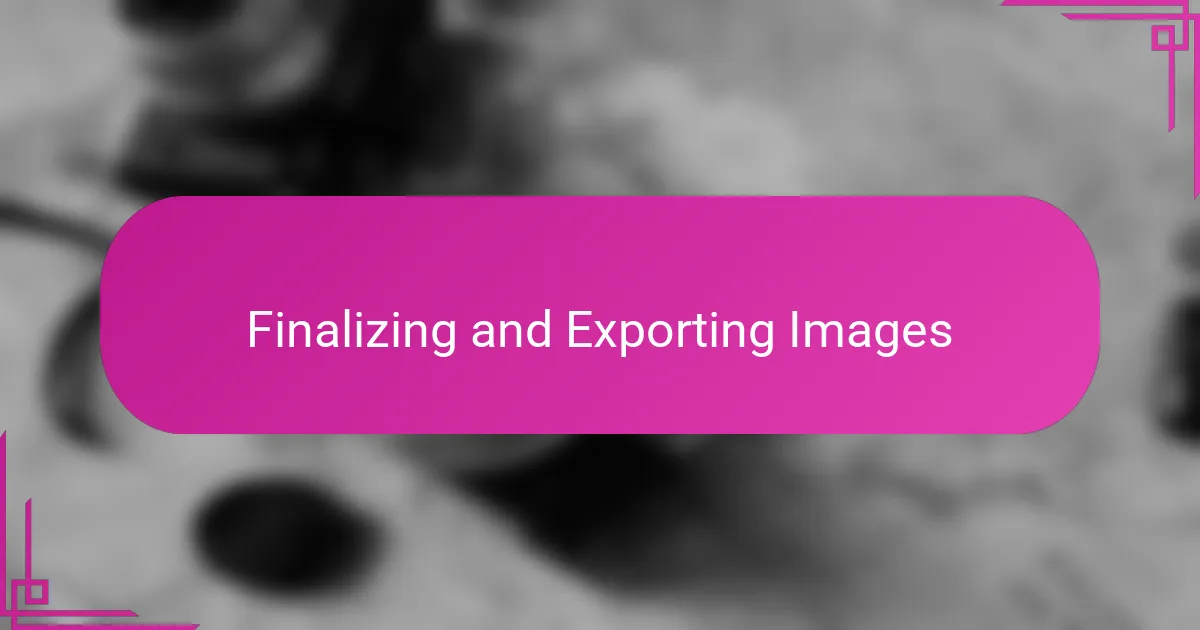
Finalizing and Exporting Images
Finalizing an image in Capture One is where all the little details come together for me. I often zoom in one last time to check edges and textures—sometimes a tiny speck or stray highlight can distract from the overall impact. Have you ever spent minutes hunting for a small imperfection? That quiet focus before export always feels like giving the photo its final polish.
When it’s time to export, I appreciate how Capture One lets me customize output settings down to the finest detail. Choosing the right file format, resolution, and color profile can make all the difference depending on whether the image is for web or print. I remember once exporting without checking these, and the colors got totally washed out—lesson learned. This step may seem mundane, but it’s essential for making sure the image looks its best out in the world.
I also like taking advantage of Capture One’s batch export capabilities. Exporting multiple processed versions at once saves me tons of time and reduces repetitive clicking. Have you ever tried juggling exports for web, client previews, and high-res archives separately? It quickly becomes a chore. This feature feels like a lifesaver, letting me focus more on creating and less on admin tasks.